
Apple CarPlay improves every year with software updates for the iPhone. This year is no different with iOS 14 and new features like wallpaper support.
Here’s how to set a CarPlay wallpaper in iOS 14:
- Launch the Settings app on CarPlay (not on iPhone)
- Select the Wallpaper section
- Tap a wallpaper to preview it, then confirm your selection
That’s it. Many wallpapers have both dark and light modes that change based on CarPlay’s appearance.
Dark mode is always on by default in CarPlay, and you can optionally turn on automatic appearance as an option in the Settings app.
Wallpapers and appearance settings for CarPlay are separate from which backgrounds and modes you use on iPhone.
Apple introduced the light mode option for CarPlay in iOS 13. This mode changed the default wallpaper from black to white for the first time since iOS 8 added CarPlay in 2014.
CarPlay wallpapers in iOS 14 beta 1 include a black option for both light and dark mode, a white/black option like iOS 13 introduced, or one of five default wallpapers that react to light and dark mode.
You can’t set a custom wallpaper as your background on CarPlay, but the change does make Apple’s in-car infotainment system more customizable like stock entertainment system interfaces.
Here’s how it looks with the Dashboard view:
Not a fan of tinting the background but still want something new?
See each wallpaper option available in iOS 14 beta 1 for CarPlay below:
Want more wallpapers for your other devices?
- iPhone wallpapers from designer ‘AR7’ celebrate historic SpaceX NASA astronaut launch
- Download macOS Big Sur and new Safari splash screen wallpapers
- iOS 14 includes new light and dark mode wallpapers, download here
More on CarPlay
- Best Apple CarPlay receivers for your car
- Best CarPlay apps for iPhone
- Follow our CarPlay guide for the latest news on model availability
- You can find Apple’s list of CarPlay cars here
FTC: We use income earning auto affiliate links. More.
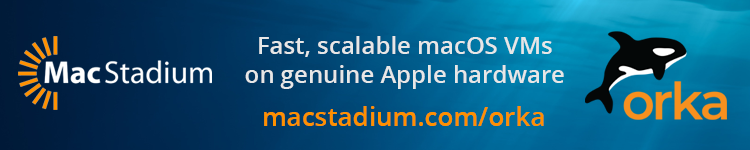

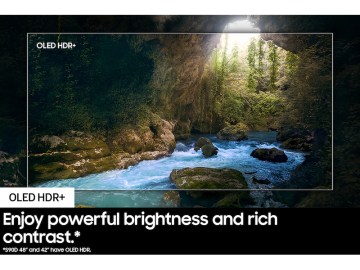







Comments