
Apple’s iOS 14 home screen widgets have been a huge hit going beyond the tech community and making their way into the mainstream. We’ve seen some awesome options like Widgetsmith and Pastel to make custom widgets, and Clear Spaces is another handy app to create a customized home screen layout with transparent iPhone widgets.
Using stock or custom widgets is a great way to create a personalized iPhone home screen, but you’re typically still locked into filling up the entire screen with apps or widgets.
There have been some solutions to create invisible app icons to color-match your home screen, making them blend in but taking up an app space to allow for custom layouts (without jailbreaking). But one of the limitations has been that for the best results, you need to use a solid, or mostly solid wallpaper.
Enter Clear Spaces for iPhone, an app that allows you to create custom transparent widgets that work with any wallpaper background. For now, options are 2×2 or 2×4 (small and medium) widgets. Another app that you can pair with Clear Spaces if you want even more options is Transparent App Icons. As the name implies, you can create individual transparent apps.
Back to Clear Spaces, it works by taking a screenshot of your wallpaper, placing the widget based on the wallpaper, and then selecting what part of the screenshot the transparent widget should mirror.
The developers behind the app Marko Crnkovic and Aurther Nadeem (WWDC scholarship winners) are also working on an option to remove the “Clear Spaces” text under the widgets in a beta version.
Clear Spaces is available from the App Store as a $1.99 one-time purchase.
How to make transparent iPhone widgets
As shown in the screenshot above, you can even use the Clear Spaces transparent iPhone widgets to make custom home screen layouts compatible with complex wallpapers.
After opening the app, you can tap the info button at the bottom for full instructions but what you’ll want to do is grab some screenshots of your blank wallpaper.
- Head to your home screen, tap and hold to enter jiggle mode
- Swipe from right to left to the end of your app pages to see the blank one, grab a screen shot (one for dark mode and light mode)
- Open up Clear Spaces, tap the plus image above “No Image Set” and pick your wallpaper screenshots
- Now you can head back to your home screen, enter jiggle mode again, tap the plus in the top left corner, look for Clear Spaces to add your new transparent widgets
- Once you have it placed on your home screen, long-press on it > Edit Widget to select the position so, or also opt for date/time, both, or none
Here’s how it looks to customize Clear Spaces widgets:
Related:
- Here’s how to use the new iPhone home screen widgets in iOS 14
- [Update: New features] Widgetsmith brings ultra-customizable widgets to your iOS 14 home screen
- New ‘Pastel’ widgets make it easy to give your iOS 14 home screen a colorful aesthetic
- How to give your iOS 14 home screen a custom aesthetic with unique app icons
- Launch Center Pro now lets you change iOS app icons without using Shortcuts
Looking to trade in your iPhone/upgrade to iPhone 13?
FTC: We use income earning auto affiliate links. More.
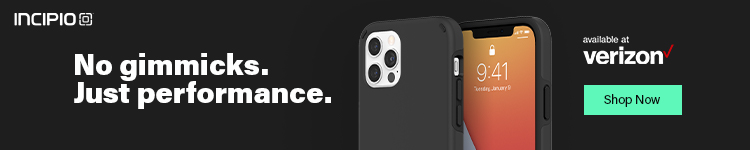
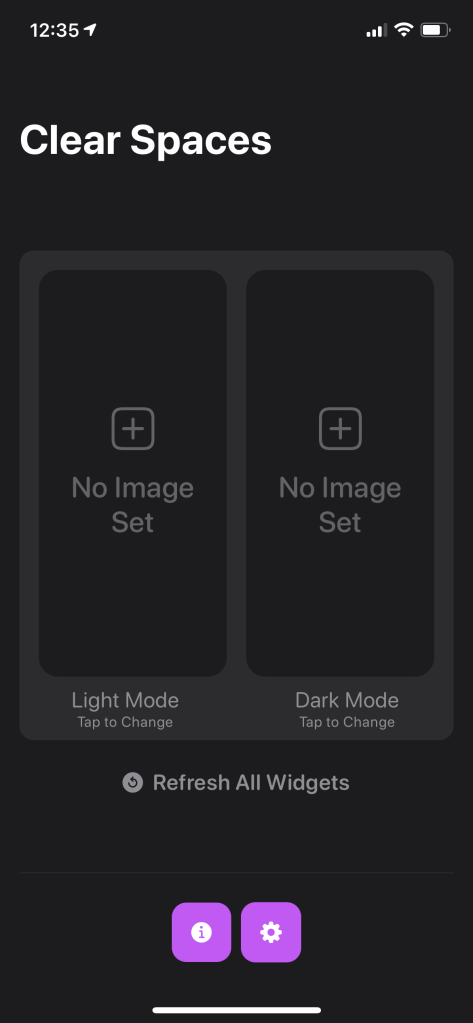
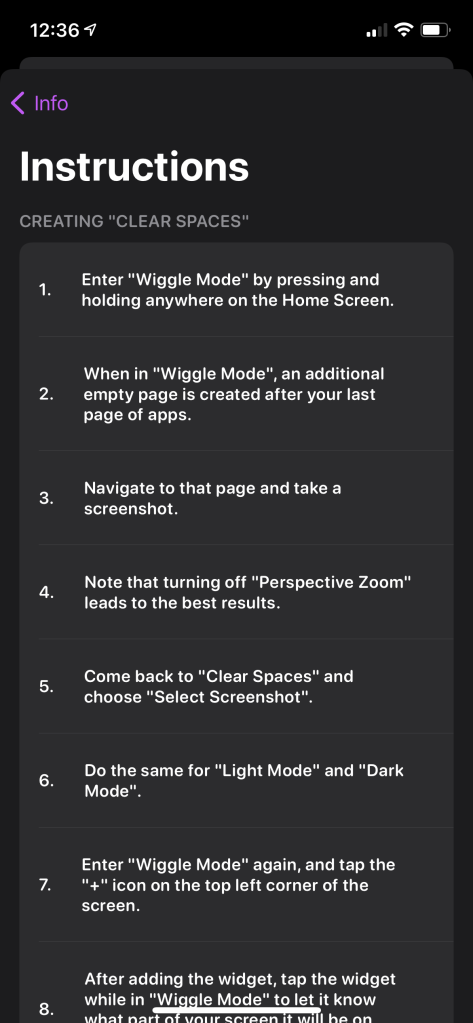

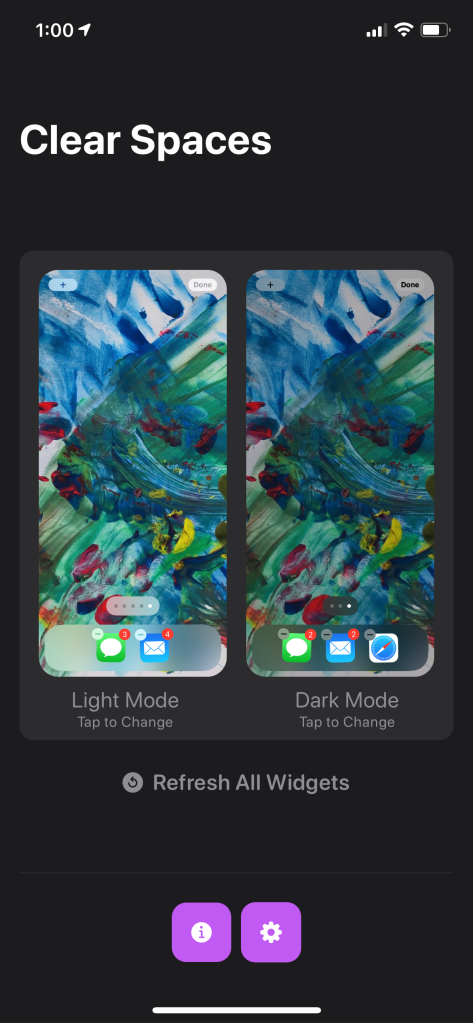
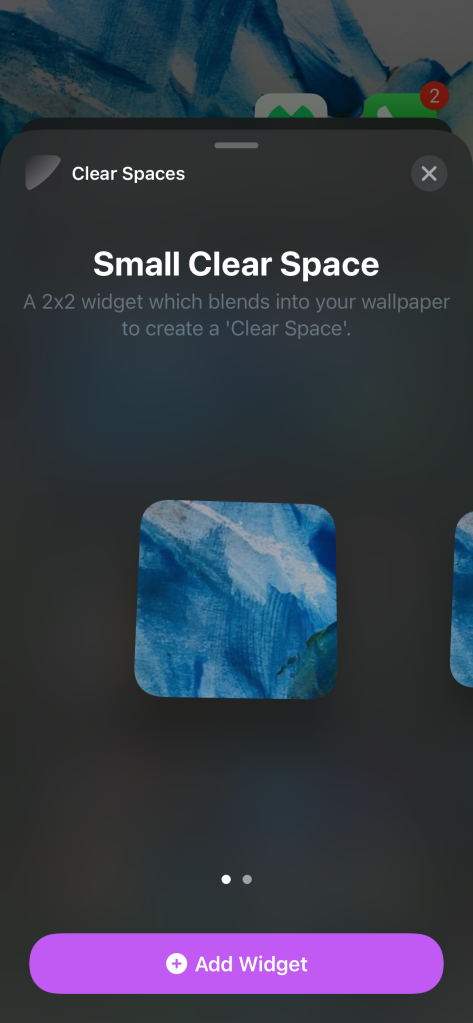
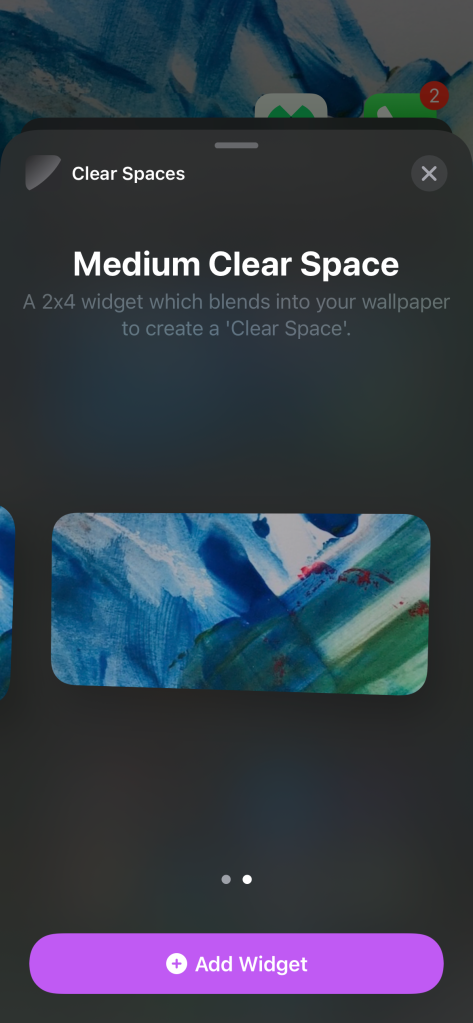
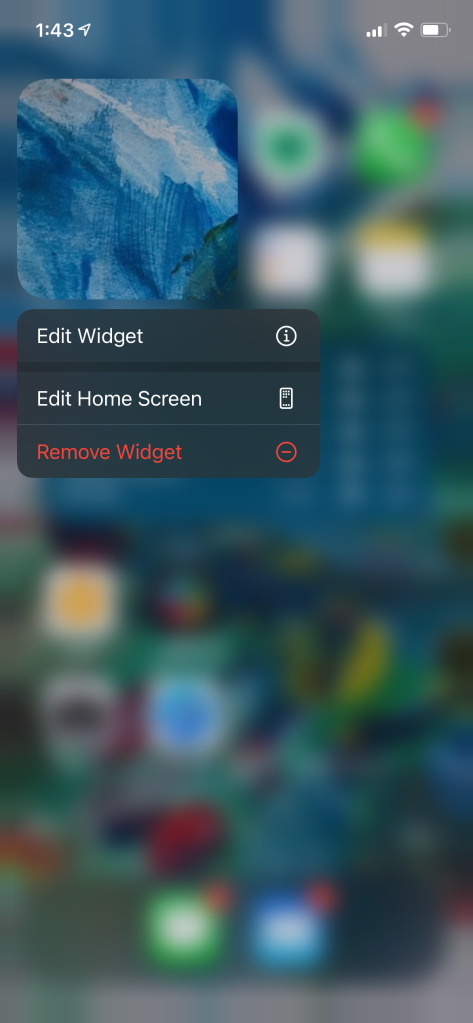
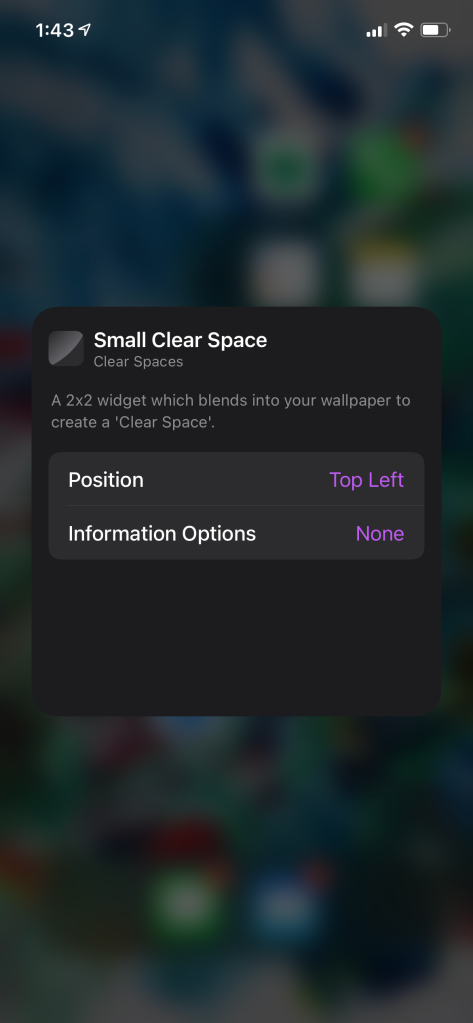
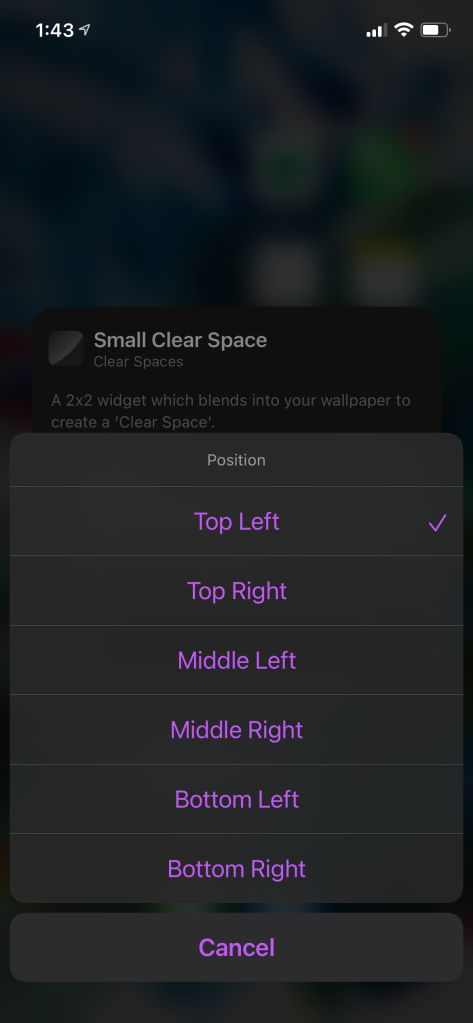




Comments