
A valuable update to Apple Maps that came with iOS 14 is cycling directions. While Google Maps has had this feature for some time, Apple goes a step further by including if you’ll be using bike lanes or side roads on your route, a toggle to avoid busy roads or hills, and more. Read along for a look at how to use the Apple Maps cycling directions in iOS 14.
Update May 2021: Apple has expanded the feature recently across California and Seattle.
While it may have been a self-selecting sample, when my colleague Ben Lovejoy wrote a feature request that Apple should add cycling directions to Apple Maps, 98% of 9to5Mac readers agreed in a poll. So it’s probably fair to say this is something many will be excited to see roll out around the world.
As with other Apple Maps updates we’ve seen, cycling guidance won’t be available in all areas but it’s worth checking where you live regularly to see when they’re added.
Below we’re using cycling directions in the Bay Area to get a peek at how the feature looks and works on iPhone.
Apple Maps cycling directions support is rolling out to more cities over time but is currently available in California, Seattle, Portland, New York City, London, and Mainland China.
iOS 14: How to use Apple Maps cycling directions
- Open Apple Maps and use the search bar to look for directions
- Tap the new bicycle icon to change the route type
- If Apple Maps cycling directions are available in your location, you’ll see an elevation overview for the ride along with distance and estimated travel time
- You can swipe up on the direction card to get toggles for avoiding busy roads or hills as well as reporting issues
- Tap the elevation graph/time estimate to see route details before you start the guidance
- Tap “GO” when you’re ready to roll
Here’s how cycling directions look in Apple Maps in iOS 14 on iPhone:

Here’s what you’ll see if the feature isn’t available where you’re searching:

You can also find new settings for cycling guidance in the Settings app. These include setting cycling as your preferred type of travel and toggles to avoid hills and busy roads.

Read more 9to5Mac tutorials:
- You can now unlock your iPhone with your Apple Watch when wearing a face mask, here’s how
- Hands-on: How to allow or block iPhone apps from tracking you in iOS 14.5
- Here’s how iPhone battery recalibration works in iOS 14.5
- Hands-on: iOS 14.5 brings new Waze-like features, guides, and more to Apple Maps
- How to AirPlay Apple Fitness+ classes to your TV or Roku
FTC: We use income earning auto affiliate links. More.
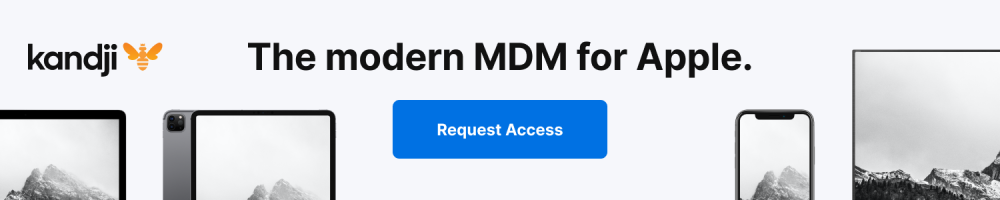




Comments