
Apple Maps has received some handy improvements with iOS 14.5 that include reporting accidents, hazards, and speed checks, expanded ETA sharing, as well as refreshed guides. Read on for a look at how to report accidents in Apple Maps and more.
Apps like Google Maps and Waze have offered valuable features like accident and speed check reporting for several years, so it’s great to see Apple Maps closing the gap with iOS 14.5.
Along with being able to report accidents, hazards, and speed checks with Siri or your iPhone touchscreen, Apple Maps now lets users share their ETA with others when walking or cycling, and the guides experience is more immersive with a fresh design.
Hands-on with new Apple Maps features in iOS 14.5
How to report hazards, speed checks, accidents in Apple Maps
For now, reporting incidents is limited to the US and China
- When driving while using Apple Maps navigation, use a Siri command like “there’s a crash up ahead,” “there’s something on the road,” “there’s a speed check,” or even “the accident has been cleared.”
- Siri will confirm by saying something like “Ok, sending report”
- For passengers, you can manually report incidents
- Tap the up arrow in the bottom right corner, then choose Report
- Now you can choose “Accident,” “Hazard,” or “Speed Check”
- For accidents already showing up on Apple Maps, you can tap them and choose between “Cleared” and “Still Here”
Here’s how it looks to get a confirmation for reporting an incident with Siri:

And here’s how it looks for passengers to manually report incidents:

Share Apple Maps ETA when walking/cycling + CarPlay
- Once you start walking or cycling directions, with iOS 14.5, you’ll see a brief option at the bottom of your screen to Share ETA
- If you miss the temporary prompt, tap the up arrow in the bottom right corner
- Then tap Share ETA
- The Share ETA option is also available when using CarPlay with Siri or the keyboard
For more on the new cycling directions that started rolling out with iOS 14, check out our full guide.

Updated Apple Maps guides
Another neat change with iOS 14.5 is refreshed Apple Maps guides. The updated content features rich edge-to-edge images up top and redesigned buttons to save and share guides.
- You can find the new guides by searching for something like “National Parks,” “Best Hotels,” etc.
- Some guides will show up as collections as a top result; others will appear with images near the bottom of search results
- At the top, you’ll find the redesigned “Save Guide” and “Share” options, with some including a button for a related website
Here’s how they look:

Read more iOS 14.5 tutorials:
- You can now unlock your iPhone with your Apple Watch when wearing a face mask, here’s how
- Hands-on: Here’s how to find the new Siri voices in iOS 14.5
- Hands-on: How iPhone battery recalibration works in iOS 14.5
- Hands-on: How to allow or block iPhone apps from tracking you in OS 14.5
FTC: We use income earning auto affiliate links. More.
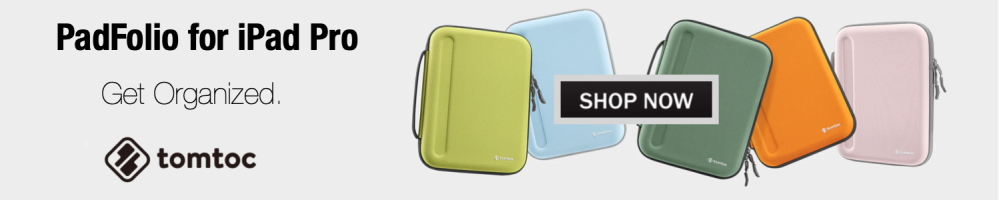



Comments