
While it’s entering the humid months here in the southern United States, I am always on the lookout for new HomeKit devices to simplify my life. In the dryer months, my family uses humidifiers to keep our rooms from drying out at night. I recently acquired the VOCOlinc MistFlow smart humidifier for my HomeKit setup. Let’s dive into all it can do.
HomeKit Weekly is a series focused on smart home accessories, automation tips and tricks, and everything to do with Apple’s smart home framework.
Table of contents
Last year, I took a look at the VOCOlinc Flowerbud at the beginning of this year, and it’s quite similar to the Mistflow in terms of operation. VOCOlinc has become one of the most reliable manufacturers of HomeKit products in my experience, so I am interested in anything they release. I currently own the VOCOlinc air purifier, light strip, surge protector, outlets, window/door sensors, and smart lock. I love the fact that I can do everything within the Home app except for updating the firmware.
Setting up MistFlow
MistFlow is no different than other HomeKit native products. All you’ll need to do is plug in, grab your iPhone, launch the Home app, press the + icon, and choose to add an accessory. Once you scan the QR code on the back, you’ll be up and running in just a few minutes.
Once it’s in your Home app, you’ll be able to control the on/off for the humidifier portion, the strength of the output, mood lightning brightness, and the color of the included light. The mood lighting is quite helpful in using it as a child’s nightlight, so you can combine the usefulness of the devices.
I often hear people say that it’s easier to get a smart outlet and then pair it with a “dumb” device to turn on and off. With the ability to remotely control the strength of the humidifier, I can easily dismiss this claim. Depending on the time of year and the type of weather in your climate, you might want either a full-strength humidifier option or possibly a half-strength option.
Humidifier and HomeKit

HomeKit’s central selling point for me is integrating devices from multiple manufacturers together inside a single ecosystem. Before Apple found its footing with HomeKit, I was hesitant to get involved in a smart home ecosystem because I didn’t know where to start. It seemed like every manufacturer created about 60% of the products I’d want to use. By leveraging Apple’s centralized ecosystem for innovative home technology, consumers can feel confident that as long as their devices support HomeKit, they can purchase with confidence.
A humidifier is a random item to add to HomeKit, though. The “randomness” is where it shines, though. We only use humidifiers while we’re sleeping, so it’s easy to configure once and build a few HomeKit automations around it. My strategy was to configure it to come on at a specific time and then go off in the middle of the night. The MistFlow includes a 2.5L water tank with an anti-bacterial layer and can cover up to a 430 sq. ft area.
Cleaning VOCOLinc MistFlow
Once a week, VOCOlinc recommends cleaning the unit by filling it with warm water and a few drops of liquid dish detergent and then wipe it clean. Once it drys out completely, it’s good to use again. If you don’t plan on using the MistFlow for an extended period, you’ll want to drain the VOCOLinc MistFlow completely clean.
Wrap Up on VOCOLinc MistFlow
At $70, VOCOLinc MistFlow finds the right balance of being a sound product at the right price. If you live in an area that’s humid year-round, you’ll have no use for this product. If your home is heated with natural gas or propane, you know that the dry heat can be a severe problem for your sinuses. In my family, we sleep with humidifiers, and I highly reccomend the VOCOlinc MistFlow.
Previous HomeKit Weekly Articles
- Indulge your weather obsession with the Netatmo Weather Station
- HomePod mini finally makes Siri reliable for HomeKit in every room
- Eve Cam packs reverse orientation switch and flexible installation with HomeKit Secure Video
- Building a hands-off HomeKit experience with the Eve motion sensor and automations
- How iOS 15 can take HomeKit to the next level
- Set up independent scenes and automations using the Meross dual smart plug
FTC: We use income earning auto affiliate links. More.
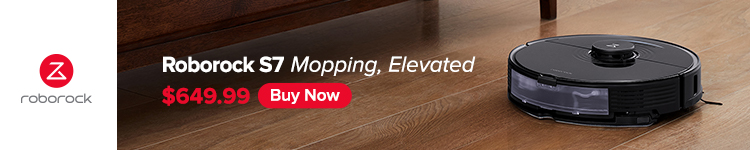









Comments