
iCloud Photos is probably one of the most impressive services that Apple is currently running. It’s built into every iOS, macOS, and tvOS device (and iCloud.com), and Apple has to be syncing billions and billions of photos and videos across its data centers. As good as iCloud Photos is, it still lacks a proper family sharing feature to help families unify their photo libraries. Another year of iOS announcements has come and gone, but yet we’re no closer to the ability for families to properly share their libraries – particularly among spouses.
What’s missing in iCloud Photos family sharing
While Apple does allow you to create shared albums in iCloud Photos, it doesn’t allow a way for families to create a single library for all of their family photos or even easily give another person access to copy photos to their own library. For many people, the iPhone is their primary camera, and therefore Apple needs a way to help families unify their photo library.
I get multiple emails a week from people who are struggling with iCloud Photo Family Sharing. Currently, families have to use various workarounds to get their photo libraries in “sync” so they can see the entire master library. You have to “designate” one person’s iCloud account as the “main library,” and then everyone else has to make sure to get their photos to them. Even with that main library setup, it’s still a very manual process to keep the libraries updated. iOS 12 did add a “smart sharing” feature, but that is really focused on events and trips (vs. everyday photos). If your family is like mine, we have _way_ more everyday photos that we need to share vs. “special event” ones.
Keeping iCloud Photos up-to-date with families
If you want to share your iCloud Photos with a family member now, you have to use various methods to do this, like AirDrop or iMessage. The problem with these methods is they are manual, and you are likely to forget to keep the master library up-to-date. Another option (what I use) is I have my wife’s iPhone set to auto-upload her camera roll to Dropbox whenever she gets on Wi-Fi. I will take the uploaded photos (which download to my Mac) and then merge them into iCloud Photos. This method keeps all of our photos in one “master library” that can be run through my backup strategy. I should mention that I only import actual photos of our kids and other important things. If she took a random picture of something at the store, I’d discard it.
The problem with this method is that my wife cannot see our photo library from her device (to edit, share to Instagram, order photos for Christmas cards, etc.). I had previously been using Google Photos as a secondary upload destination, but now that the free version has gone away, I am not sure that I’ll want to pay for additional storage once I hit my 15GB free space. Until then, when my wife wants to see our library, she launches the Google Photos app that is shared with her account. This method is a complete hack, but it’s the only way I can have our libraries in a single place, and both of us have access.
My wife is currently logging into my Google account to view our library, but even if she didn’t want to do that, Google has solved this problem through a feature called Partner Sharing.
You can share photos of specific people or share photos from a specific date onward. Photos will be shared automatically as they are backed up to your account.
As you can see from the photo below, Google has completely solved this problem with multiple sharing options. The sharing of photos of only specific people is very well done as Google’s face recognition software is top-notch.

To be perfectly honest, as much as I love iCloud Photos for my own use, there are times when I seriously consider ditching it completely, canceling my Apple One bundle, and just using Google Photos solely for the family sharing functionality. If that happened, I’d probably end up looking at Spotify for music as well.
How Apple could address iCloud Photo family sharing
I had high hopes that Apple would address this with iOS 15, but obviously, that didn’t happen. At this point, we can just hope Apple will address the problem with iOS 16. Switching to Google Photos will be an easy solution for families who are struggling to keep their libraries merged/up-to-date. At this point, it’s becoming my recommendation for families who are struggling with this problem. Still, it negates the benefits that iCloud Photos bring to someone using all Apple devices from an integration and privacy aspect, though. Apple’s lack of support for a true family solution is forcing families to consider options that are not as privacy-focused iCloud Photos.
Sign into a different iCloud Photo account for family sharing accounts
One little-known feature of iOS is that you can use a different App Store account than your normal iCloud login. I take advantage of this because my main app purchase history is an old Gmail account that I’ve had before iCloud was even a product. This feature is hooked into family sharing as I share purchases from this account to the rest of my family. Apple could allow users who want a single library to sign in to a different iCloud Photo library than their main iCloud account. In my situation, I’d have my wife logged into my iCloud account for photos. While she might “junk” up my library with random photos, I could easily delete them to keep our family iCloud photo library clean of photos we don’t need. I prefer this solution of having to process them all manually on my laptop.
Sharing from face scanning
Another idea for solving these iCloud Photos family sharing problems would be to designate faces that I want from my wife’s library. Doing this would mean syncing face information across Family Sharing. How I envision this working would be that I could say I want any photos of these five people (my family) automatically added to my library over iCloud. The flaw with this solution is that I’d miss out on any other photos, and I’d also have to wait for her iPhone to do the face-scanning (happens when iPhone is on the charger and Wi-Fi).
Read-only access to iCloud Photos for families
Apple could also allow family members to have “read-only” access to the other libraries connected with Family Sharing. Doing this would also allow parents to keep an eye on what their kids are doing. If this was enabled, I could go into my wife’s iCloud Photo library and copy anything she’s taken that I want to be saved back to my library. She could do the same thing if she wanted something I had taken to share on Instagram or send off to be printed. Of all the methods I’ve come up with for how Apple could enable families to share iCloud Photos, this is probably my favorite option. It gives me control over what’s in my library, allowing me to do it from iOS.
Another way this helps is in the event of death. I’ve long been paranoid about my wife losing access to our family photo library in the event of my death. I’ve got a shared note (password protected) on how to get into my devices and which friend to call to help make sure she’s got access to it all. If she had read-access to my library with the ability to copy photos/videos back to her library, we would ensure someone would always have access.
Wrap-up
Whatever Apple does to address this problem, it’s got to be easy. My current method requires a third-party service to get the job done. Uploading my wife’s photos to Dropbox isn’t ideal, but it’s better than having to AirDrop them to myself. We are also paying for storage. We are already connected with Family Sharing. It’s time for Apple to solve families sharing and syncing photos and videos, which has been an issue since iPhoto version 1. I hope we get a resolution in 2022, as I get emails every week about the best way for families to share photos over iCloud. People who love Apple products shouldn’t have to use Google Photos in order to have a simple way to have a unified family photo library.
FTC: We use income earning auto affiliate links. More.
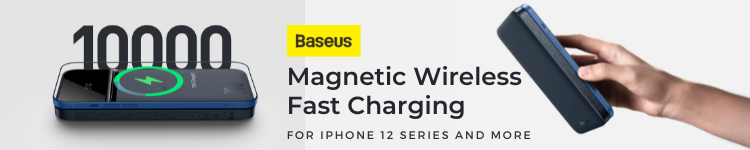








Comments