
I’ve written about a handful of HomeKit compatible light strips in the past few months, but a new model looks to be the best yet. The Onvis Kameleon Smart Light Strips bring some unique features to HomeKit that are worth checking out.
HomeKit Weekly is a series focused on smart home accessories, automation tips and tricks, and everything to do with Apple’s smart home framework.
The Onvis Kameleon Smart Light Strips come in two different lengths: two meters and five meters. They cannot be extended or connected with additional products, though.
Unlike some Homekit light strips, which can only show one color at a time, the Onvis model can display different colors simultaneously. Different areas of the light strip can display their own color, brightness, and saturation. The Onvis app includes some presets like Music, Painting, and Twinkle, but you can create your own, so you have the perfect scene for any particular holiday or occasion.
Of all the HomeKit light strips I’ve used, the Onvis Kameleon’s individually addressable color options are pretty unique. If pricing is around the same, the feature certainly makes the Onvis strip stand out among its competitors.
The strip includes a physical power button and a physical brightness button. These buttons are super useful if you’re using these lights in a kid’s room and they lack a device to control the strip from the Home app.

HomeKit setup and control
The Onvis Kameleon strip includes the HomeKit code, which makes it easy to keep track of in the future. The Onvis Home App is probably worth downloading first so you can apply a firmware update before you start using it. The Onvis app can handle onboarding it to your HomeKit environment if you give it permission to access Home data.
I had no issues onboarding the strip, but updating the firmware took a few tries. Once it finally took, everything worked without a hitch.
Like I mentioned earlier, the individually addressable lights make this product unique. This feature will require on the Onvis app, though. HomeKit isn’t available to set this feature. You can still use the Home app or Siri through a HomePod Mini. Obviously, it would be great if all the features of the light strip were exposed in the Home app, but this is a limitation of HomeKit itself.
Once the strip is in HomeKit, you can do all your normal automations, control brightness, etc. If you want to access the light strip remotely over HomeKit, you’ll need a Homehub, which can be an Apple TV, HomePod, HomePod mini, or an always plugged-up iPad.
The Paint Mode

As I mentioned earlier, the Onvis app has a Paint Mode, and it’s the most fun part of owning this light strip. Using your finger in the Onvis app, you can “paint” over parts of the strip to give it a unique color. This mode will be perfect for creating a great Christmas or Halloween scene wherever you have the lights.
Once you have your colors set, turning it off and on using the Home app will keep the “paint” intact. If you change the brightness in the Home app, it’ll default it back to the normal Home app colors.
Wrap up on Onvis Kameleon Light Strip
Overall, Onvis has a great product here with its Kameleon Light Strip. It’s affordable, works well with HomeKit (within Apple’s limitations), and includes some unique features. While I don’t have any information on Lumens, it certainly seems brighter than other products I’ve tried in the past.
FTC: We use income earning auto affiliate links. More.
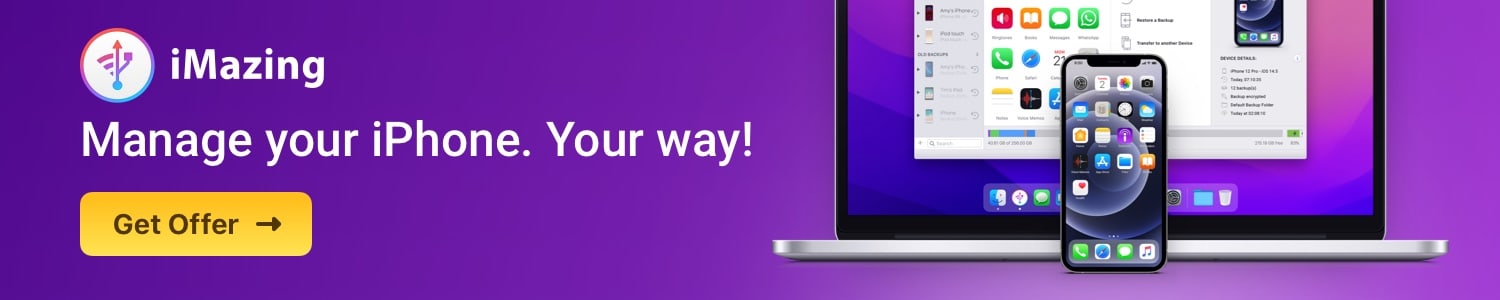







Comments