
One of the biggest limitations of Apple’s M1 MacBook Air and M1 MacBook Pro is that you can only connect one external display. Popular accessory maker Hyper is out with a new HyperDrive accessory designed to remedy this problem, but there are some limitations…
The new HyperDrive Dual 4K HDMI 3-in-1 USB-C Adapter and HyperDrive Dual 4K HDMI 10-in-1 USB-C Hub include support for “4K HDMI extended video output over a single USB-C connection.” Hyper says it achieved this by using a “Hybrid USB Display design that combines DP Alt Mode and Silicon Motion InstantView plug-n-play video technology that does not require software drivers.”
This means that the HyperDrive Dual 4K HDMI dongles can take one USB-C port on your M1 MacBook Pro or MacBook Air and power two external 4K displays. The limitation, however, is that only one of those displays will support 4K at a 60Hz refresh rate. The other display will only run at 4K with a 30Hz refresh rate.
Here are the specs for each of Hyper’s new dongles.
HyperDrive Dual 4K HDMI 3-in-1 USB-C Adapter
- Connect 2 HDMI Displays at 4K Video. Give any M1/Intel MacBook Pro/Air, Windows PC or Chromebook the ability to connect 2 extended monitors with crystal clear 4K HDMI video using a single USB-C connection.
- Fast & Easy Setup. In just a few seconds, connect HyperDrive to your device via the built-in USB-C cable and you will see the HyperDisplay app on your desktop. Just double-click it and you are ready to go.
- Quick Charge Devices. Enjoy powering up your M1 MacBook or any compatible USB-C device in a flash with our 100W USB-C PD Power Delivery pass through charging port.
- Durable & Functional Design. The beautiful, milled aluminum housing perfectly accents the space gray design of the M1 MacBook while ensuring advanced heat dissipation
- Ports. HDMI 4K 60Hz, HDMI 4K 30Hz, USB-C PD 100W
- Dimensions: 102 x 60 x 15 mm / 4.02″ x 2.36″ x 0.59”
- Weight: 98 g / 3.46 oz
HyperDrive Dual 4K HDMI 10-in-1 USB-C Hub
- Enjoy 10 Essential Ports. Seamlessly transform M1 MacBook Pro/Air or any compatible USB-C device into a powerhouse workspace with 4K 60Hz and 4K 30Hz HDMI video ports, USB-C 100W Power Delivery port, USB-C 5Gbps Data port, two USB-A 5Gbps data ports, Gigabit Ethernet, MicroSD/SD slots, 3.5mm audio jack for headphones, and more.
- Connect 2 HDMI Displays at 4K Video. Give any M1/Intel MacBook Pro/Air, Windows PC or Chromebook the ability to connect 2 extended monitors with crystal clear 4K HDMI video using a single USB-C connection.
- Fast & Easy Setup. In just a few seconds, connect HyperDrive to your device via the built-in USB-C cable and you will see the HyperDisplay app on your desktop. Just double-click it and you are ready to go.
- Quick Charge Devices. Enjoy powering up your M1 MacBook or any compatible USB-C device in a flash with our 100W USB-C PD Power Delivery pass through charging port.
- Ports: HDMI 4K 60Hz, HDMI 4K 30Hz, USB-C PD 100W, USB-C 5Gbps, 2 x USB-A 5Gbps, Gigabit Ethernet, MicroSD/SD UHS-I 104MB/s, 3.5mm Audio Jack
- Dimensions: 125 x 67 x 18 mm / 4.92 x 2.64 x 0.71”
- Weight: 187.1 g / 6.60 oz / 0.41 lb
Hyper’s new Dual 4K HDMI adapters come at a cost, however.The 3-in-1 version will run you $129.99, while the 10-in-1 hub version will run you $199. Both are available to order today from Hyper’s website.
- M1 Mac workaround appears to allow up to 6 external displays
- OWC launches new ‘Thunderbolt to Dual DisplayPort Adapter’ for Mac
- M1 iMacs don’t offer Target Display Mode for use as an external monitor, but here’s a workaround
FTC: We use income earning auto affiliate links. More.
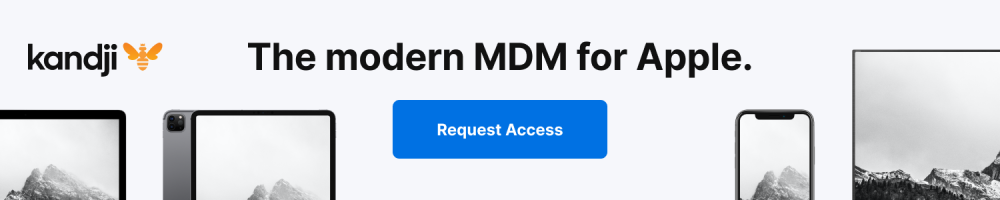



Comments