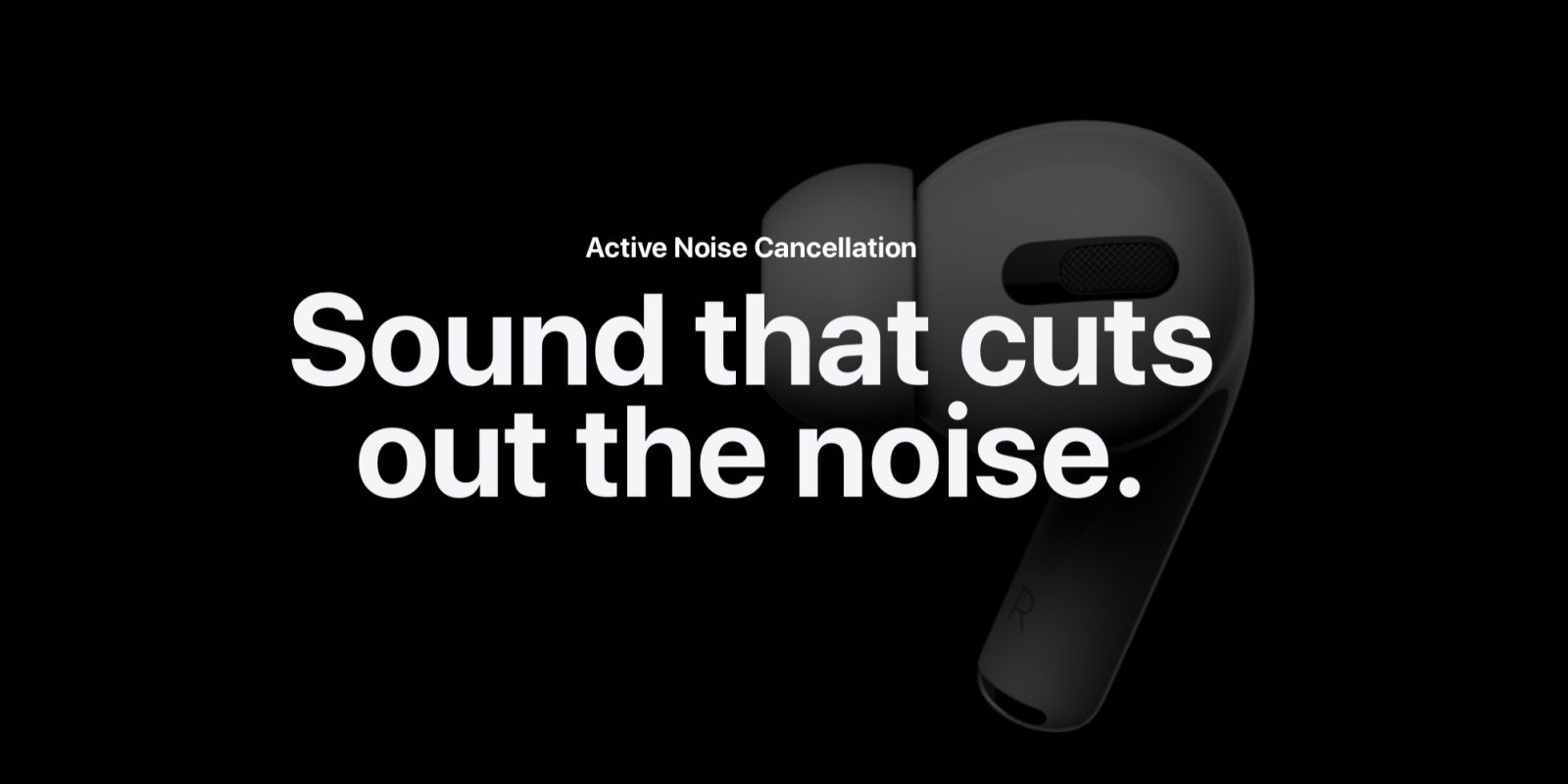
Two of the most compelling AirPods Pro features are noise cancellation and Transparency mode. Read along as we detail three ways to switch between the modes, how to customize your Force Sensors, set up noise cancellation with one AirPod Pro, and more.
Instead of double-taps on the earbuds like AirPods gen 1 and 2 use for controls, AirPods Pro use a squeeze of the Force Sensor that is built into the stem of each earbud. A long squeeze (Apple calls it a long press, but you really need two fingers) switches between noise cancellation and Transparency mode, while single, double, and triple squeezes control audio.
We’ll look at three ways to switch between noise cancellation, Transparency, and off, how to customize your Force Sensors including press speed and press duration, and how to enable noise cancellation when using just one AirPod Pro.
How to use AirPods Pro noise cancellation and Transparency mode
Option 1 Force Sensor long squeeze:
- To switch between noise cancellation and Transparency mode, squeeze and hold one of the stems of your AirPods Pro earbuds until you hear a ding sound effect (you’ll feel/hear a soft click as well)
Option 2 Control Center:
- Open Control Center (swipe down from top right corner on recent iPhones, up from bottom on older ones)
- Long press on the volume slide (should be showing AirPods Pro)
- Toggle between noise cancellation, transparency, and off at the bottom
Option 3 Bluetooth Settings:
- You can also access the same settings and more on your iPhone
- Head to Settings > Bluetooth > “i” next to AirPods Pro (make sure they’re connected)
- You can select Noise Control to change settings
- Below Noise Control, you can change if both AirPods Pro earbuds control noise cancellation/transparency or if one activates Siri
- You can also include “off” to be in the rotation with Noise Cancellation and Transparency when changing Noise Control with a Force Sensor squeeze

Bonus features:
- You can use noise cancellation when using only one AirPod Pro
- Head to Settings > Accessibility > AirPods
- Tap the toggle next to Noise Cancellation with One AirPod
- Further, you can change the squeeze (“press”) speed and hold duration needed to activate the Force Sensors

Read more 9to5Mac tutorials:
- What to do with old and dying AirPods: Recycling, replacing, and selling
- How to clean your dirty AirPods Pro and charging case
- AirPods Pro: How to customize Force Sensor controls
- AirPods Pro: How to use Ear Tip Fit Test and change tips
- The best accessories for AirPods Max: Headphone stands, cases, and more
FTC: We use income earning auto affiliate links. More.




Comments