
I’ve been working on formulating my Mac Studio review for a couple of weeks, and I’ve finally been able to spend enough time with the machine to share my thoughts about Apple’s most powerful desktop offering.
I’ve had the opportunity to test both the high-end Mac Studio with M1 Ultra system on a chip, along with the entry-level M1 Max base model. Is the Mac Studio a worthwhile purchase for those looking for a desktop solution? Should you splurge for the M1 Ultra? Watch my hands-on video walkthrough as I share my observations and findings, and be sure to subscribe to 9to5Mac on YouTube for more Mac Studio-related videos.
Form factor and design
In terms of design, the Mac Studio is the definition of an overcorrection. Its beefy chassis, which is nearly the size of three Mac minis stacked on top of each other, is neither pretty nor elegant.
Contrary to past approaches, Apple designed this computer by first determining what users needed in terms of performance and capability, and sculpted the machine around those parameters. The Mac Studio isn’t an ugly machine, but it’s a clear departure from Jony Ive’s vision of what a desktop computer should look like, and frankly, that’s a breath of fresh air.
That’s not to say that the Mac Studio doesn’t have its thoughtfully designed areas. For example, the unit is just short enough so that it safely fits underneath Apple’s newly-launched 27-inch Studio Display. It also features a beautifully-designed intake and exhaust system. The Mac Studio isn’t dead-silent, but it’s quiet enough to where you’ll need to put forth some effort to hear it, even when it’s under considerable load.
Video: Mac Studio review
Subscribe to 9to5mac on YouTube for more videos
I/O
Outside of the Mac Pro, the Mac Studio is the only computer that Apple makes with more than four USB-C ports. On the M1 Ultra version of the machine, all of the USB-C ports are Thunderbolt 4 ports, which proves to be extremely handy for those like me, who are steeped knee-deep in the Thunderbolt ecosystem.
Cheaper M1 Max-enabled Mac Studios lack the necessary bandwidth to have six Thunderbolt ports, relegating the front two ports to “10Gbps” USB 3.1 Gen 2 ports instead. For me that’s disappointing, but for the majority of people, four Thunderbolt 4 ports + two USB 3.1 ports provides more than enough USB-C I/O.




Next to the two front-facing USB-C ports is a UHS-II-enabled SDXC card slot. This is a perfect addition for those who regularly offload photos and videos from digital cameras. Although SD cards aren’t nearly as fast as something like CFExpress, a storage medium that many modern cameras use, SD cards remain far more prevalent. Even some of the newest cameras that can capture 8K video support shooting directly to an SD Card.
I’ve recently been testing Canon’s R5c hybrid mirrorless camera, and it features an updated HEVC codec with a very reasonable 540Mbps data rate. Such a data rate happens to be perfect for V90 SD cards. In fact, card manufacturer Wise just announced a V90 offering that maxes out at 512GB, the largest such V90 card yet, and one capable of storing up to two hours of 8K video captured with the R5c. Stay tuned, because in an upcoming post and video I’ll be discussing why the R5c is such an amazing camera and an ideal Mac Studio companion.



You wouldn’t be crazy to think that you were looking at the back of an Intel Mac mini when looking at the rear of the Mac Studio. Outside of the arrangement of the ports, the type of I/O is very similar. Mac Studio features four Thunderbolt 4 / USB 4 ports on the rear, a 10GbE port, two USB-A ports, an HDMI 2.0 port, and a 3.5mm headphone output.


Unlike the Mac mini, 10GbE comes standard on all Mac Studio machines, which is great for connecting to NAS boxes, or even something like Blackmagic Design’s newly introduced Cloud Store. While not as fast as Thunderbolt, 10GbE can travel over much longer distances and whole networks can be designed around it.


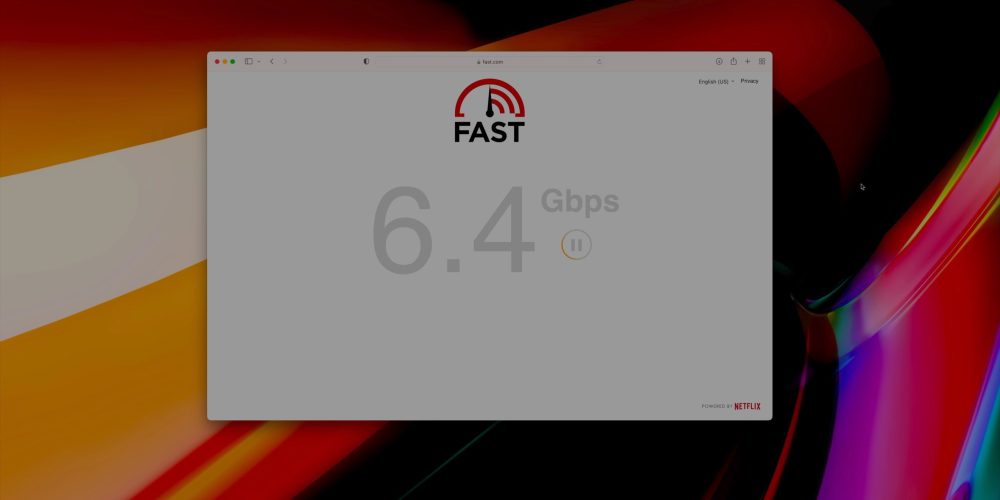
In my case, I have my Mac Studio connected to a TP-Link 10G Unmanaged Ethernet Switch, Synology NAS with 10GbE card, and a 5Gbps AT&T Fiber Internet connection. What’s great is that all of these networked components reside in another area of the house away from my office, meaning that I don’t have to worry about the noise emanating from the Synology NAS when a Time Machine backup decides to run.
Of course, I can’t forget to mention one of the biggest I/O benefits of the Mac Studio when compared to M1-based machines. The M1 Mac mini supported just one Thunderbolt display up to 6K resolution, while the Mac Studio supports four 6K Pro Display XDRs or 5K Studio Displays simultaneously. In all the Mac Studio supports five displays at once, if you count its ability to also connect to a 4K display via HDMI.
Performance
I’ve tested both the base model Mac Studio and a much beefier M1 Ultra model featuring a 20-core CPU, 64-core GPU, 128GB of unified memory, and 1TB SSD. I have lots of thoughts about both machines, but one of the talking points you’ll likely hear around the tech world is how the M1 Ultra is a bad value.
This talking point rings roughly true in some areas. For example, 9to5Mac’s Miles Somerville put both machines to the test for video editing and found that while the M1 Ultra yielded slightly better export and render times in Final Cut Pro, the differences for his workflows weren’t nearly commensurate to the $2,000+ price difference.
Build-to-order options
But here is where it gets interesting. Like anything, different needs and different workflows will determine whether or not you should upgrade any of the build-to-order parts when configuring a Mac Studio.
Here are my main observations after testing these two machines back to back, spoken primarily from a video editor’s perspective, but also touching other areas. First and foremost, I’m glad that Apple opted to give users 32GB of unified memory as a starting point. 16GB is just not enough memory for a desktop computer, and you’ll quickly start running out of memory and swapping out to the much slower SSD with just a few apps open. If you edit video, especially higher resolution 6K or 8K workflows, you’ll start swapping out to disk as soon as you open some Final Cut projects.

With that being said, I believe 64GB of unified memory is the sweet spot if you can a). afford the up-charge, and b). can wait weeks or perhaps months due to backorders of build-to-order configurations.
I’ve always noted that storage is really the only thing that’s “upgradable” on modern Apple computers, because of the existence of Thunderbolt connectivity. In the past, I was quick to dismiss internal storage upgrades due to how costly they were when compared to external media.
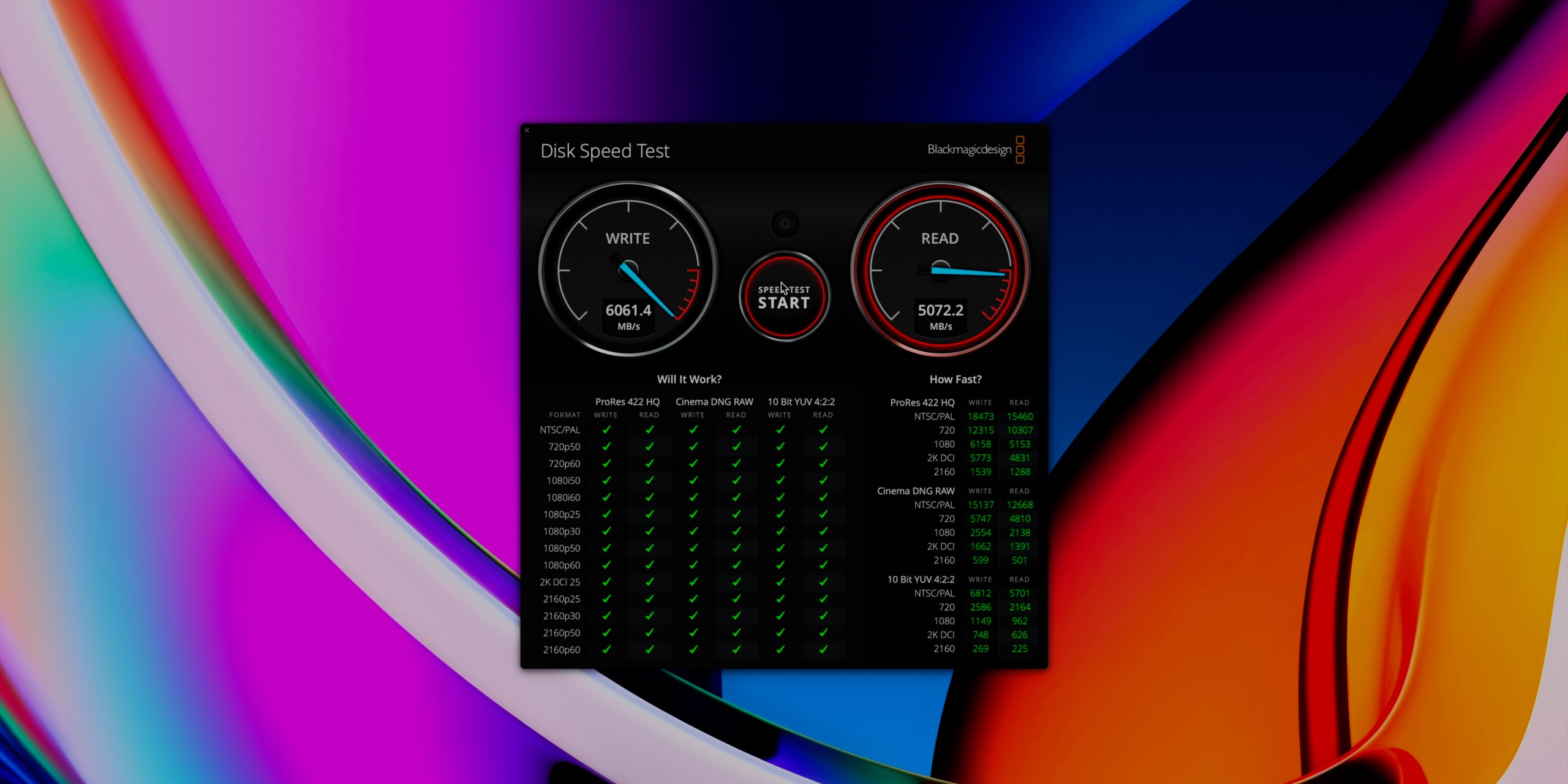
But depending on the type of work you do, internal storage upgrades are an area that should not be overlooked on Apple Silicon. If you regularly work with huge files – 3D rendering, video editing, etc. – then you should consider upgrading internal storage if you can afford it.
I don’t think most people truly appreciate how utterly fast Apple’s internal storage is, and how much of an impact it has on overall system performance when working with large swaths of data. Not only does a larger SSD help from the perspective of being able to store more files, but the drives get faster as the size increases. At any rate, the speed of Apple’s internal SSD will more times than not run circles around external media. Even most Thunderbolt SSDs won’t be able to compete unless you delve into some of the really expensive NVMe-based RAID setups, and comparatively, Apple’s $2,400 asking price for the 8TB SSD is pretty competitive.
If you haven’t noticed, the machines that Apple uses to benchmark the Mac Studio’s ability to handle multiple streams of 8K Pro Res video feature 8TB of specced out storage. I don’t believe this is a coincidence, because brutally fast storage is essential when you start moving a dozen and a half streams of 8K video at the same time. Apple notes that the Mac Studio configured with the M1 Ultra can play back an insane 18 streams of 8K Pro Res 422 video at the same time, and although my Mac Studio has the necessary CPU and GPU credentials, the 1TB of storage seemed to serve as a bottleneck causing the last four streams of 8K video to drop frames on playback below real-time levels in my testing.
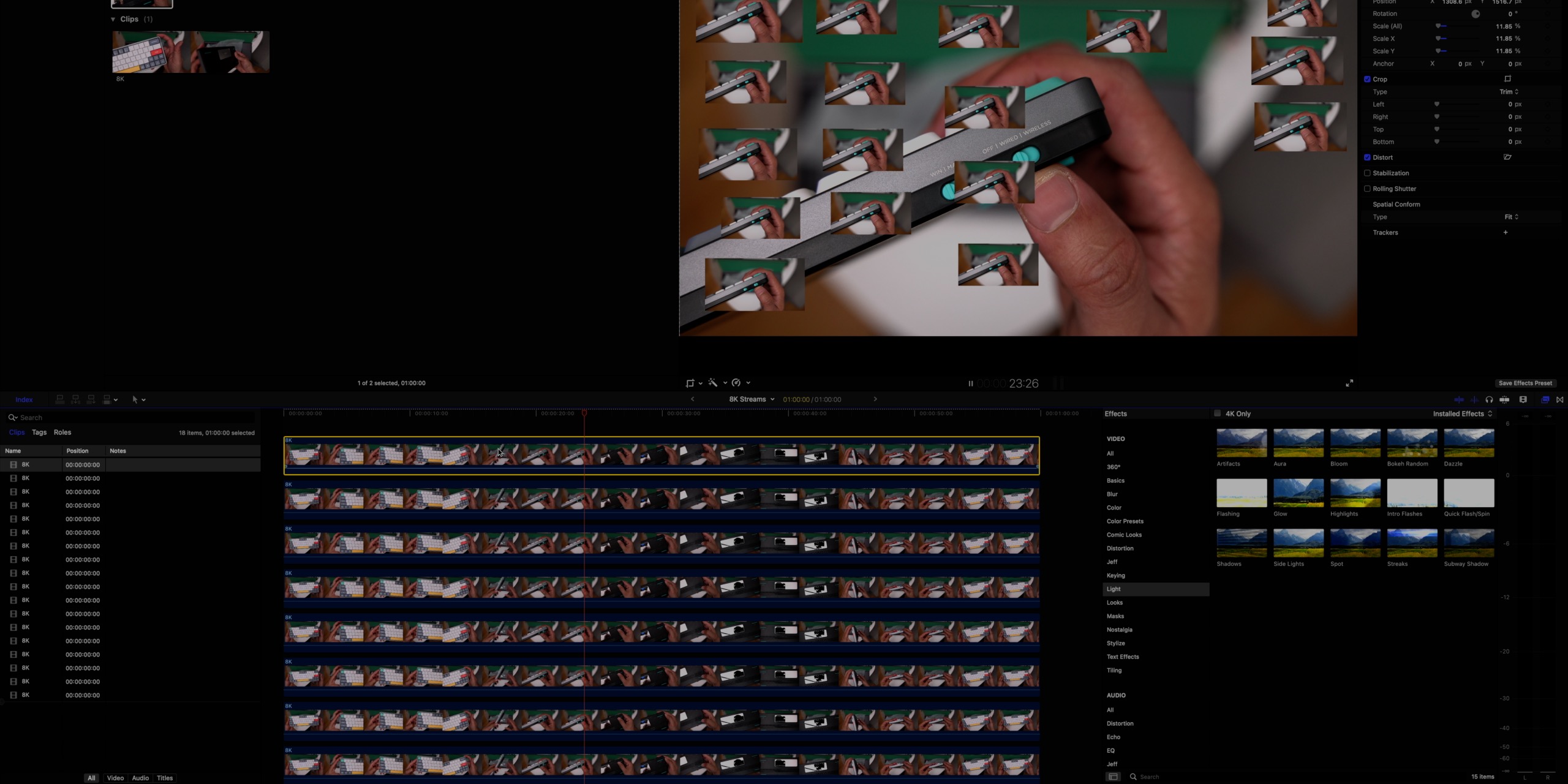
While basic video workflows won’t see huge gains when upgrading to the higher-specced version of the Mac Studio, trudging through more demanding work, such as editing feature-length films with multiple streams of 8K video, will definitely benefit from the more powerful build-to-order configurations There’s also the matter of machine learning tasks, which apps like Final Cut Pro are becoming more reliant on. The M1 Ultra, with its 32-core Neural Engine, will be able to execute operations like motion tracking and the new voice isolation features in Final Cut Pro 10.6.2 even faster.
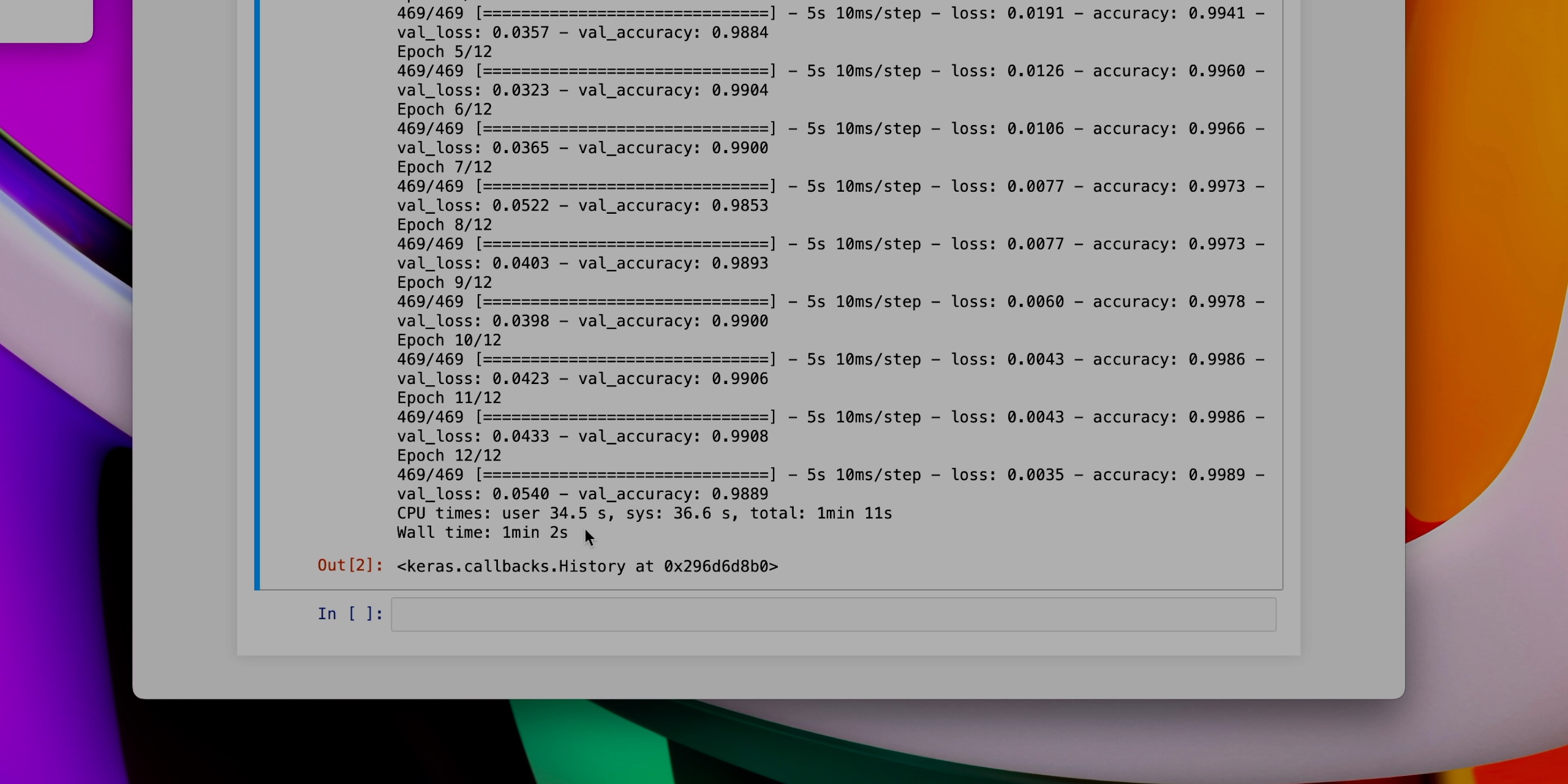
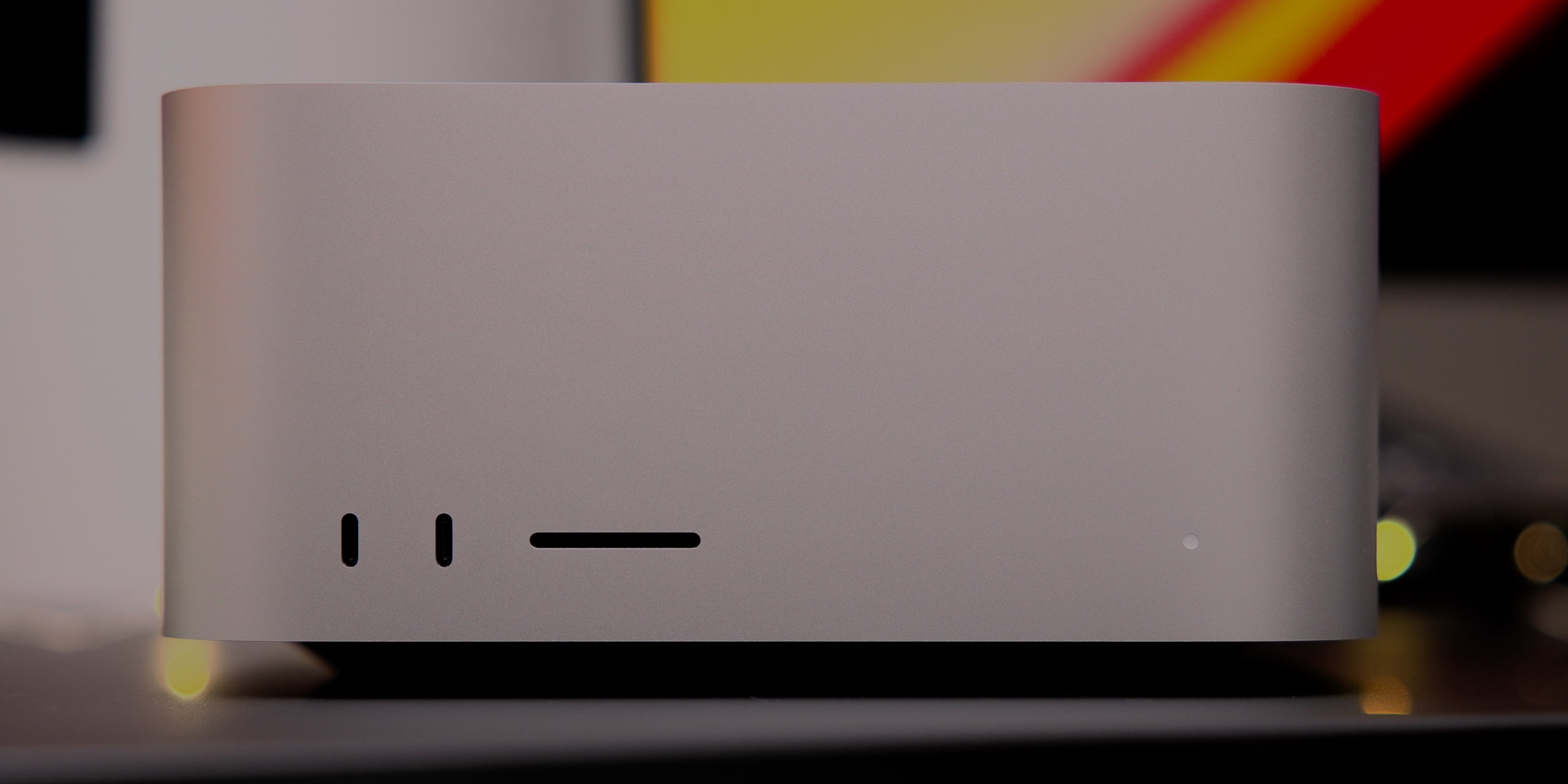
But obviously the Mac Studio wasn’t just made for video. Application developers will benefit from the reduced compile times made possible by the M1 Ultra’s 20-core CPU, while training ML models using platforms like TensorFlow stand to benefit from the additional GPU cores. Although these are far from my areas of expertise, I was able to see tangible benefits when running tests across both disciplines.
9to5Mac’s take
The following people should consider purchasing the Mac Studio:
- Mac mini users looking for more I/O and power
- Mac Pro users whose work translates to Apple Silicon
- Other Apple users looking for an always-on desktop solution
Even the base Mac Studio is a great overall computer and a massive step up in usability over any M1 Mac that Apple sells. It features way more I/O than either of the other Apple Silicon-powered desktop options, runs quieter than any of the company’s laptops, and features relatively generous specs for the $1,999 base model.


One of the main downsides of the Mac Studio is that, like the Mac mini, you’ll need to already own a display or purchase a display. Of course, this unit pairs perfectly with Apple’s new 27-inch Studio Display, but that adds another $1599 on top of the purchase price. If such a scenario is a non-starter, you may consider the M1 Pro 14-inch MacBook Pro, which is a very capable laptop that features a screen that, outside of size, is better than the Studio Display in several tangible ways. Either that, or wait for the cheaper M2-powered Mac mini arriving later this year.

Whereas the Mac mini serves as more of a niche product, the Mac Studio is extremely usable on pretty much all fronts. Just add a display, keyboard, and mouse, and you’re good to go. I just wish it came in black, because it would look a lot less awkward that way.
What do you think about the Mac Studio? Have you purchased one or plan on purchasing one? Sound off down below in the comments with your thoughts.
FTC: We use income earning auto affiliate links. More.



Comments