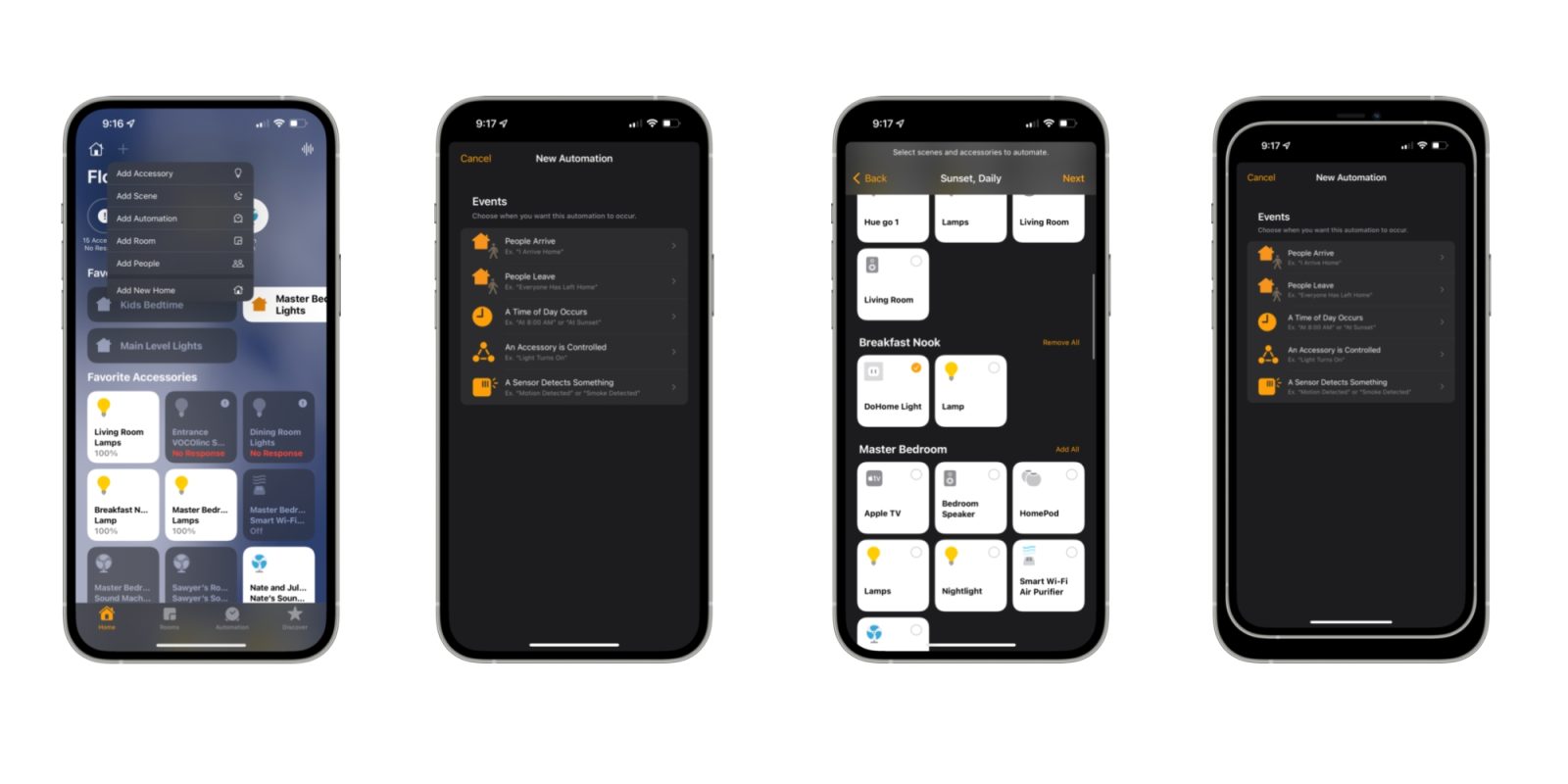
If you’re starting from scratch with HomeKit, it can look expensive to get started. There are so many devices with different features that you might be concerned about what to buy. However, if you’re new to HomeKit, I’ve got the perfect device to start with: a switched outlet. I recently tested a new low-cost HomeKit compatible outlet adaptor that is less than $20 for a two-pack, and it’s the perfect way to get started with HomeKit.
HomeKit Weekly is a series focused on smart home accessories, automation tips and tricks, and everything to do with Apple’s smart home framework.
I’ve bought and tried almost every HomeKit product on the market over the past few years. I love finding new products, seeing how they work, and putting them through a testing cycle. So when people ask me where to get started with HomeKit, I always suggest a switched outlet adaptor. It can turn any lamp or other non “smart” appliance into a HomeKit compatible one with minimal installation or knowledge.
For a switched outlet adaptor, the only thing you need to do it plug it up, scan the QR code in the Home app, and you’ve converted the outlet into a smart one. From there, you can plug in a coffee maker, lamp, or anything else in your Home you want to put into HomeKit.
CozyLife 2 Pack HomeKit Bundle
When I was recently searching for new HomeKit products to review, I came across the CozyLife HomeKit Outlet Adaptor, and I was immediately drawn to the price point. It was less than $20, and it includes two outlets. For someone just starting out with HomeKit, this might become my go-to recommendation for a low-cost way to begin. If you pair this with a HomePod mini or Apple TV acting as a Home Hub, you’ve got a basic setup up and running quickly.

Unboxing it showed me how small the adaptor truly is, but its shape can be a little frustrating. It’s a circular setup, so it comes up above/below the other outlet. As long as you weren’t trying to use both of the CozyLife adaptors on a dual power outlet, you’ll be okay. It would easily be fine with a normal two-prong plug above or below it.
Setup was as straightforward as any other HomeKit product you’ll use. The QR code is on the box and printed on the right side of the adaptor. All you need to do is plug it in, scan the code, and it’ll be ready to go. All in all, it’s functioning just like a product from the better-known manufacturers at a higher price point. One of the benefits I preach about HomeKit is that once a product is onboarded, it doesn’t matter who manufactured it.
What can you do with a HomeKit outlet adaptor?
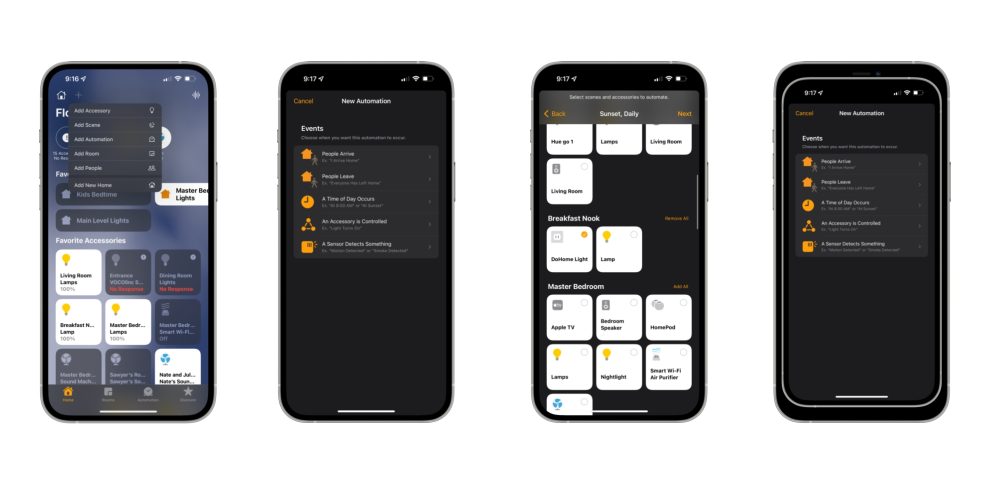
Like I said in the beginning, a HomeKit outlet adaptor is one of my favorite ways to onboard people into HomeKit. There are minimal installation and countless use cases. Once you get both of the products set up with a few lamps, you’ll want to look into creating a HomeKit automation.
In the Home app, tap the + sign, and look for Add Automation. Tap on “A Time of Day Occurs.” We want the lights to come on a Sunset in this example, so choose that. Once it’s finalized, the outlet will come every day at sunset. If you want the lamps to cut off at a particular time, you can create another automation, choose a particular time, and set the outlets off.
Wrap-up
CozyLife ’s HomeKit outlets are pretty basic products, but that’s not bad. They work well, are low cost, and you can get a two-pack for less than $20. So it’s hard to pass it up if you want a great place to start with HomeKit or looking to add some additional HomeKit outlet adaptors.
FTC: We use income earning auto affiliate links. More.





Comments