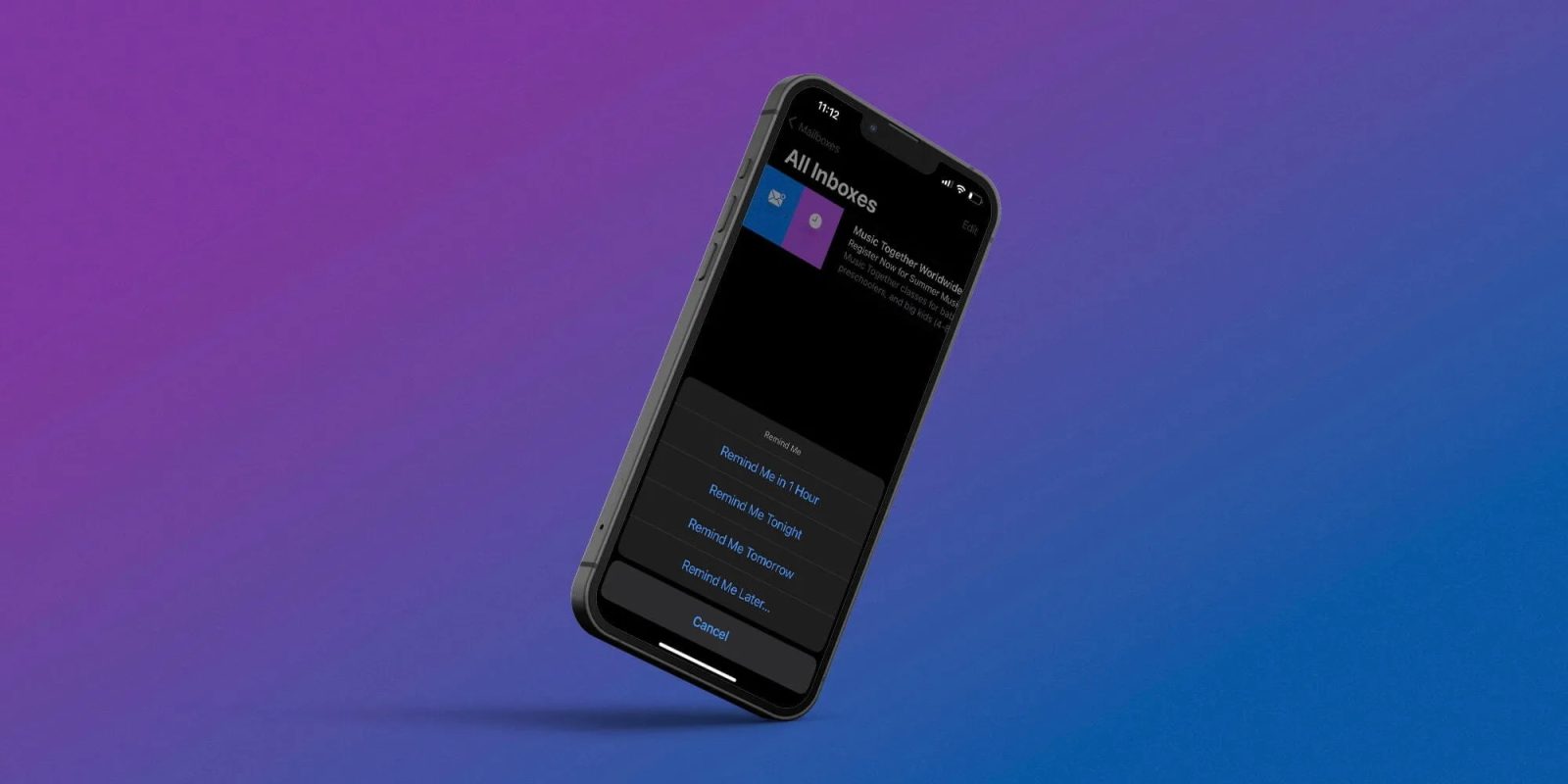
The Mail app gets some nice improvements with iOS 16. One of the headlining features is the ability to set a future reminder for an email. Read along for a look at how it works to Remind Later with Mail on iPhone.
Apple’s Mail app has a range of new features with iOS 16. Some of the major ones are the option to Send Later, Remind Later, and even unsend an email.
- Unsend email with iPhone: How to fix misfires in Mail on iOS 16
- Send Later with Mail: How the new scheduling feature works in iOS 16
Below we’ll focus on how it works to Remind Later with Mail on iPhone.
Remind Later with Mail: iPhone iOS 16 guide
- Running iOS 16 on iPhone, open the Mail app
- Find an email you want a reminder for
- Swipe from left to right on the email (you can mark it as “Unread” before using the remind feature too)
- Tap Remind Me
- Chose one of the preset reminder times or tap Remind Me Later at the bottom to set a custom time, tap Done when finished
- When the reminder time comes, you’ll get a notification from the Mail app about the email and it will move to the top of your Inbox (you’ll also see a “REMIND ME” tag)
- Once a reminder has been flagged, you can swipe from right to left to Clear it then delete it, or tap the More button for other options
Here’s how it looks to use the Remind Later with Mail feature on iPhone:
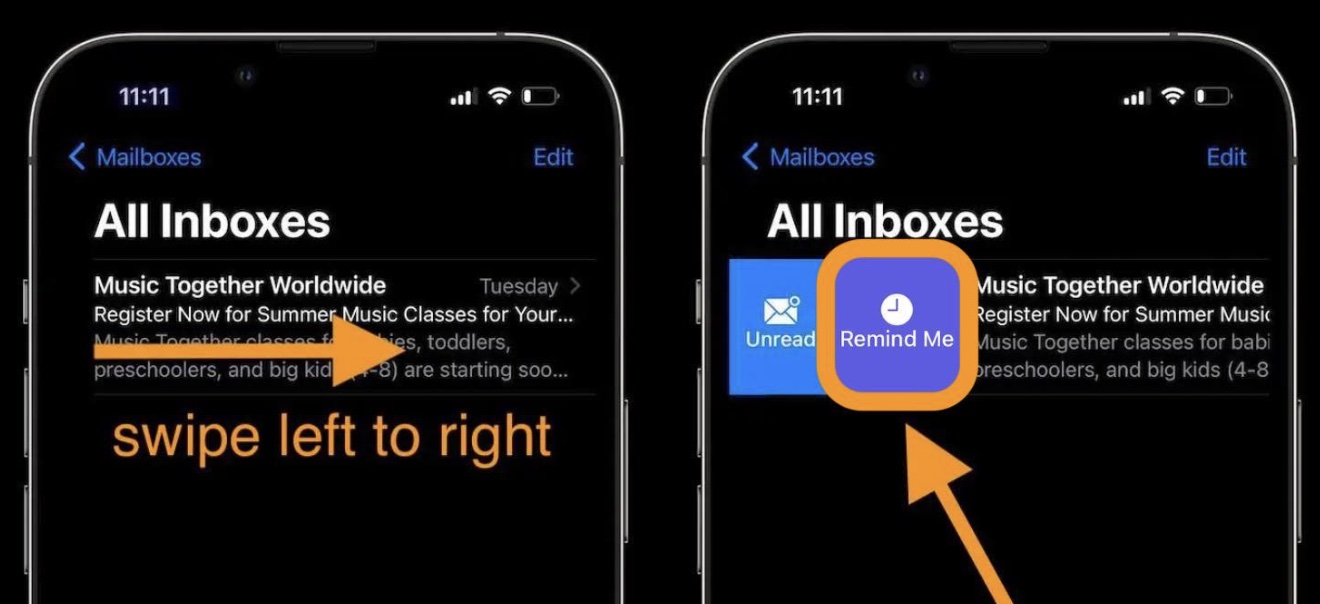
Interestingly, in the early betas when using Remind Later with Mail, the email that was scheduled for a future reminder was actually sent to the trash folder, then resurfaced in your inbox when the reminder time came.
In the official iOS 16 release, emails that you use remind later on stay in your inbox and then shift to the very top when the remind time comes.
Read more on iOS 16:
- iOS 16 Lock Screen: Hands-on customizing iPhone with widgets, fonts, photos
- Unsend iMessages: Hands-on with the new iOS 16 iPhone feature
- iOS 16 introduces built-in duplicate detection for Photos
- iOS 16 brings new dynamic wallpaper ‘collections’ – Here’s a closer look
FTC: We use income earning auto affiliate links. More.






Comments