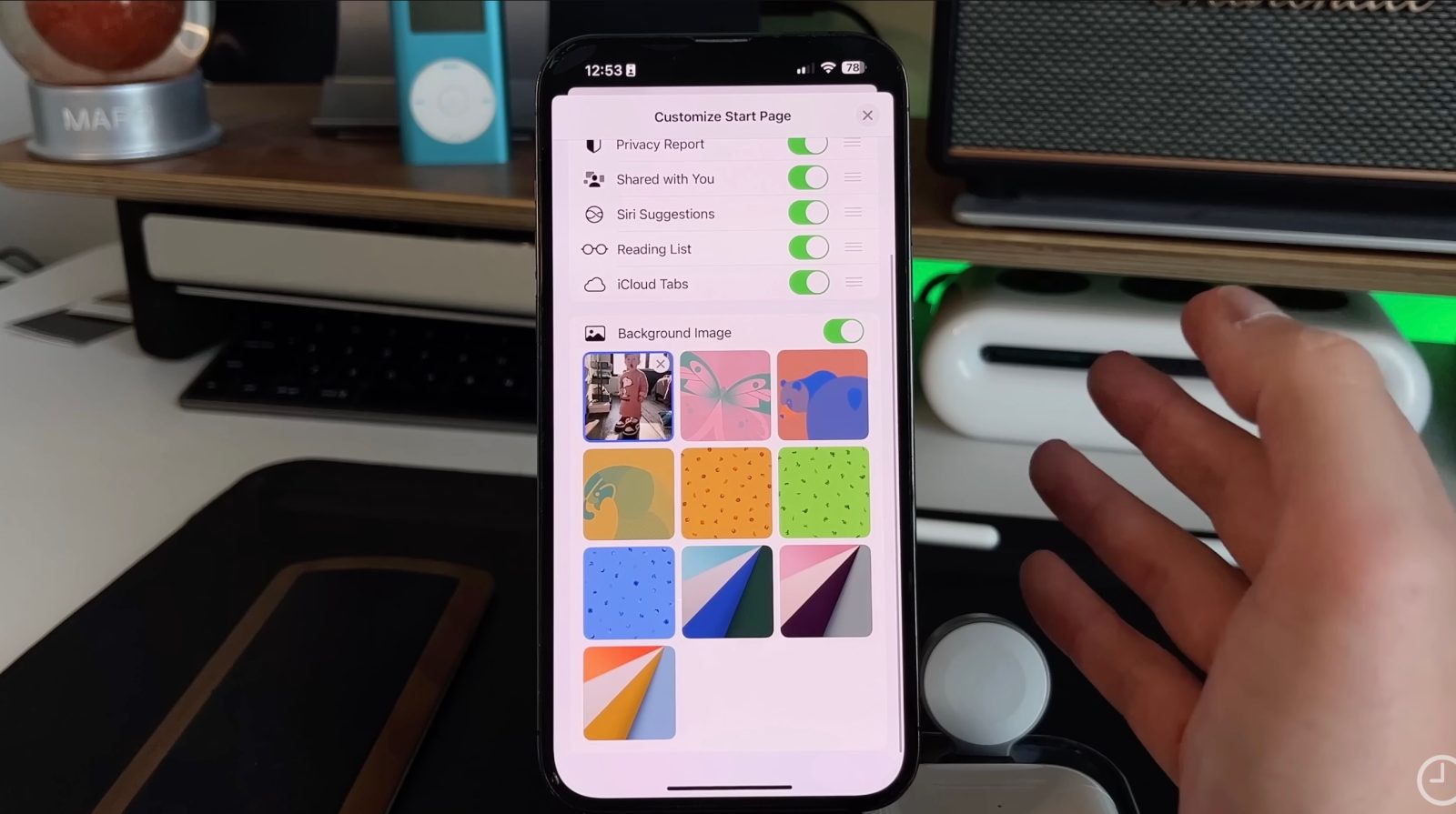
Apple announced that they officially have two billion active iPhone users globally, which is an absurd amount of smartphones out in the wild. With each of those iPhones, whether you love it or hate it, they come pre-installed with Safari as the default browser. So if you have had an iPhone since 2007, that means that you have used Safari on an iPhone for over 15 years (unless you switched your browser). Most people are not aware of how much you can do within Safari; here are some features that I think every Safari user should know!
10 Safari features you wish you already knew [Video]
1. Moving the URL/address bar
When Apple released iOS 15, they added the ability to move the Safari address bar to the bottom of the display. The move was made for reachability and one-handed use, which makes complete sense, and it was a change that was made by default. That meant that everyone that updated to iOS 15 saw their address bar move. But as a long-time Safari user, I was not a fan of this change. Thankfully, Apple added an option in settings that allows you to move the address bar back to its rightful place
Settings > Safari > Tabs
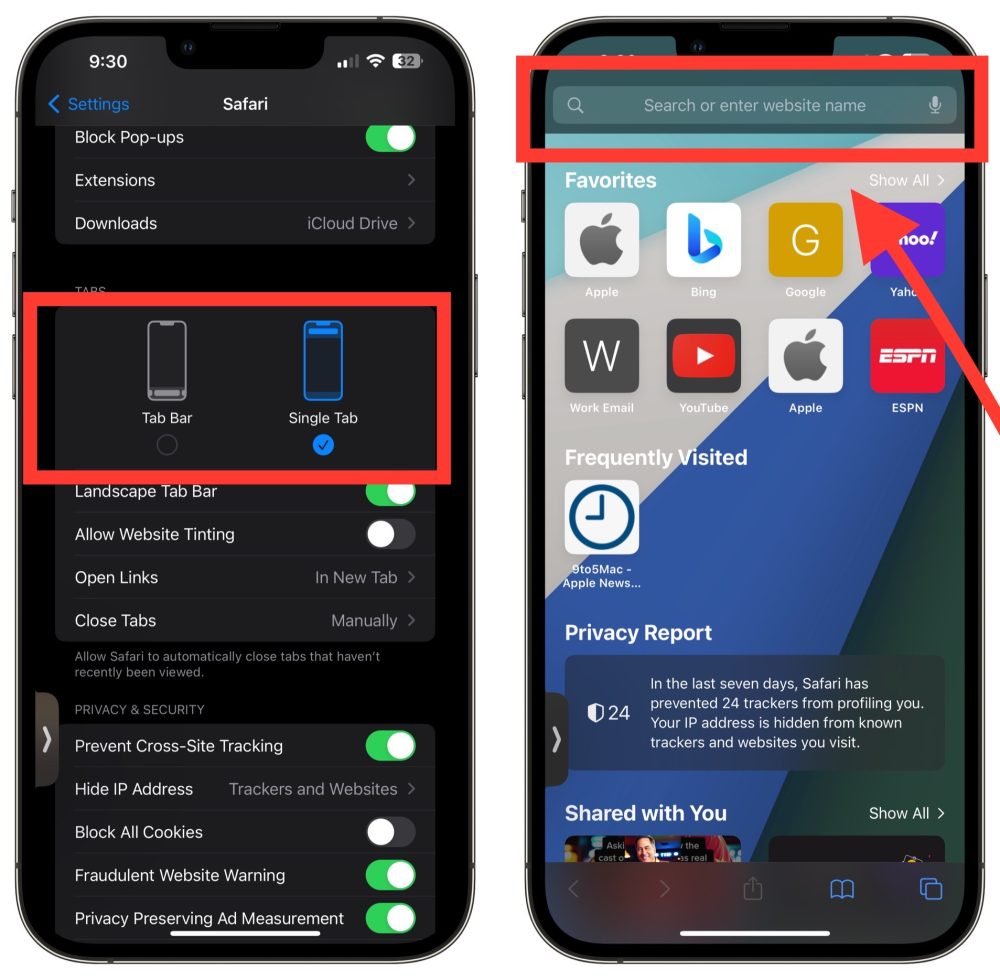
2. Add any website to your home screen
If you have used the iPhone since the pre-app store days, like me, then you’ll know this feature well. Apple allows you to add a shortcut of a website to your home screen. This feature has been around since the very beginning – I remember when people would make web apps and you could save them to your home screen of your iPhone 3G to pretend they were native apps.
iOS 16 still allows for this if you need quick access to a certain webpage; what’s nice about it is that Apple hides the address bar, giving it the feel of an actual app. Try this with Instagram on your iPad, and you will know what I mean.
Safari > Share button > Add to homescreen
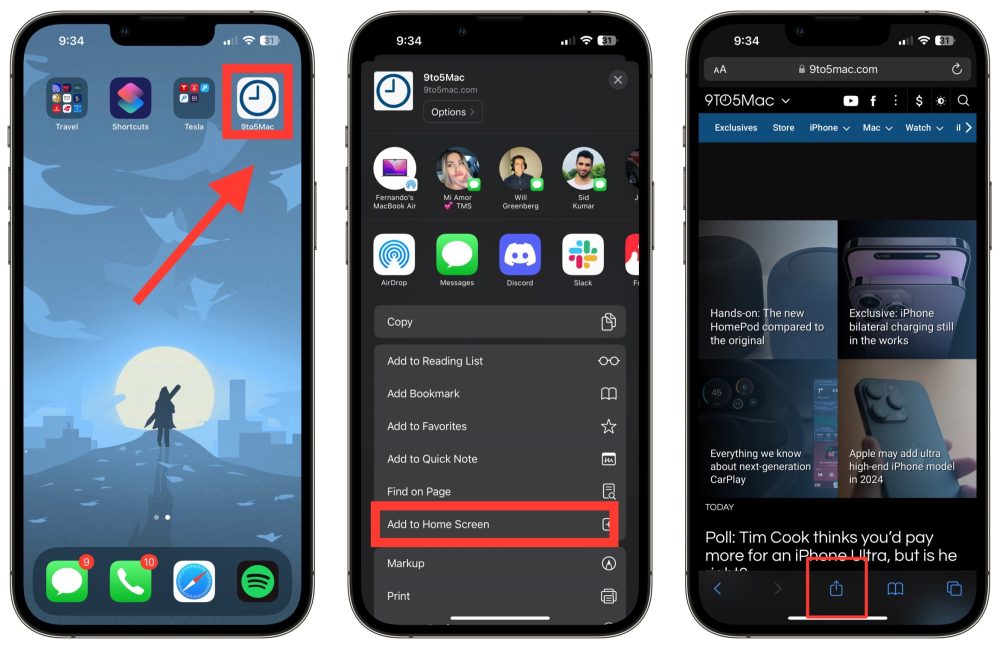
3. Search bar for your tabs
Did you know that if you scroll all the way to the top of your tabs, a search bar shows up? If you use 10s or 100s of tabs at once, going to your tabs menu and then scrolling to the top allows you to word-search your tabs.
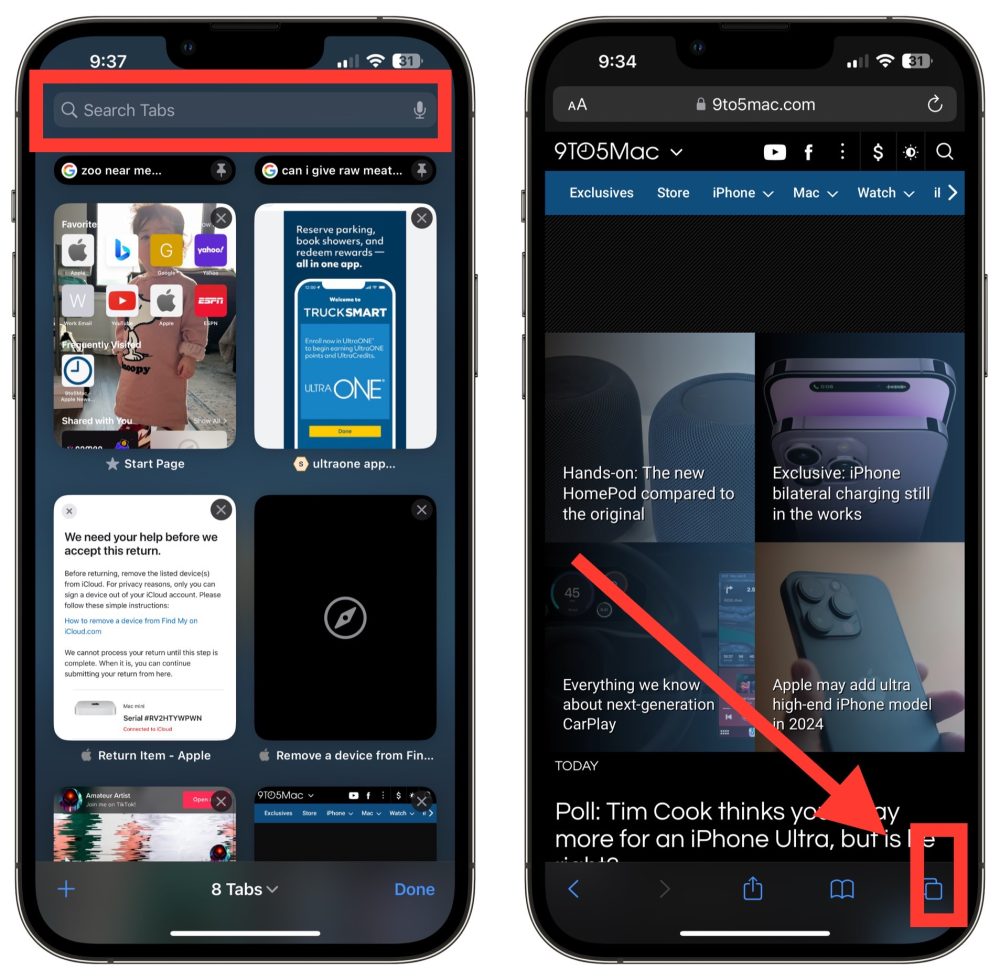
4. Closing tabs based on time
You might be aware that you can set the automatic deletion of iMessages in your settings; so if you can have iMessage delete your messages after a year, you can do the same with your tabs. You can set your tabs to delete on a daily, weekly, or monthly basis from the settings menu.
Settings > Safari > Close Tabs > Select time

5. Customize your Safari start page
When you open up Safari and have a fresh start page, there is some info that gets shown to you, like recently visited, security info, and more. There is a way to customize your homepage with not only the information shown but also the background image. If you scroll to the bottom of a fresh Safari page, there is an edit button that allows you to change the order of the information shown as well as change the background image
Start a fresh Safari page > Scroll to the bottom > Tap edit > Choose background image
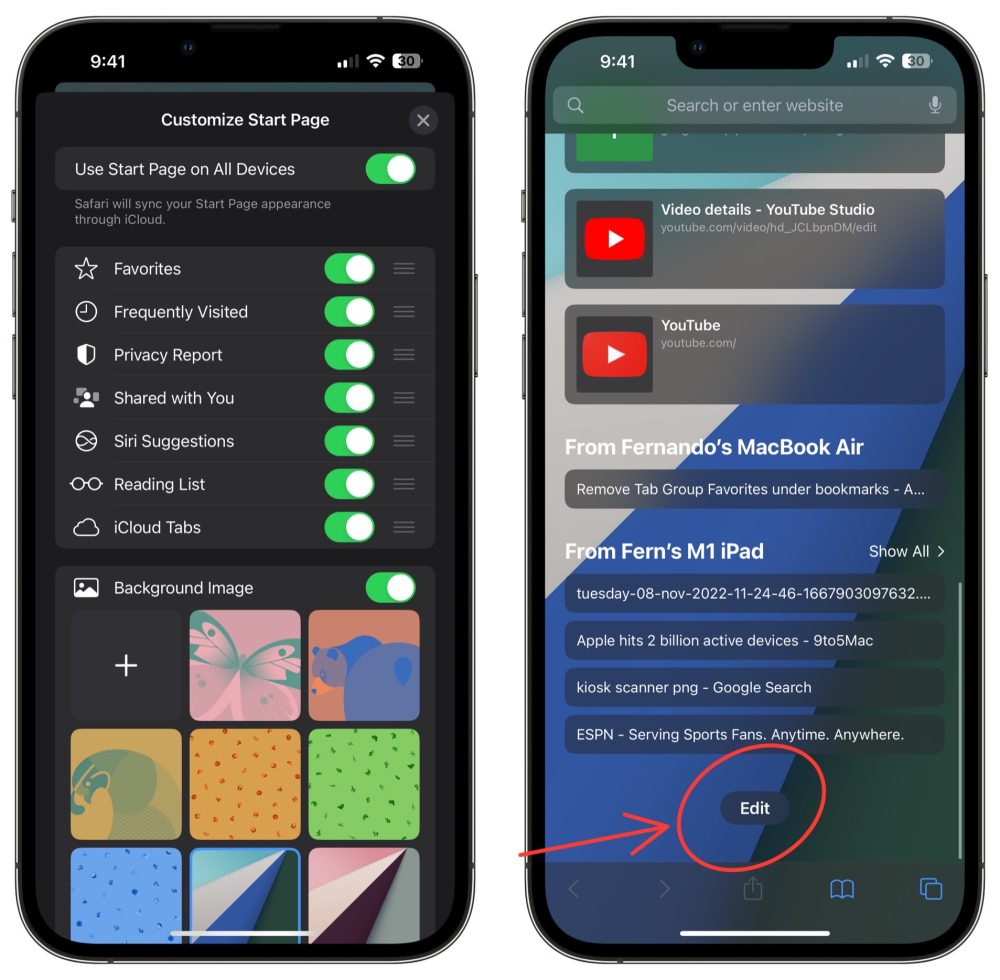
Wrap-up
As I mentioned above, Safari on iPhone is one of my most used apps by far. Apple has slowly added more and more features over the years to give users a fully optimized browsing experience, and it continues to get better. Be sure to check out the full video to see the rest of the Safari features everyone should know. I go far more in-depth and even show you how to use Safari extensions, which deserves its own post.
What is your favorite Safari feature? What do you mainly use Safari for? Do you use Safari as the main browser on your iPhone, or do you use another browser like Chrome? Let’s discuss our favorite features in the comments below.
FTC: We use income earning auto affiliate links. More.


Comments