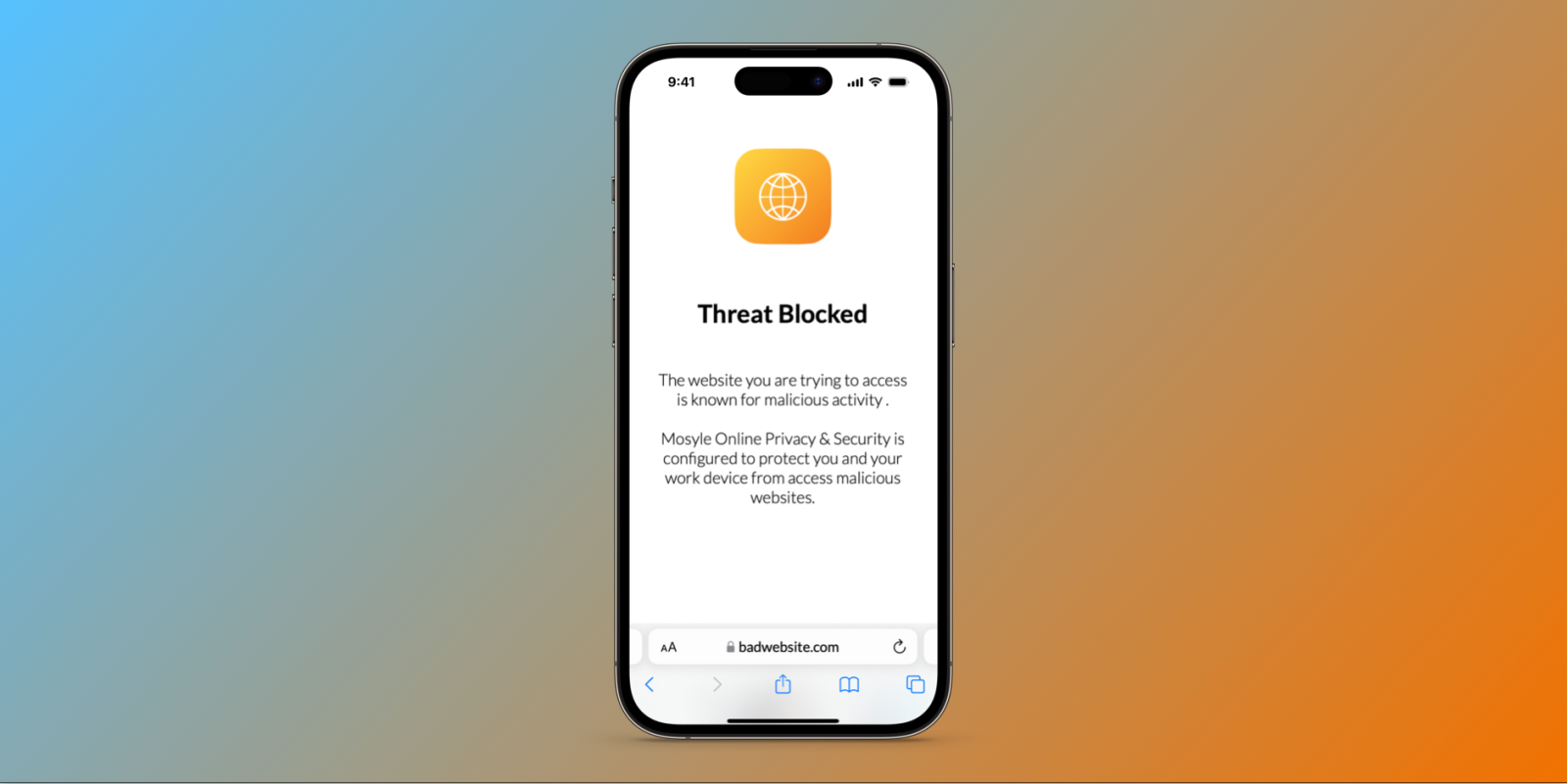
With more than half of all organizations using Mac devices, Apple’s rapid growth across the enterprise market cannot be ignored. Organizations of all sizes have turned to Apple devices to power day-to-day work. Part of this growth is driven by employee preference – not only are Apple devices easy to use and more secure, but people use them at home and prefer to use the devices they’re most comfortable with at work.
No matter why an organization chooses Apple, it takes a thoughtful approach from IT teams to make these devices, and the employees using them, work as efficiently as possible.
Let’s discuss ten concepts that should be configured, applied, and automated for a seamless Apple at work experience.
- Deliver Zero-touch Deployments
Whether you are an enterprise, a rapidly growing start-up, or a mid-sized organization, zero-touch deployment of Apple devices can be a game-changer. This is because zero-touch deployments allow the IT team to ship a device from Apple (or an authorized reseller) directly to a new employee, and as soon as the device boots up for the first time, security settings, department-specific applications, and more are all enforced and installed automatically.
- Use Single Sign-On (SSO) on Macs
While Apple is the device of choice for many enterprises, most organizations use a different provider’s workspace solution, such as Google Workspace or Microsoft 365 for Business. Single Sign-On allows users to utilize those same log-in credentials to access their work Macs, allowing for a more seamless sign-in experience. More importantly, because employees won’t need to juggle multiple passwords, and as it allows for the enforcement of multi-factor authentication, SSO adds an additional layer of security not present in the standard sign-in process.
- Default to Standard Users
Whether or not to provide administrative permissions to every user/device is a decision that organizations must make as they grow. Admin accounts are “gold” to hackers because once a Mac is compromised while the active user has admin privileges, the hacker will inherit that same level of admin controls. To protect against these types of security incidents, organizations should default every user with standard user access. No questions asked.
- Provide Safe Admin Controls
In addition to defaulting to standard user privileges, organizations can mitigate security risks by providing safe admin controls to every user only when necessary.
While the amount of time a user needs admin privileges might be much lower than one would expect, supplying this access still falls to the IT team. The good news is this process can be simplified with the right Apple-specific security provider. Take Mosyle, for example. The company provides its customers with an Admin On-Demand solution that enables IT to grant end users admin privileges for a pre-set period. Once that period is up, their access is automatically reverted to a standard user.
- Offer Self-Service Options
Every enterprise should consider offering employees a Self-Service portal where an employee can download assigned apps, access links for important websites, easily install printers, and more. One of the most useful features possible through Self-Service is the ability for the IT Team to create various scripts that the end user has access to. These scripts can automate nearly every Mac routine, such as removing unneeded apps or assigning download folders, simplifying these functions and allowing the end user to run them when needed. If the IT team can script it, it can be assigned to Self-Service for easy access.
Having a Self-Service portal available to end users is a massive time saver. No longer will employees need to shoot an email to the IT team every time they need a particular app installed or there’s a certain function on their Mac they just can’t remember the workflow for. Employees can be more self-sufficient, and the IT can focus on the important things.
- Ensure Timely Device Updates
Macs and other Apple devices used at work should always be updated with the latest version of macOS or iOS. Period. Not only does this ensure that the device always runs smoothly, but it also guarantees that the work devices are patched and protected against security vulnerabilities and harmful software. Ideally, businesses should be able to remotely monitor the version status of their devices and be able to automatically initiate and enforce updates without the end user’s input or any manual action. Being sure to keep all of a business’s Apple devices up-to-date should be a high priority for any IT team, and being able to remotely keep track of the status of the devices is a must.
- Efficient Application Management
Application management is a critical piece of the puzzle when it comes to supporting a secure and efficient Apple environment. Since most day-to-day work tasks are done through various applications, it is very important for companies to have a scalable and reliable way to install, update and remove applications on work devices without relying on action from the end user.
When considering an Application Management solution, organizations should look for a provider that is specialized on Apple devices. It should have the ability to automate application and patch management for all deployed apps, as well as being able to install new apps on the fly. And while the Apple App Store has a wide selection of available apps, some of the most popular apps for businesses are actually not available on it. With that in mind, the best Apple-specific providers have created catalogs with apps not available on the App store, allowing businesses to easily and automatically deploy and update those apps to their Apple devices used at work.
- Automate Apple-Only Antivirus
While Apple devices are generally more secure than other providers, the idea that these devices don’t contract malware is inaccurate. No matter how secure an operating system is, legitimate features can be used by malicious actors to exploit the device.
For companies looking to an appropriate layer of security to their IT environment, they should consider a next-generation antivirus solution that uses AI, behavioral and contextual analysis to detect malicious activity on each Mac. MacOS specialization plays a significant role in the quality of the solution – if your goal is to protect Apple devices used at work, make sure to select a vendor with deep specialization in macOS.
- Bolster Online Safety and Privacy
Between malicious links, inappropriate websites, and simple distractions, giving employees unrestricted access to the internet on their work devices can have very negative consequences. That’s why businesses should utilize an Apple-specific web filtering and security solution to ensure that the employees and the company are safe during all the online activity. The most sophisticated Apple-specific solutions utilize encrypted DNS protocols enforced at the Apple operating systems level for a full coverage of all the internet activity, regardless the network the employee is connected, what makes it also very critical on full or partial remote work strategies. A well configured Apple-specific encrypted DNS filter ensures that end users have secure and appropriate web access on every Apple work device everywhere.
- Prioritize Encryption
While no one is ever planning to lose their work device or be a victim of theft, enterprises must plan for these types of events. That is why all Apple devices used at work should be encrypted, therefore if it is lost or stolen, the data stored on each device is secure. Along with device encryption, businesses should prioritize a solution that offers the ability to easily and remotely engage Lost Mode on a lost or stolen device. This process should both lock the device as well as initiate Location Services, allowing the device to be located more easily.
Conclusion
Some readers might be wondering which of these features and functions should be prioritized. The answer is all of them, but it doesn’t have to be difficult.
Software providers that focus on solutions for managing and protecting Apple devices used at work can use their deep knowledge of Apple’s operating systems and specialization to integrate, on a single Apple platform, all the features and solutions that the IT and the Security teams will need to manage and protect the Apple devices used at work.
This approach is known as Apple Unified Platform.
Mosyle, a leader in modern Apple endpoint solutions, is the reference on Apple Unified Platform through its product called Mosyle Fuse.
Mosyle Fuse integrates a complete and automated Apple Device Management, a Mac-specific Next-Generation Antivirus, Mac-specific Hardening and Compliance, Mac-specific privilege management, Mac identity management, Apple-specific Application and Patch Managements with a complete library of fully automated apps not available on the App Store, and an Encrypted Online Privacy & Security solution.
By unifying all solutions on a single platform, Mosyle is not only greatly simplifying the management and protection of Apple devices used at work for IT and Security professionals. Mosyle also reaches a level of efficiency and integration that is impossible to achieve with independent solutions stitched together.
Finally, the cost benefits of an Apple Unified Platform are also material. Considering the average cost of each individual solution that should be part of the IT software stack for Macs, we estimate that by adopting an Apple Unified Platform such as Mosyle Fuse businesses can generate savings of more than 70%. Even for small fleets, that’s a relevant amount.
So, if you have Apple devices used by employees at work, you should try unified Apple solutions such as Mosyle Fuse as they can bring amazing benefits for you and your company.
FTC: We use income earning auto affiliate links. More.
Comments