
Apple @ Work is brought to you by Kolide, the device trust solution that ensures that if a device isn’t secure, it can’t access your cloud apps. If you have Okta, Kolide can help you get your fleet to 100% compliance. They’re Zero Trust for Okta. Learn more or request a demo today.
Wi-Fi 6E is the latest Wi-Fi technology that provides faster speeds, lower latency, and improved overall network performance. The latest MacBook Pros, Mac mini, and iPad Pro 11-inch (4th generation) or iPad Pro 12.9 inch (6th generation) are the only Apple devices that support Wi-Fi 6E, providing users with the ability to take advantage of this new technology. Wi-Fi 6E operates in the 6GHz frequency band, which is a newly available spectrum is essentially a new highway for Wi-Fi. In this edition of Apple @ Work, I want to explain why Wi-Fi 6E might be the new standard for remote work environments.
About Apple @ Work: Bradley Chambers managed an enterprise IT network from 2009 to 2021. Through his experience deploying and managing firewalls, switches, a mobile device management system, enterprise grade Wi-Fi, 100s of Macs, and 100s of iPads, Bradley will highlight ways in which Apple IT managers deploy Apple devices, build networks to support them, train users, stories from the trenches of IT management, and ways Apple could improve its products for IT departments.
For IT professionals, supporting remote workers can be a difficult task when it comes to Wi-Fi connectivity. In many cases, employees may run into Wi-Fi issues that are nearly impossible for IT professionals to diagnose and resolve. This is because IT professionals don’t have insight into the radio frequency (RF) environment of the employee’s home, making it difficult to determine the source of the problem. Since Wi-Fi is a shared medium, there are plenty of other issues that can crop up for end users.
One example of this is when an employee’s Wi-Fi connection is slow or drops frequently. This could be due to interference from other devices in the home, such as a microwave or a smart home device that operates on the same frequency as the Wi-Fi network. It could also be from overlap with other Wi-Fi signals in the area – especially in a multi-dwelling environment. Without access to the employee’s home environment, IT professionals may have a hard time pinpointing the exact cause of the problem and finding a solution.
Another example is when an employee’s Wi-Fi network is not providing enough coverage throughout their home. This could be due to a weak Wi-Fi signal or a lack of access points in the home. IT professionals may not be able to determine the exact cause of the problem without visiting the employee’s home or having access to information about the layout of the home and the design of the Wi-Fi network. These challenges demonstrate the need for a solution that provides a reliable Wi-Fi connection for remote workers that is free of interference.
How Wi-Fi 6E and the latest Apple Devices Solve the Problem

Wi-Fi 6E provides a solution to these problems by providing a new, less congested frequency band for Wi-Fi signals to operate. This reduces interference from other devices and provides a faster, more reliable Wi-Fi connection. The latest MacBook Pros, Mac mini, and iPad Pros being the only Apple devices that support Wi-Fi 6E, can take advantage of this improved performance.
IT professionals can now support remote workers with confidence, knowing that their Wi-Fi networks will provide the speed and reliability needed for work-related tasks. By making Wi-Fi 6E routers the standard for remote employees along with devices that support Wi-Fi 6E, IT professionals can ensure that their remote workers have the best possible home Wi-Fi experience.
Wi-Fi 6E and the latest MacBook Pros and Mac minis provide a solution to the challenges faced by remote workers and IT professionals. With improved performance and reduced interference, remote workers can now work from home with confidence, knowing that their Wi-Fi networks will provide the speed and reliability they need to be productive. Wi-Fi 6E is a brand new day for Wi-Fi, and in my 15 years of IT experience, it’s the biggest upgrade to Wi-Fi since it originally launched.
What Apple devices support Wi-Fi 6E?
To access a Wi-Fi 6E network, you’ll need one of the following Apple devices:
- MacBook Pro (14-inch, 2023)
- MacBook Pro (16-inch, 2023)
- Mac mini (2023)
- iPad Pro 11-inch (4th generation)
- iPad Pro 12.9-inch (6th generation)
To set up a Wi-Fi 6E network, you’ll need a Wi-Fi router like the eero Pro 6E or a similar product that supports Wi-Fi 6E and has both 2.4GHz and 5GHz bands enabled. For optimal performance, it’s recommended to use a single network name (SSID) across all bands, including the 6GHz band.
For the best experience with Apple devices, your Wi-Fi router should have a single network name that covers all wireless bands: 2.4GHz, 5GHz, and the 6GHz band for Wi-Fi 6E. This ensures that the network provides seamless and consistent performance.
Apple @ Work is brought to you by Kolide, the device trust solution that ensures that if a device isn’t secure, it can’t access your cloud apps. If you have Okta, Kolide can help you get your fleet to 100% compliance. They’re Zero Trust for Okta. Learn more or request a demo today.
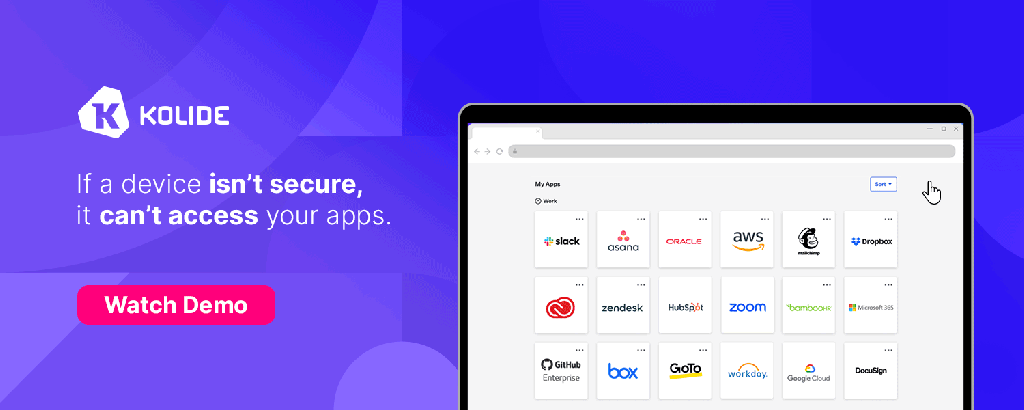
FTC: We use income earning auto affiliate links. More.






Comments