
Award-winning iOS app Genius Scan is out with a valuable update today for iPhone and iPad. The new release brings automatic PDF/Excel expense reports, document type detection, a scan edit UI, and more.
Genius Scan developer The Grizzly Labs detailed the new features on its website and in the full release notes for the 7.4 update.
The headlining feature is automatic expense reports (available with the Genius Scan Ultra subscription). Here’s how it works:
- Scan your receipts
- Genius Scan automatically detects the receipt
- Genius Scan extracts the relevant information
- Review and edit the detected information
- You can add your name, company name, currency, and more with the ability to create additional fields
- Send your expense report in PDF or Excel
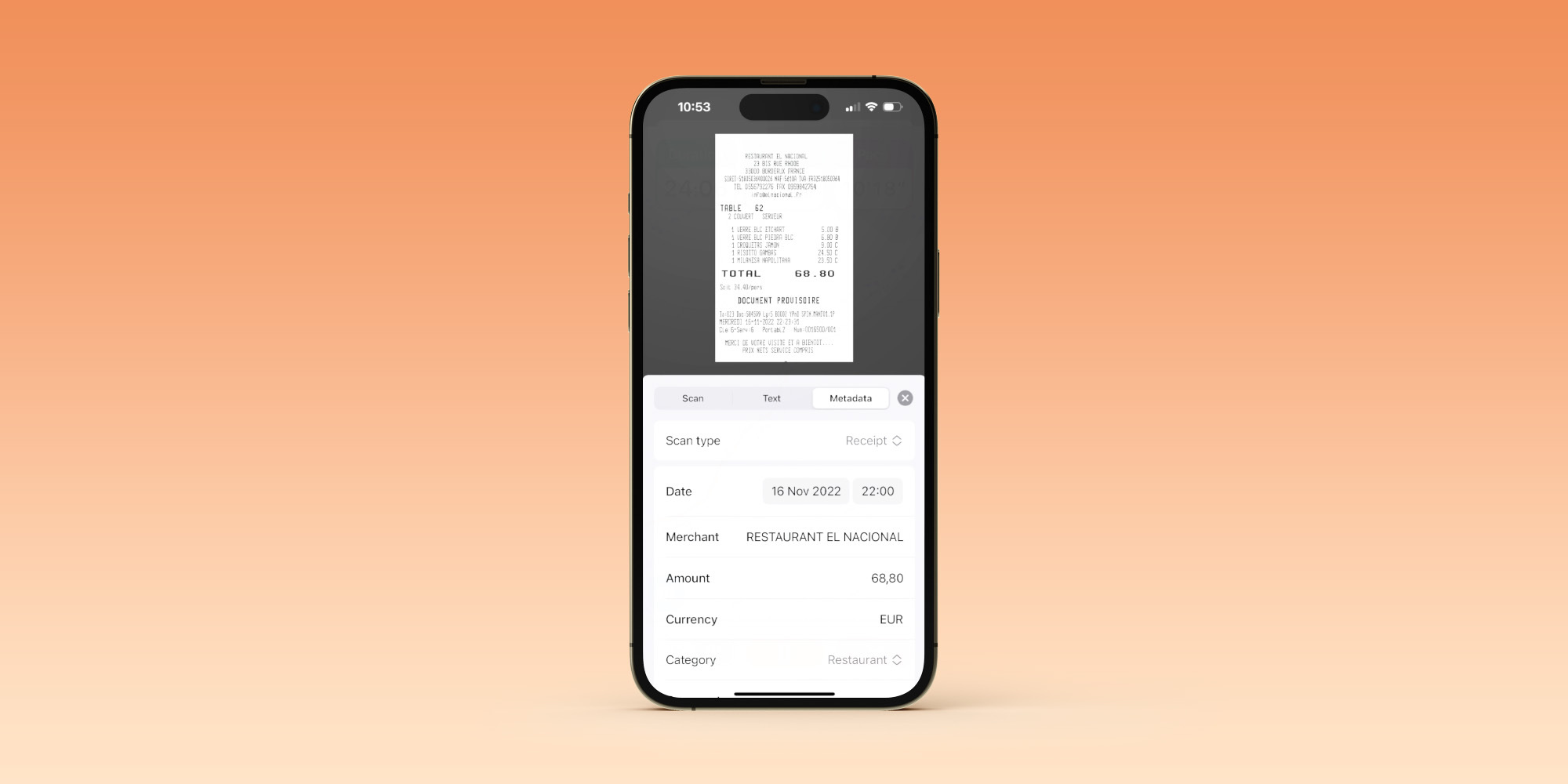
Along with the handy expense reports feature, Genius Scan now automatically recognizes different document types like receipts or business cards and will offer smart actions.
Two more changes with the update are a new export screen that’s simpler and easier to use and an overhauled scan edit panel that’s more “intuitive.”
Genius Scan is a free download from the App Store with an in-app subscription of $0.99 or $2.99/month to unlock all of the advanced features – Ultra is required for the new expense reports capability.
Full Genius Scan 7.4 release notes:
Scan edit panel
Genius Scan 7.4 comes with a brand new scan edit panel. When viewing your document, tap the Edit button to reveal it. This new panel provides the same functionality as the previous toolbar but is more intuitive and flexible to make room for future scan editing features (stay tuned!)
New export screen
We know you always export your documents in the same way. So we cleaned up the export screen to move the export settings out of the way (while making them more self-explanatory) and give more room to your export destinations.
Document type detection
If you scan a receipt or a business card, Genius Scan will automatically detect the document type and suggest specific actions such as exporting in the appropriate format or specific editing options.
Expense reporting
If you have been scanning receipts with Genius Scan, you know you’re getting a high-quality digital copy of your documents, making it perfect for attaching them to an expense report.
We thought that we shouldn’t stop there. So, with Genius Scan 7.4, we’re introducing automated PDF/Excel expense reports.
As you scan your receipts, Genius Scan automatically identifies them and extracts the relevant details (such as the date, merchant, amount, currency, …). It also categorizes them automatically. You can then review and edit these details at will. Once you’re ready, you can tap the export button, and you will be able to export the receipts with an attached Excel or PDF expense report.
You can also customize your expense reports by adding your name, your company’s name or a VAT number. You can also add additional fields to your report (typically, in some countries, you may want to add a VAT column) or changing the available categories.
We designed this feature to be lightweight and fit into your existing workflow. No need to create an account or convince your boss or accountant to subscribe to a new service.
Misc
– When selecting photos in the photo picker, Genius Scan now displays in which order the photos will be imported.
– Add an option to customize the default email subject prefix (by default, it’s [Scan]).
FTC: We use income earning auto affiliate links. More.








Comments