
Whether you’re considering taking a break from Facebook or decided it’s time to leave the platform for good, follow along for how to deactivate or delete Facebook, or dial in your privacy settings. We’ll also cover how to get compensation from the $725M Facebook settlement.
Update April 2023: If you’re in the US and used Facebook between 2007 and 2022 – even if you deleted or will delete your account – you can submit your claim for compensation in the $725 million Facebook privacy settlement.
Table of contents
There are a few options when it comes to changing how you use Facebook. First, you can adjust and tighten up your security and privacy settings if you’d like to continue using the platform.
Alternatively, you can use the temporary or semi-permanent option of deactivating your account, which suspends it and will allow you to reactivate it in the future.
Lastly, you can permanently delete your Facebook account. We’ll take a look at how to accomplish all three below, skip to whichever section you’d like if you’re confident about what you’d like to do. You can do any of these options on iPhone and iPad as well as the web.
Since deleting your account is not reversible, you may want to download a copy of your Facebook data. See Facebook’s help page on that here.
How to deactivate or delete Facebook
How to permanently delete Facebook
- Launch the Facebook iOS app and tap on the hamburger icon (three lines) in the bottom right corner
- Swipe down to the bottom and tap on Settings & privacy
- Now tap Privacy Shortcuts
- Swipe down and look for section labeled Your Facebook Information
- Tap Delete your account and information
- Choose Delete account
- Follow the prompts to delete your account
- You may want to download a copy of your information from Facebook, look for the link to do that as shown below
- Also, keep in mind that completely deleting Facebook will delete Messenger and all messages too
- After deleting Facebook there is a 30-day grace period to change your mind
Here’s what this process looks like:
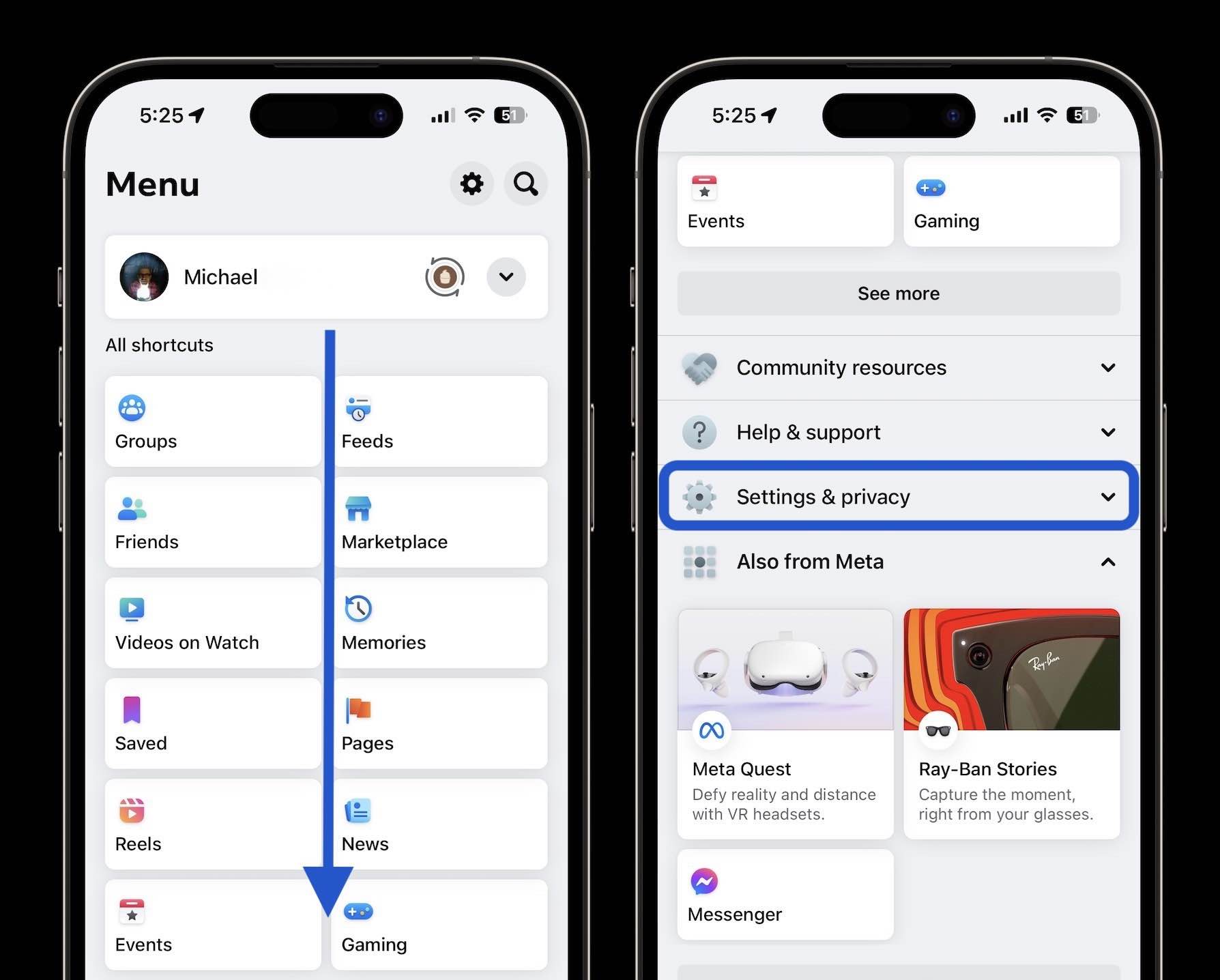
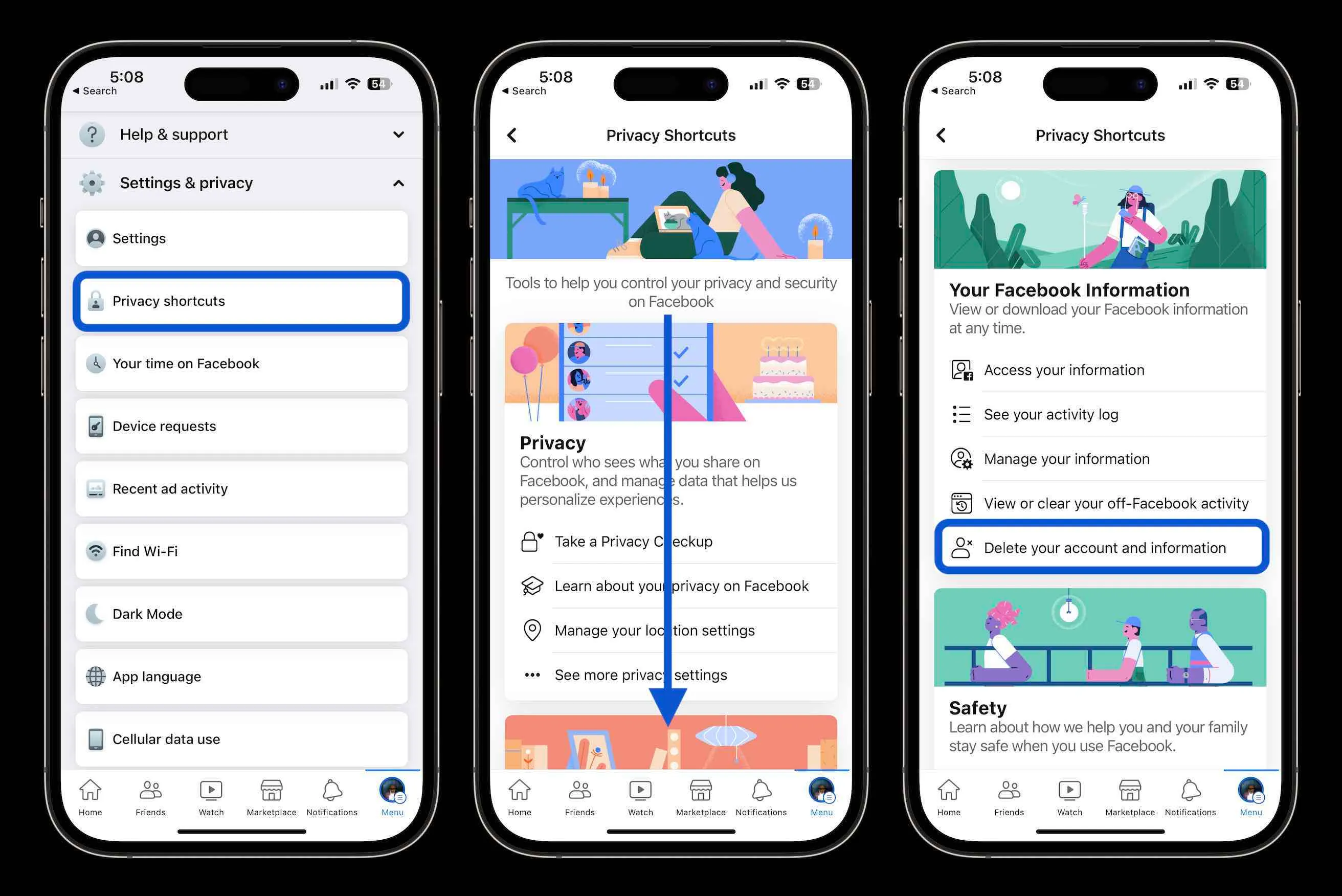

What does deactivating Facebook do?
Here’s how Facebook describes deactivating an account:
If you deactivate, your account your profile won’t be visible to other people on Facebook and people won’t be able to search for you. Some information, such as messages you sent to friends, may still be visible to others.
Read more on this on Facebook’s help page. Also, see more on the difference between deactivating and deleting here.
How to delete Facebook accounts on the web
- Visit https://www.facebook.com/help/delete_account
- Login in with your credentials if needed
- Click Delete My Account
- Follow the prompts to permanently delete your account
Here are a few more important details on what deleting your account entails:
If it’s been less than 30 days since you initiated the deletion, you can cancel your account deletion. After 30 days, your account and all your information will be permanently deleted, and you won’t be able to retrieve your information.
It may take up to 90 days from the beginning of the deletion process to delete all the things you’ve posted. While we’re deleting this information, it’s not accessible to other people using Facebook.
How to change your Facebook privacy settings
- Open the Facebook iOS app
- Tap on the hamburger icon (three lines) in the bottom right corner
- Swipe down to the bottom and tap on Settings & privacy > Privacy shortcuts > Take a Privacy Checkup
- Follow the prompts
Thanks for reading our guide on how to delete Facebook!
Read more 9to5Mac tutorials:
- Frustrated with Snapchat’s new My AI feature? Here’s how to delete your account
- M2 iPad Pro vs iPad Air: What’s the better choice?
- 7 best travel accessories for iPhone, iPad, Apple Watch, and Mac
- 5G home internet comparison: T-Mobile vs Verizon on price, speed, incentives
FTC: We use income earning auto affiliate links. More.
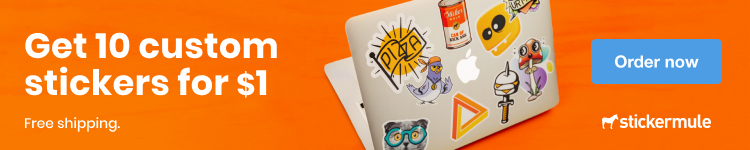




Comments