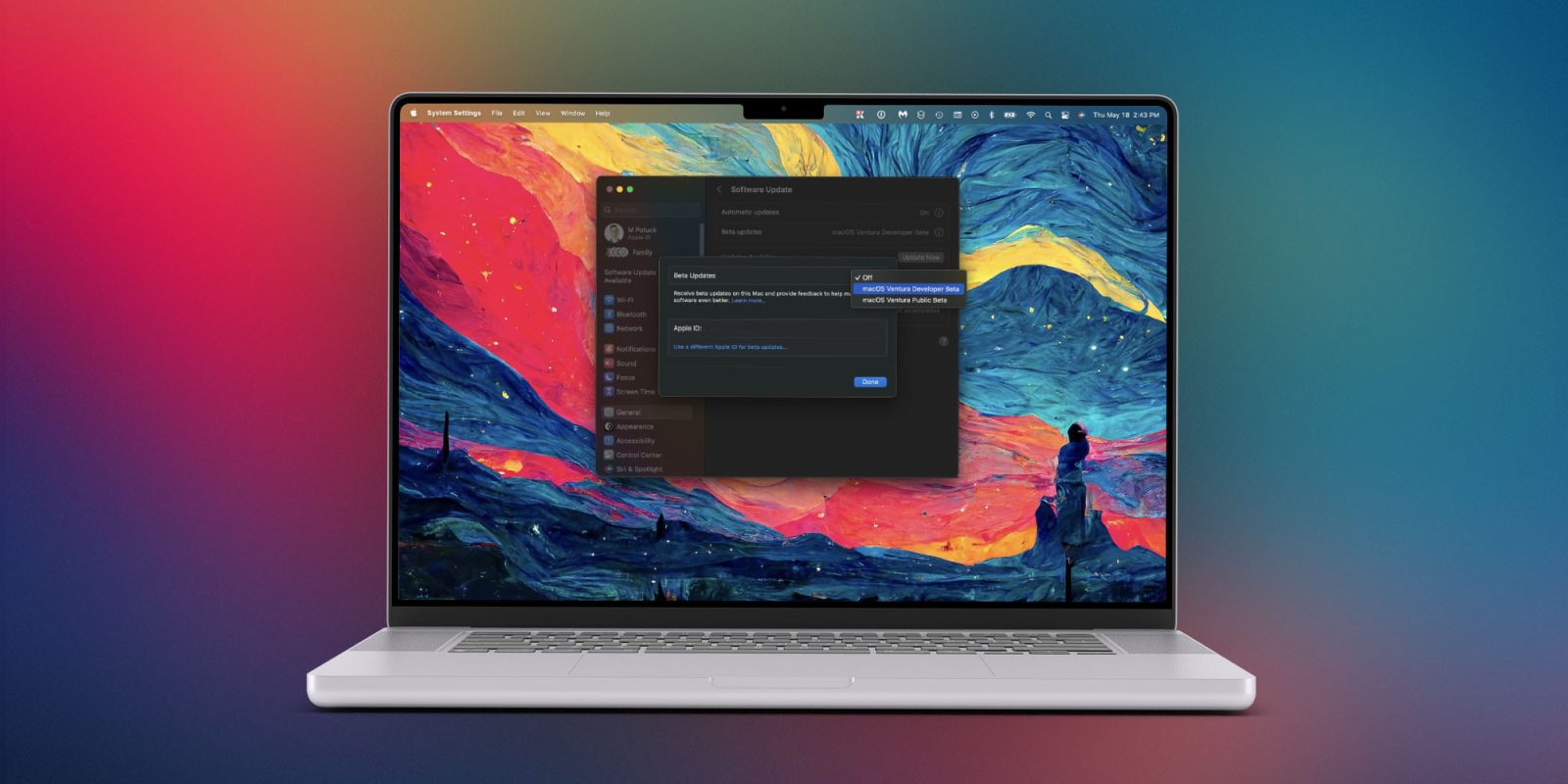
Apple introduced a new way to get beta updates on iPhone back in March and now the new system is available with macOS 13.4 and later. Here’s how to turn on macOS beta updates in System Settings and the benefits of the new feature.
Here’s how Apple describes the change when it first launched for iPhone and iPad:
“…members of the Apple Developer Program will see a new option to enable developer betas directly from Software Update in Settings. This new option will be automatically enabled on devices already enrolled in the program that update to the latest beta release. Your iPhone or iPad must be signed in with the same Apple ID you used to enroll in the Apple Developer Program in order to see this option in Settings. In future iOS and iPadOS releases, this new setting will be the way to enable developer betas and configuration profiles will no longer grant access.”
Since then the feature works for the public beta as well as the developer beta and is now available for macOS. Another handy option is you can use a different Apple ID than what is used in your Mac’s Settings for the beta.
How to turn on macOS beta updates in System Settings
- Launch the System Settings app on your Mac that’s running macOS 13.4
- Choose General > Software Update
- Click the “i” button next to Beta Updates
- Now choose the Developer Beta or Public Beta
- If you’re not already signed up for the Developer or Public Beta with Apple you’ll need to do that
- If you need to change your Apple ID for betas (to something other than what’s used on your Mac in Apple ID settings), click on Use a different Apple ID for beta updates at the bottom
Check out more 9to5Mac tutorials:
- iPhone: How to change your 5G settings for better battery life or faster speeds
- Is it safe to use MacBook Pro chargers for iPhone fast charging?
- Best USB-C and Thunderbolt displays for Mac
- MacBook Air vs 2023 Pro: Here’s how the M2 laptops compare
FTC: We use income earning auto affiliate links. More.
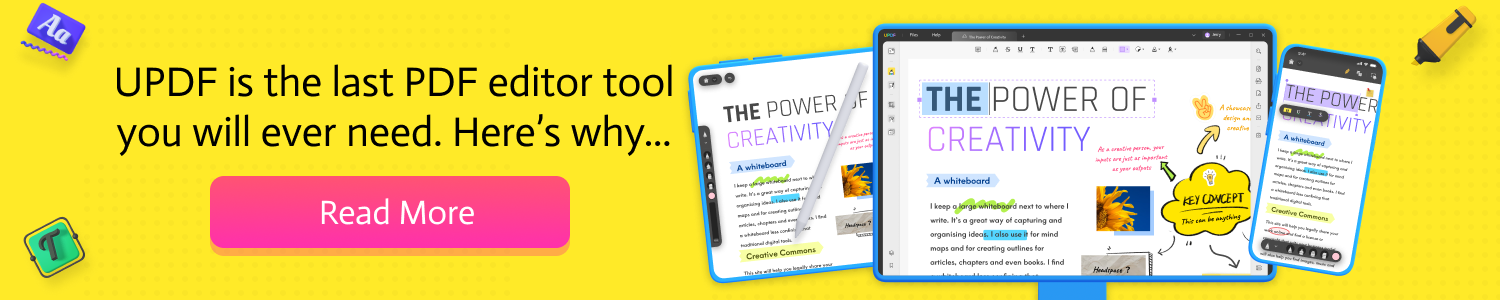








Comments