
Earlier this year, I had a chance to use the SmartWings shades that were designed to work with HomeKit. I’ve really enjoyed using them, and it truly has made my home feel like something out of the Jetsons. About a month ago, I received another shipment from SmartWings that included a new pair of shades that includes, for the first time in a smart shade product, Matter support.
HomeKit Weekly is a series focused on smart home accessories, automation tips and tricks, and everything to do with Apple’s smart home framework.
In some ways, I want the flexibility to move to another platform at anytime. I keep multiple copies of my photos stored outside of iCloud. I keep my documents inside plain text document whenever possible. I prefer a third party password utility over ones built into Safari or Chrome. I desire flexibility when it comes to which vendors I do business with. In some ways, I’d like the ability to move to Android tomorrow if Google released a compelling laptop and/or smart phone. For that reason, Matter is becoming a table stakes for me for larger smart home purchases. Shades certainly fall into that category as they’re a little more expensive than a typical smart home bulb or outlet adapter.

While I loved the HomeKit-only version of SmartWings shades, I love the Matter-enabled version even more. It was the same straightforward setup process, but I also now know that I can easily use them in any of my chosen smart home ecosystems in the future.
Setup process
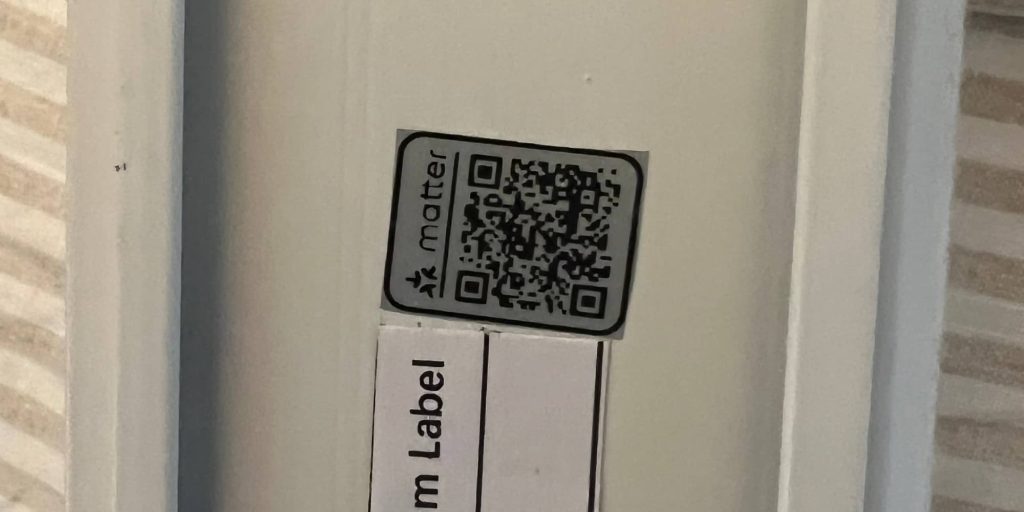
The technical side of the installation is about as easy as anything related to Matter or HomeKit. There’s a code. You scan it. It goes through the onboarding process. One thing to note on the shades is you need to “wake them up.” They are shipped in a state of deep sleep to avoid anything happening to the roller during shipping. The easiest thing I found to do is to charge them for a few hours and then press and hold the button on the motor to wake them up. You’ll know they’re awake when the motor bounces itself.
Mounting the shades is going to be entirely dependent on which model you choose. The Matter-enabled ones were even easier that the previous model we had. The brackets go flush into the window frame, you mark the holes, and then a quick pre-drill takes care of it. Each bracket has two screws. The shades “snap” into the bracket with a flexible front mount.
Using with HomeKit
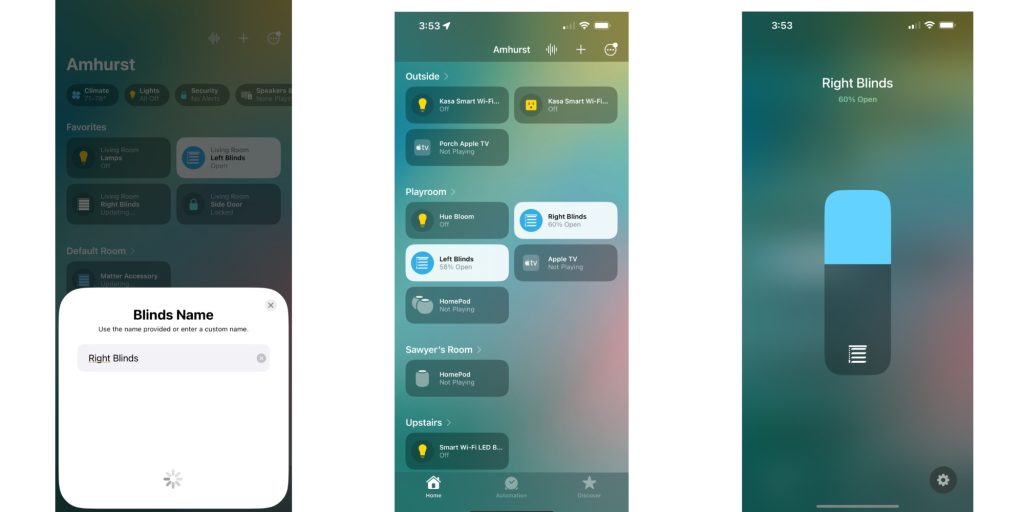
Without a doubt, the best part of having smart shades is the ability to control them to different break points. As the day moves on here, we like to slowly bring down the shades to match the sun. It’s incredibly nice to be able to set the shades to a certain percentage via Siri or the Home app. It’s really a magical experience.
Of course, the secret sauce of HomeKit is automations. How about automatically closing your shades at 7:00 p.m. and opening them at 7:00 a.m.? It can be set up once within HomeKit, and then you’ll never need to touch them again.
Wrap-up
Smart shades are not the cheapest home products to buy, but they’ve been a fantastic upgrade to our smart home experience. I’ve loved having SmartWings products in our home, and the automations have been awesome over HomeKit. If you’re interested in the new Matter-enabled shades, they’re available on pre-release.
FTC: We use income earning auto affiliate links. More.
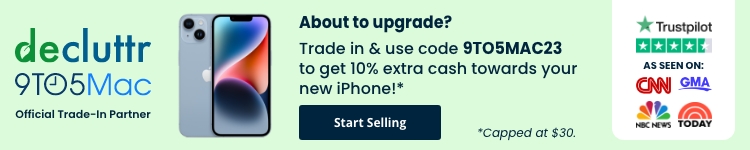





Comments