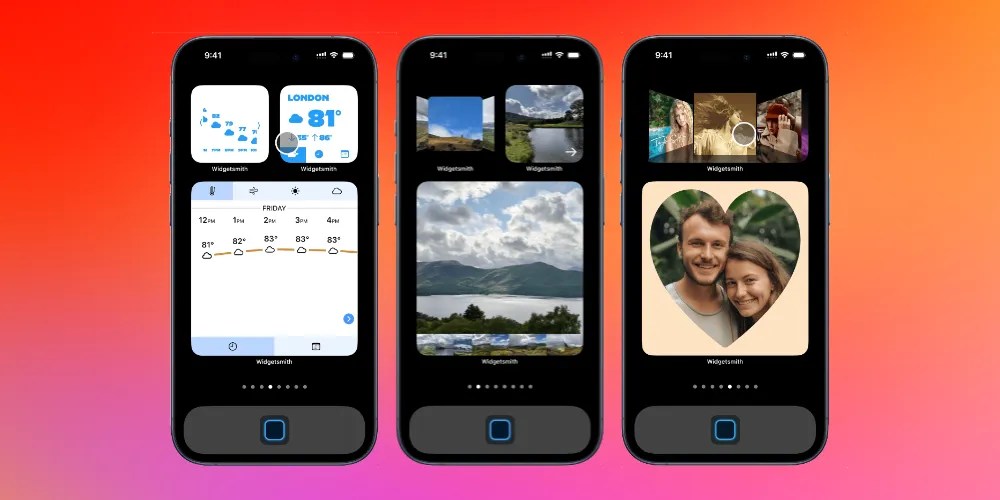
When iOS 14 added widgets back in 2020 (yes, it was that long ago), Widgetsmith from developer David Smith went ultra-viral as the best way to customize your iPhone’s Home Screen. With today’s iOS 17 update, widgets get a whole lot more powerful with support for interactivity.
Now, Widgetsmith leads the way once again with a robust update today with full support for interactive widgets for iOS 17. You could say that Widgetsmith’s new iOS 17 features make your Home Screen … “interactive af.” That’s a reference.
Widgetsmith and iOS 17 new features
The addition of interactivity for widgets in iOS 17 is a dramatic update to the overall iPhone experience. In the past, tapping on a widget would automatically take you to whatever app was linked to that specific widget. With iOS 17, however, you can now interact with widgets right from your iPhone’s Home Screen, and Widgetsmith 5 uses this in every way imaginable.
In a blog post, David outlines a number of ways he’s implemented interactivity into Widgetsmith 5. First and foremost, Widgetsmith now offers interactive photo galleries. David says that the most popular widget configured in Widgetsmith is the “Single Photo” widget, which lets you put a photo of your choosing right on your Home Screen.
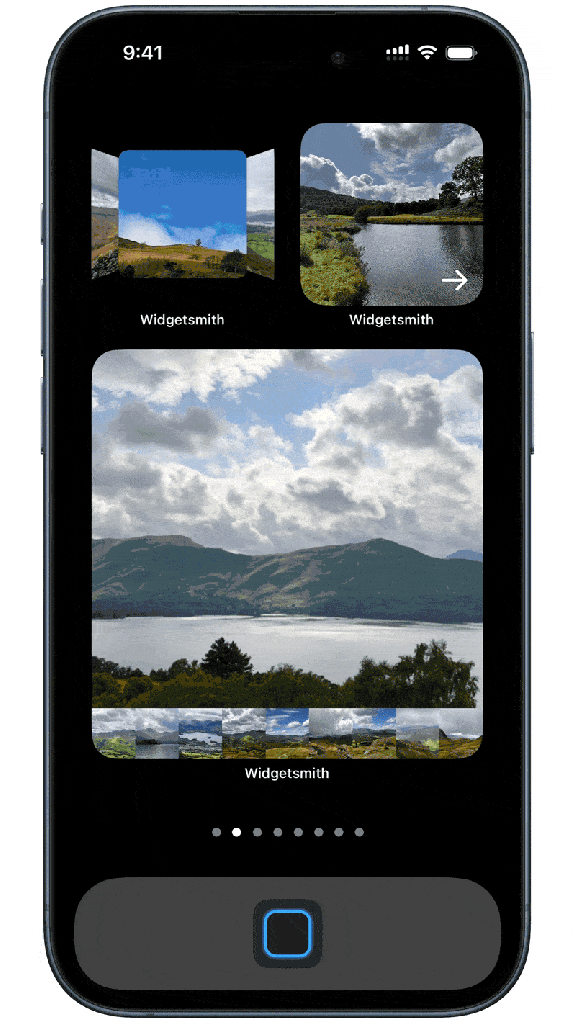
With the new features in iOS 17, Widgetsmith now supports interactivity with that “Single Photo” widget, allowing you to swipe through multiple photos right on your iPhone’s Home Screen.
- A “Gallery” collection, where you get a horizontal bar along the bottom showing previews of the photographs which you can tap on to switch between.
- A “Carousel” collection, where each photo takes up the full widget frame and you navigate by tapping on the next arrow.
- A “Flow” collection, where the photos are stacked in a horizontal flip layout very similar to the old iTunes Cover Flow look.
Another change in Widgetsmith 5 is a new widget type that lets you combine a photo widget with another widget. For example, you can use the photo widget, but place an alternative image behind it. Then, you can tap on the image to reveal the other widget, see the information, and then switch back to the photo.
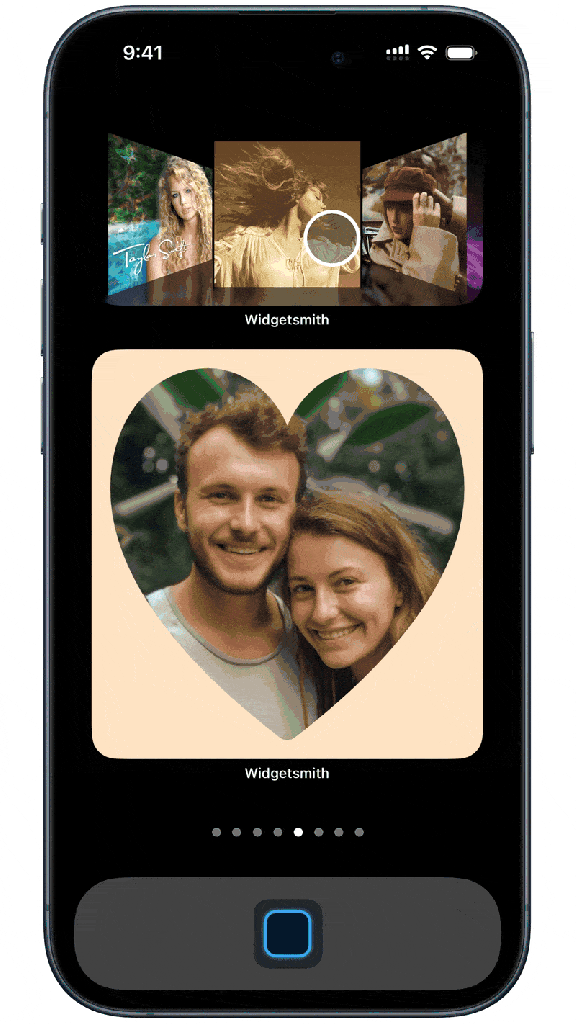
By far one of the coolest features in Widgetsmith 5, however, is a Cover Flow-style interface for quickly accessing your favorite music:
Moving on from photos I wanted to see what I could do with Music. The most obvious thing here was to provide a way to virtually thumb through your favorite music albums and playlists and then play them right from your Home Screen.
So I created a beautiful flow layout for your album artwork, including an optional mirrored effect. Tap through and when you find the perfect album for the moment, tap on it and it will play without needing to open Widgetsmith.
I also have added the option to play the song using the main Music app rather than within Widgetsmith if that is your preference.
Widgetsmith’s weather widgets have also gotten a major update today, including interactivity support for viewing the forecast timeline on your iPhone’s Home Screen. The calendar widgets have also been revamped with interactivity support.
All of the existing Widgetsmith widgets also work well with iOS 17’s new StandBy mode as well.
Finally, David has added something that he says is “just for fun” in Widgetsmith 5, and that’s a 2048-style tile game that you can play right from your Home Screen.
You can learn more about what’s new in Widgetsmith 5 in David’s full blog post. The update is available on the App Store today. Keep in mind, you’ll need to update to iOS 17 to get the full interactivity experience.
Follow Chance: Threads, Twitter, Instagram, and Mastodon.
FTC: We use income earning auto affiliate links. More.
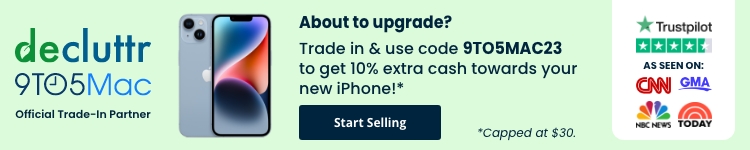

Comments