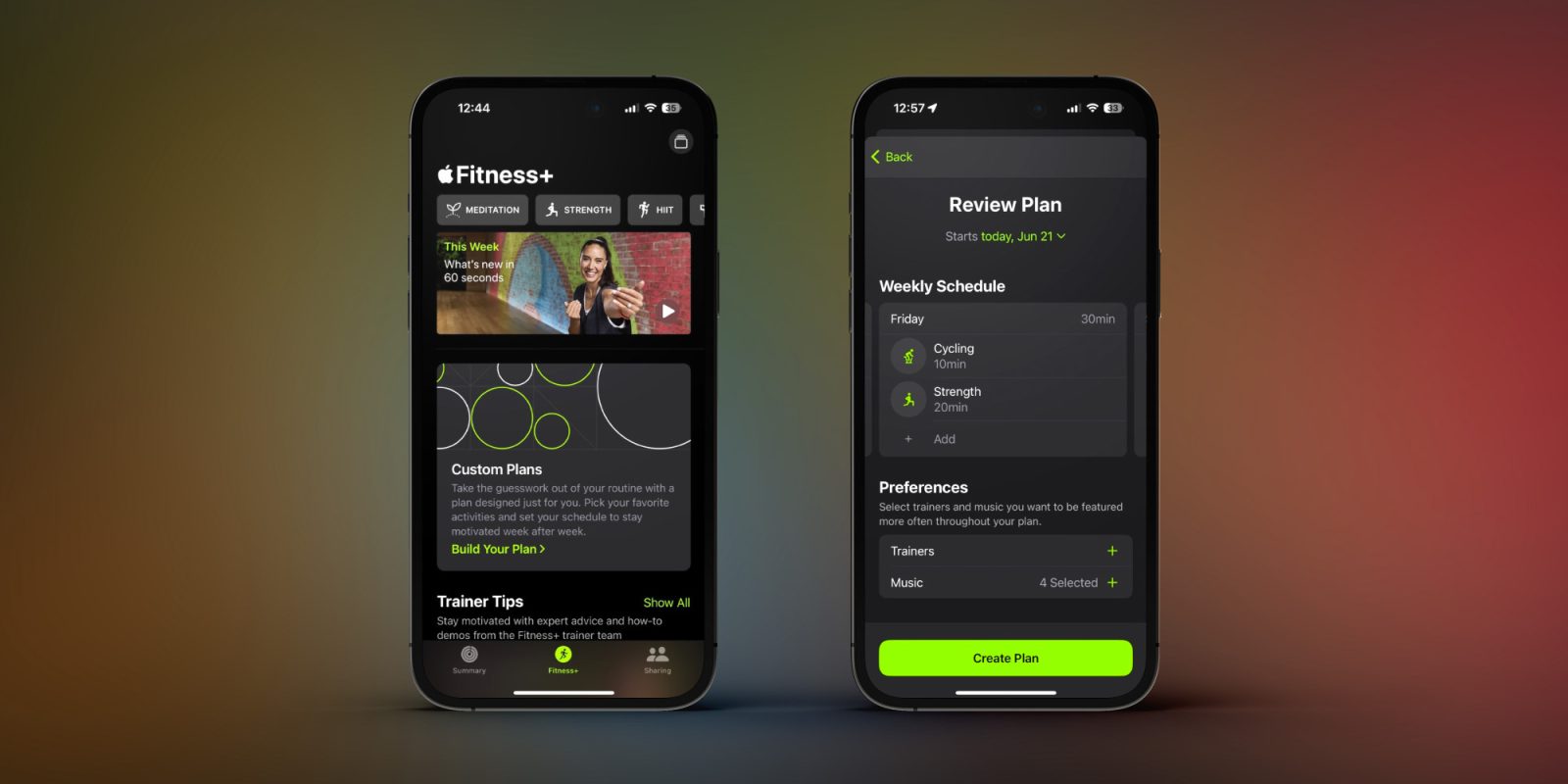
Getting specific and putting commitments on a calendar are two great ways to build consistency in working toward fitness goals. With iOS 17 and watchOS 10, Apple is leveraging both of those tactics to help you get healthier with the ability to make custom Apple Fitness+ plans that can be mapped out for as long as two months.
Brought to you by Mosyle, the only Apple Unified Platform. Mosyle fully integrates five different applications on a single Apple-only platform. Businesses can automatically deploy, manage & protect all their Apple devices. Request a FREE account to learn how to put your Apple fleet on auto-pilot at a price point that is hard to believe.
Last year, with watchOS 9, we got the ability to create custom workouts in the Workout app. Now, Apple is taking that further with a custom Apple Fitness+ plan tool in iOS 17 and watchOS 10 that lets users get proactive with scheduling weekly and monthly fitness routines.
The new feature lets you select your days of the week, length of time (per day and how many weeks), activity types, instructors, music, body focus, and more.
While it’s great that watchOS 10 supports the new feature, keep in mind Apple opened Fitness+ to work without Apple Watch in the fall of 2022 (just iPad, iPhone, or Apple TV needed).
How to create custom Apple Fitness+ plans
- Running iOS 17, open the Apple Fitness app on your iPhone (or iPad) and tap the Fitness+ tab.
- Near the top, look for the new Custom Plans tile, and tap Build Your Plan.
- Pick your weekly schedule, total time per day, and how many weeks you want your fitness plan to run.
- Now choose which activity types you want to include, then tap Review Plan.
- In the final step, you can add workouts to each day as well as select your preferred trainers and genres of music.
- You can also tap the existing workout activities to change equipment and body focus.
- When you’re all set, tap Create Plan.
Here’s how it looks to create custom Apple Fitness+ plans:

Tap the + icon to add workouts to a day, or tap one of your scheduled workouts to edit it:
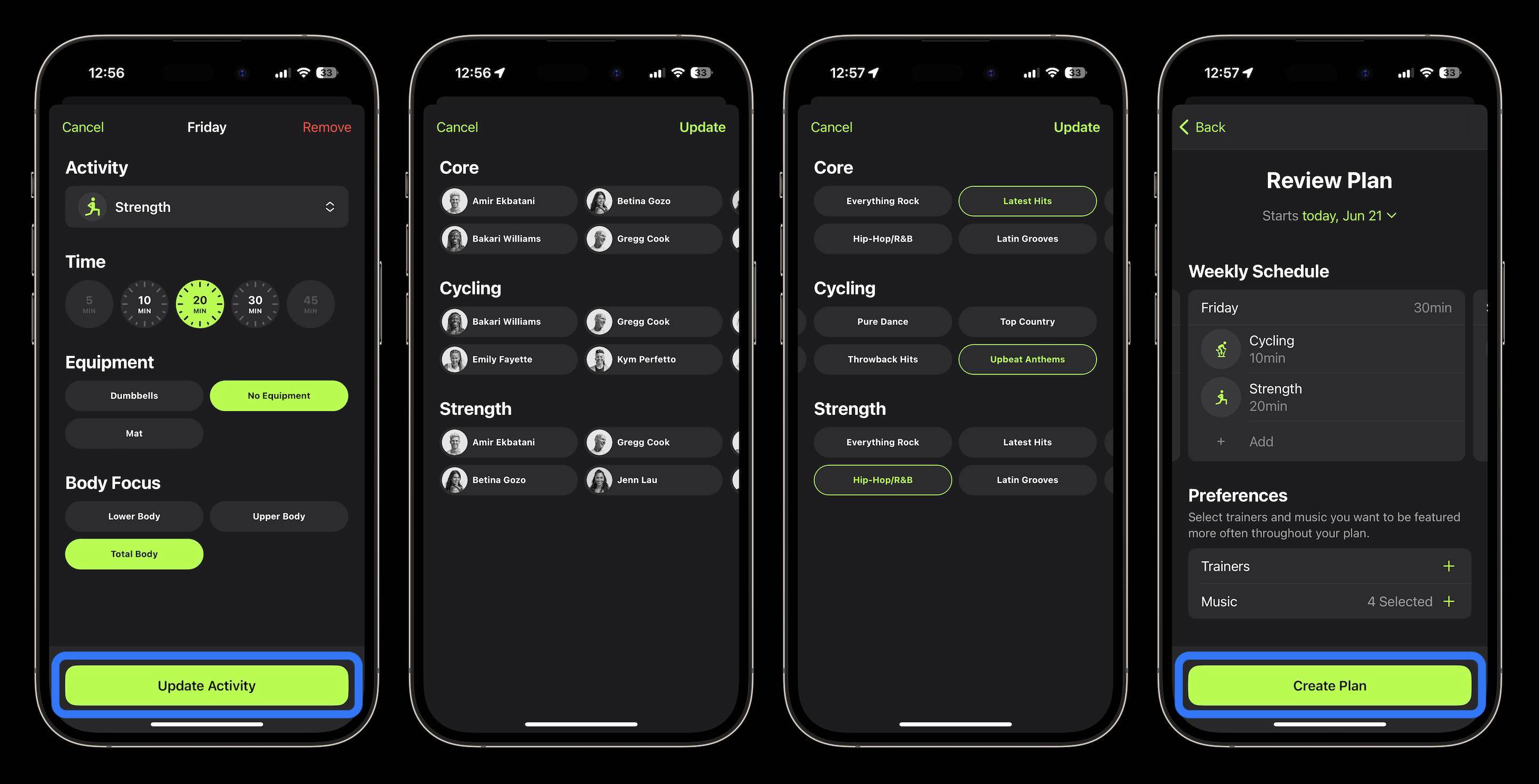
After creating a plan, it will live on the main Fitness+ tab of the Fitness app just below the This Week feature at the top.
There’s a nice big, green “Let’s Go” button just below your workout for each day.
There doesn’t appear to be a way to automatically add the workouts to the native Calendar app at this point in the beta, but that could be coming 😁.
For now, there only appears to be support for one custom plan at a time. When one ends or you cancel one, you can also find Custom Plans (create new and see your past ones) at the bottom of the Fitness+ tab:
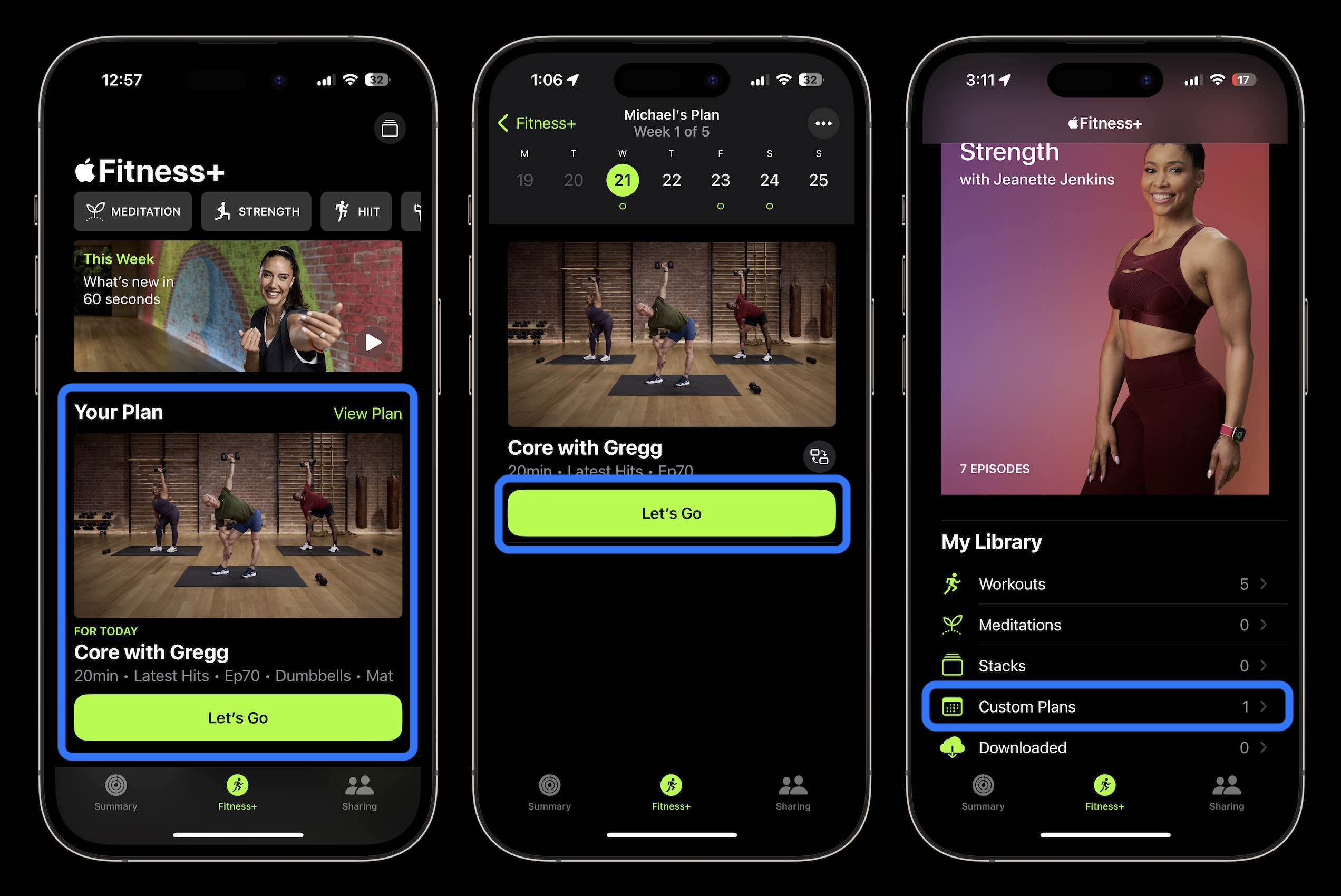
What do you think about custom Apple Fitness+ plans? Do they sound helpful? Share your thoughts in the comments!
Brought to you by Mosyle, the only Apple Unified Platform. Mosyle is the only solution that fully integrates five different applications on a single Apple-only platform, allowing businesses to easily and automatically deploy, manage, & protect all their Apple devices. Over 38,000 organizations leverage Mosyle solutions to automate the deployment, management, and security of millions of Apple devices daily. Request a FREE account today and discover how you can put your Apple fleet on auto-pilot at a price point that is hard to believe.

More 9to5Mac tutorials:
- watchOS 10 widgets: How the new Apple Watch UI works
- How to track your mood on Apple Watch with watchOS 10 and why it’s useful
- How to automatically delete iPhone 2FA code texts with iOS 17
- Here’s why HRV is important and how can you track it with Apple Watch and iPhone
FTC: We use income earning auto affiliate links. More.





Comments