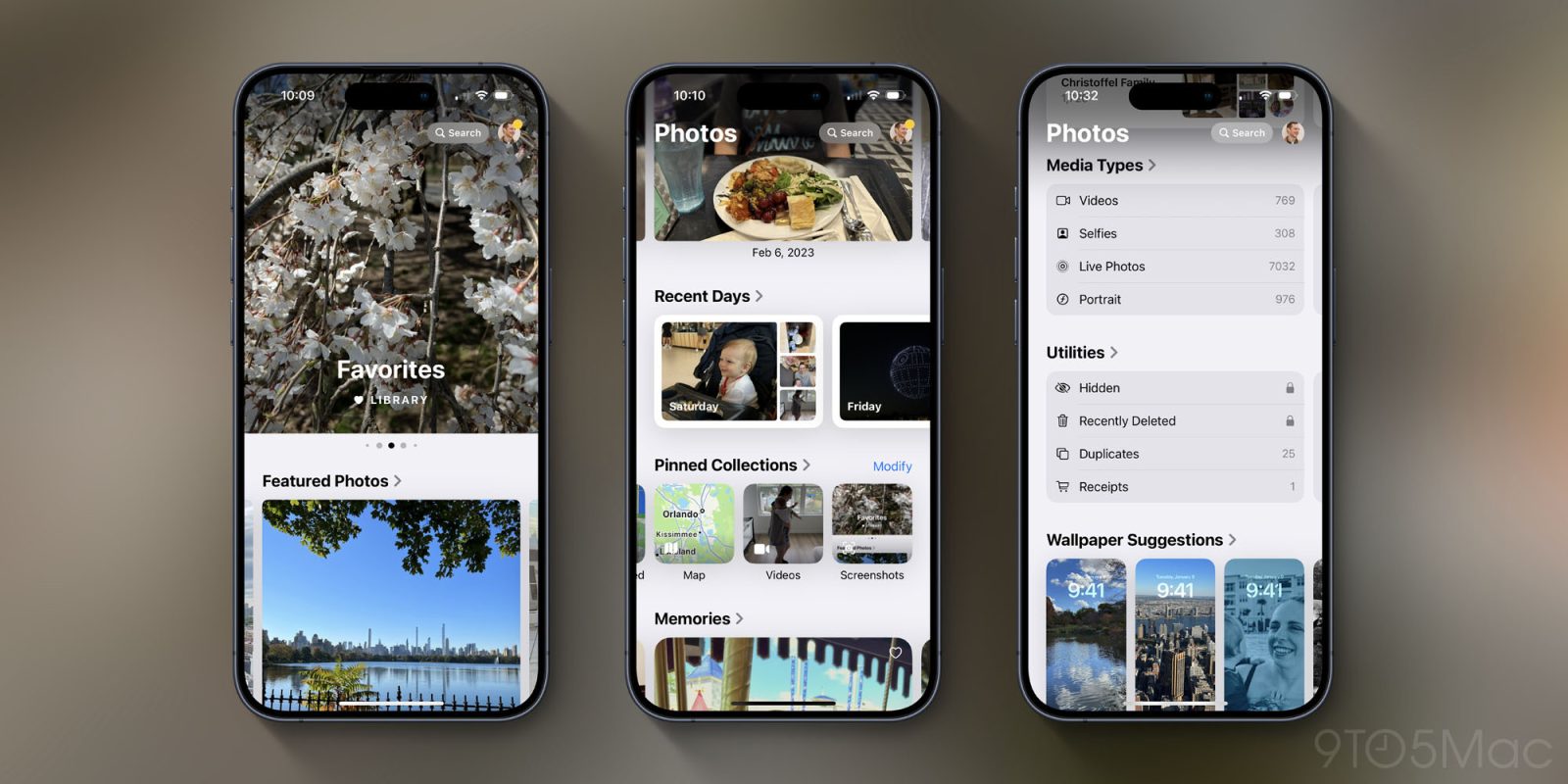
Years ago, the iPhone was young enough that Apple could make major changes to how iOS works and receive minimal pushback. Today, the iPhone is a mature product with billions of users, so any change in iOS is bound to receive more attention and even criticism.
Change is hard, especially when it affects apps that are used by nearly every iPhone owner.
That’s why the new Photos app in iOS 18 is about to be subject to a whole lot of scrutiny. Here’s what’s new.
Major changes in iOS 18’s Photos app
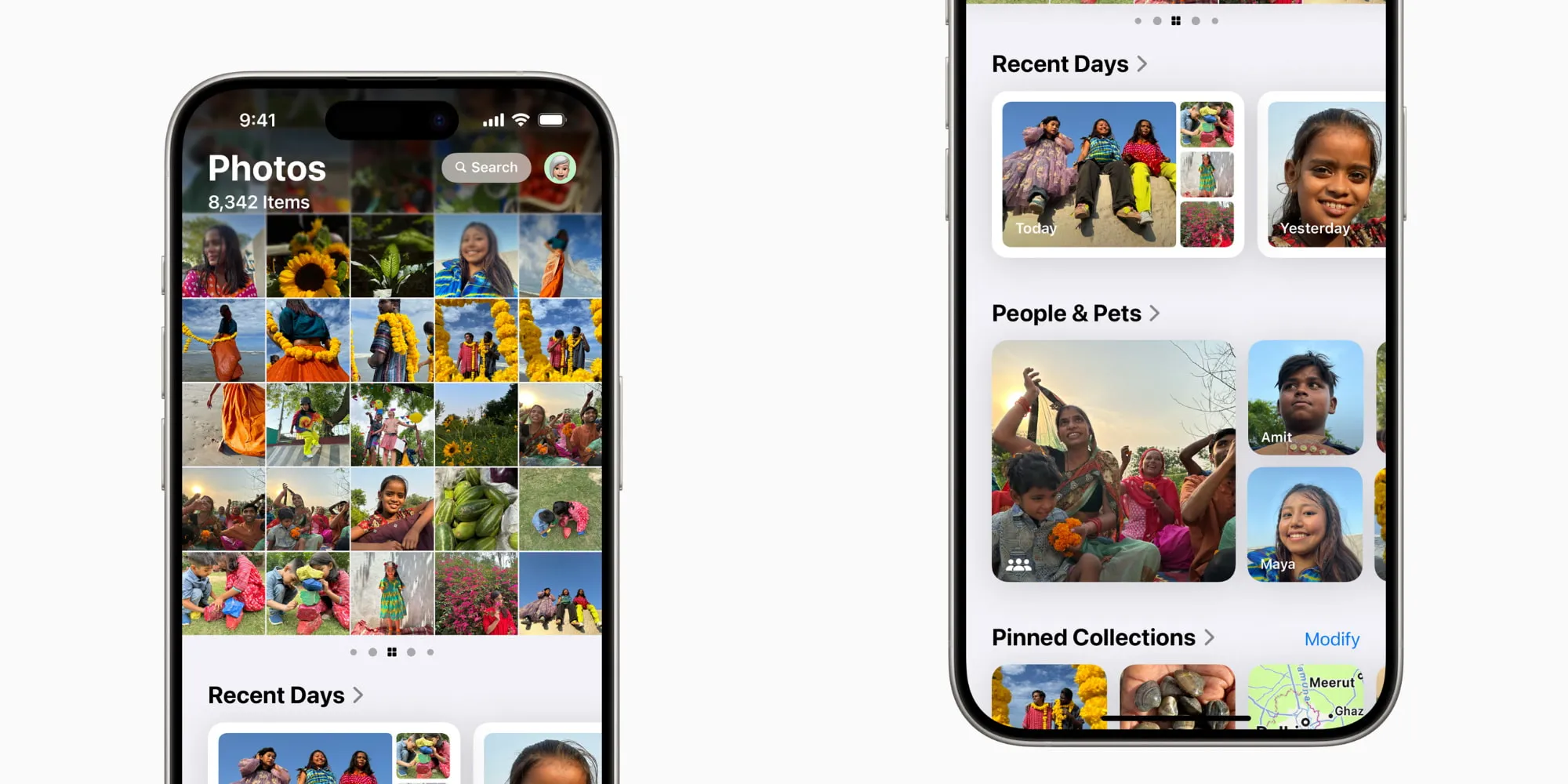
You may have heard that iOS 18 will introduce a new AI image generation tool. That’s true—it’s called Image Playground. That’s not at all what I mean when I say the Photos app is about to be scrutinized.
Apple in iOS 18 has completely redesigned and restructured the basic layout and navigation for the Photos app. In iOS 17 and prior, you would navigate Photos the same way you navigate lots of other apps on your iPhone: with a tab bar at the bottom of the screen. This bar provided buttons to jump between different sections of the app, like Library, For You, Albums, and Search.
That’s all gone in iOS 18. Those four specific buttons are gone, but also the tab bar itself is gone. This tool that has anchored users for years, helping them know where they are in the app and options for quickly jumping elsewhere—completely gone.
So how do you get around the app?
Photos in iOS 18 now puts all your content on a single screen. Similar to the Journal app introduced last year, the entirety of Photos navigation is done in a single screen that you scroll through to find all your content.
That’s it. One screen, scroll up and down, scroll side to side for carousels—everything in the app lives there.
Navigating the new Photos app
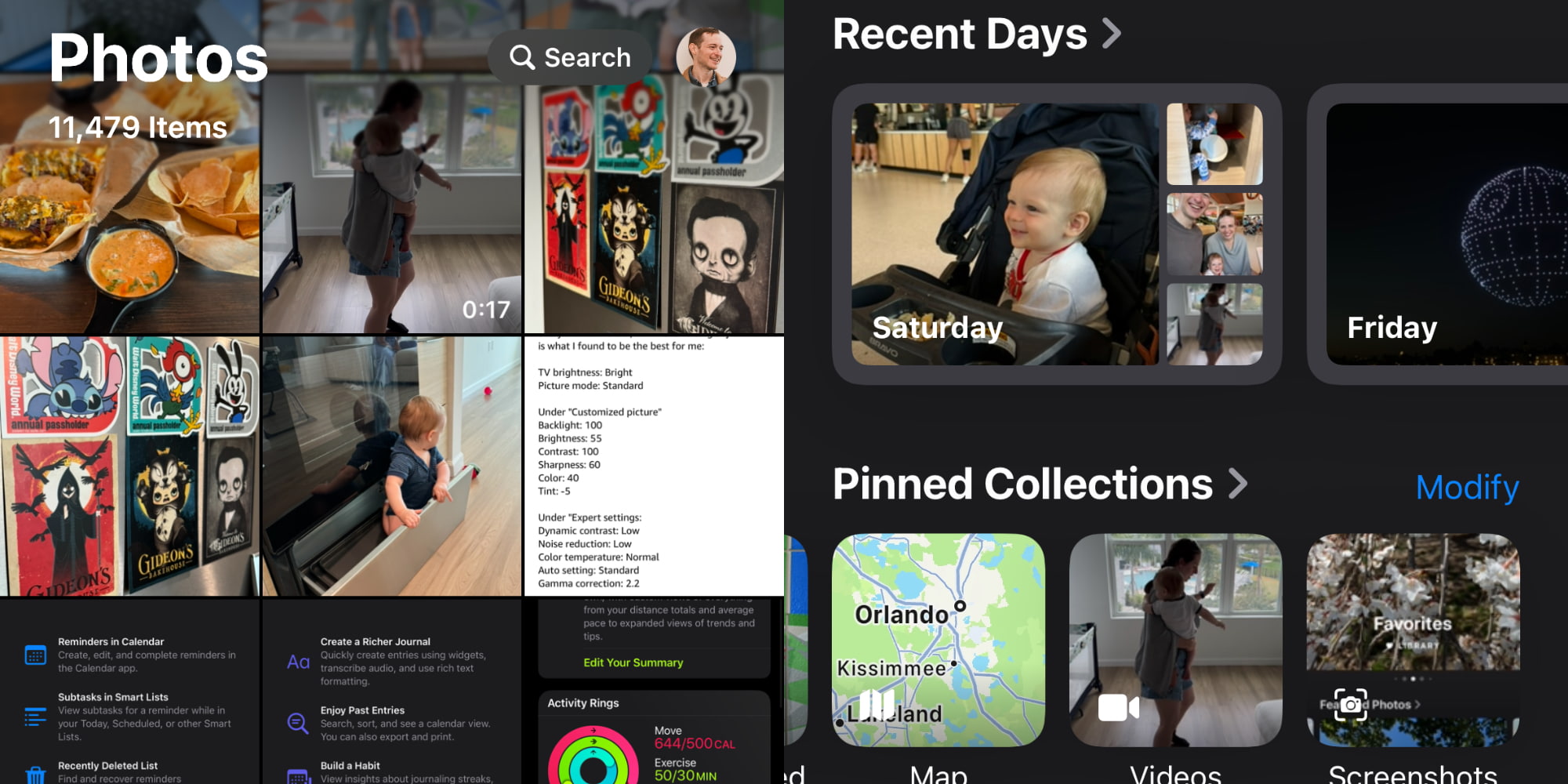
Photos is an app that’s used every day by so many users, and that that has worked largely the same for as long as the iPhone has existed. So yes, a redesign like this is a big deal.
It may lead users to be shocked and confused when they open the new Photos app this fall.
The app is essentially laid out in two main sections: a top carousel, and a bottom area where a variety of highly customizable content collections live.
The carousel at the top is where all you’ll access your full Photos library, and it also houses other go-to sections you can swipe through, such as your Favorites album.
Adjusting to the change
I installed the first iOS 18 beta as soon as it became available. And for the first 24 hours, it was extremely disorienting.
It was hard to lose the app’s navigation tabs, which have been such a prominent norm on the iPhone since its inception.
After a bit of customization, though, I started to adjust to the app. Now that I’ve used it for over a month, I’ve grown pretty fond of the changes.
There’s a lot to love about the modern refresh—but first you have to take the time to make the app your own.
Customizing your Photos experience
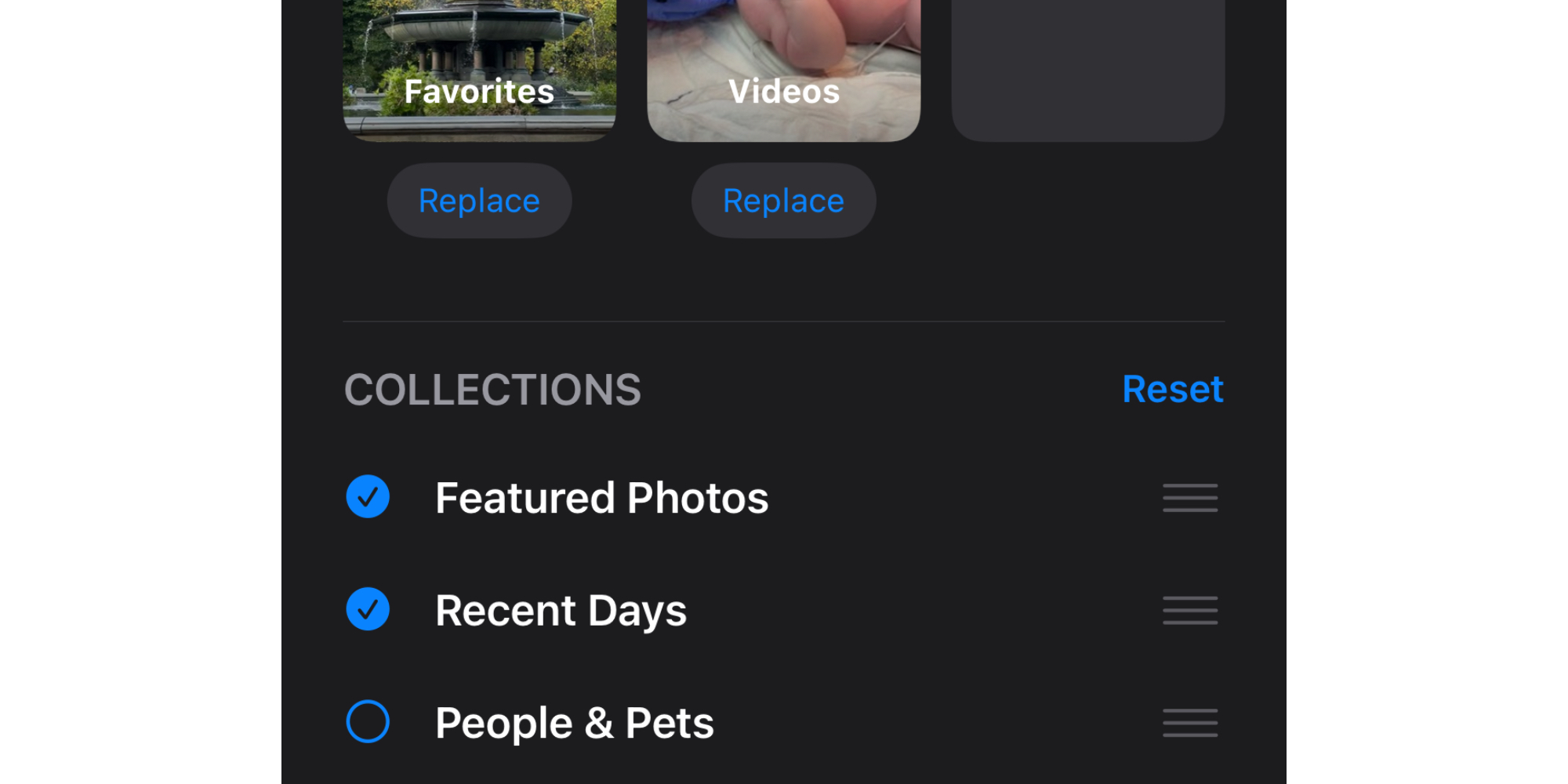
One very valuable feature in iOS 18’s Photos is the ability to customize exactly which collections of content live inside that bottom portion of the app, and in what order those collections are shown.
Photos includes a variety of collections by default, but if you scroll to the bottom of the app, you’ll find a Customize button. From here you can enable or disable, and reorder, all of the following:
- Recent Days
- People & Pets
- Pinned Collections
- Memories
- Trips
- Featured Photos
- Albums
- Shared Albums
- Media Types
- Utilities
- Wallpaper Suggestions
Another important customization tool has to do with the main grid of photos, which lives at the top of the app. Historically I’ve used my Recents album far more than the All Photos view inside Library.
iOS 18 merges these two into a single photo library at the top of the app, but if you pull down on it, you can adjust the view to sort by recently added rather than the default ‘Date Captured’ option. You can also filter what types of photos and videos display here, and update the view settings.
Top comment by freediverx
Hmm, I don’t think I like this. This feels a bit like the UI I hate so much on Music and TV+, where the system is trying to tell me what to look at while making it harder for me to see what I want.
It looks like the main view shows a chronological list of all photos starting with most recent. But is there a way to browse chronologically for photos from previous months and years?
All of these customization features are great. The only problem is, I wonder if the average user will ever benefit from them.
Wrap-up
iOS 18 brings a bold new direction for the Photos app, but it’s possible users will struggle adjusting to it.
What’s been a huge help to me is customizing the app to my liking, adjusting several different settings to make it more like the Photos app I know and love from iOS 17 and previously. But how many users will discover those customization settings?
Have you tried the new Photos app in iOS 18? What do you think? Let us know in the comments.
FTC: We use income earning auto affiliate links. More.




Comments