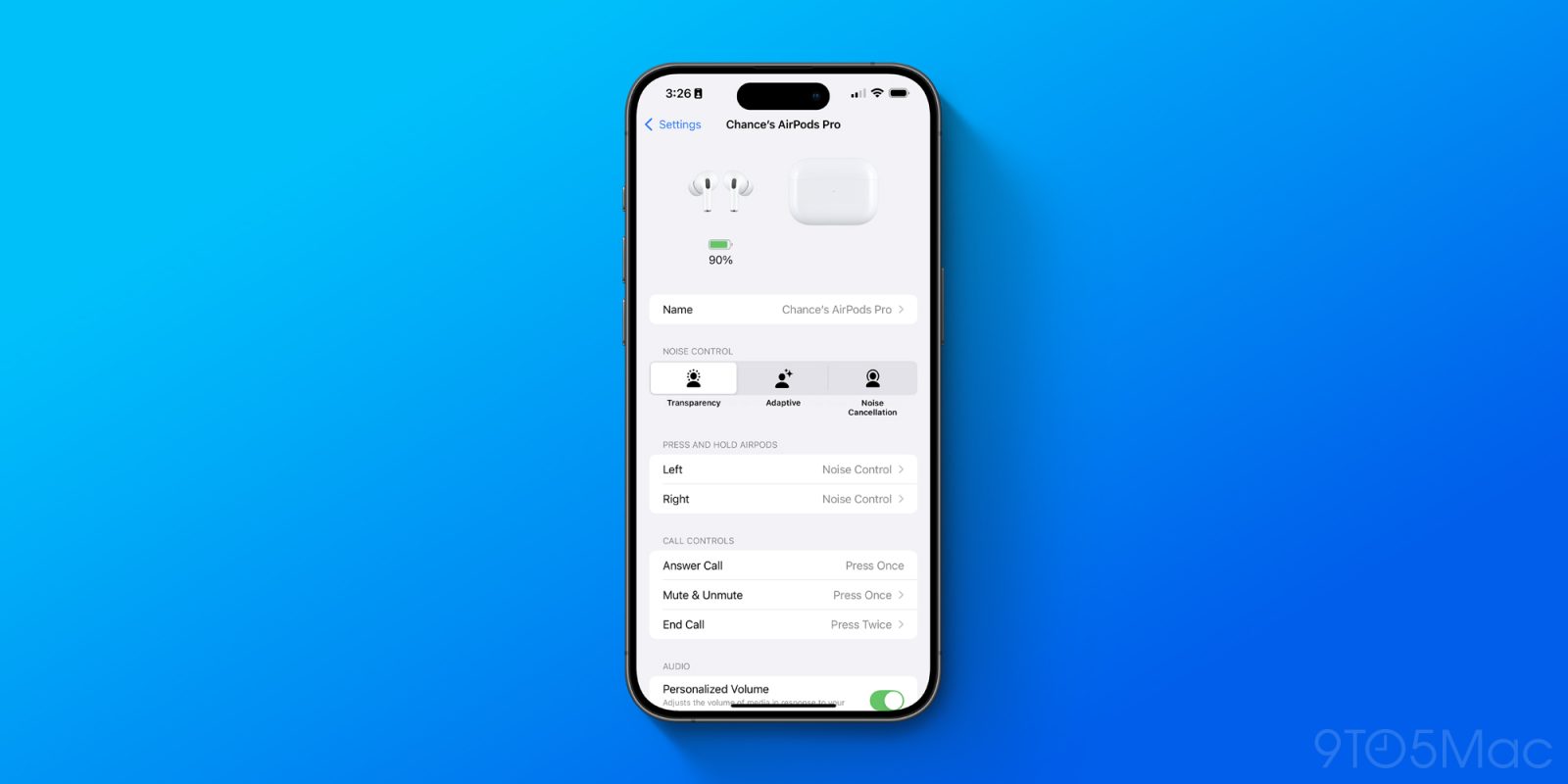
With this month’s release of iOS 18 and new firmware, AirPods Pro just got a lot better. Apple has added new gestures, improvements to gaming support, and more. Head below for a recap of each of these features and details on how to use each of them.
New AirPods features: Head Gestures
Available on AirPods Pro 2 and AirPods 4
With iOS 18, AirPods Pro 2 and AirPods 4 users can interact with Siri and incoming notifications by nodding their heads up or down.
- Accept a call or reply to notifications and messages: Nod your head up and down.
- Decline a call or dismiss notifications and messages: Shake your head side to side.

To use head gestures to interact with Siri, you’ll also need to make sure Announce Calls and Announce Notifications are enabled. Open the Settings app and choose “Notifications” and make sure the “Announce Notifications” setting is turned on.
Once the “Announce Notifications” setting is enabled, here’s how to manage Head Gestures:
- With your AirPods connected to your iPhone, open the Settings app and tap your AirPods at the top.
- Scroll down and tap “Head Gestures”
- Toggle on the feature and choose with gesture is linked to “Accept, Reply” and “Decline, Dismiss.”
Voice Isolation
Available on AirPods Pro 2 and AirPods 4

Voice Isolation is a new feature available for AirPods users that helps ensure the caller’s voice is heard in loud or windy environments. Powered by machine learning and the H2 chip inside, Apple says that this feature isolates and enhances voice quality while removing significant background noise for the listener.
Note that Voice Isolation has been a feature on the iPhone, iPad, and Mac for several years. This year, however, it’s supported directly on AirPods Pro 2 and AirPods 4. Here’s how to enable Voice Isolation on your AirPods:
- While on a call, swipe down from the top of your screen to access Control Center
- Tap the “Controls” button at the top of the interface
- Tap on “Voice Isolation”
Gaming improvements
Available on AirPods 3, AirPods 4, AirPods Pro, and AirPods Max
iOS 18 also brings Personalized Spatial Audio with dynamic head tracking to gaming for the first time. To ensure this feature works for you, open the Settings app, navigate to your AirPods settings, and scroll down to “Personalized Spatial Audio.”
If you haven’t previously set up this feature, you’ll be guided through a process that includes a Face ID-style scan of your ears to personalize the Spatial Audio experience. This feature applies to things like music and videos, and is now applicable to gaming thanks to iOS 18.
Apple also says that iOS 18 brings support for improved voice quality, including 16-bit, 48kHz audio, for chatting with teammates while gaming with AirPods Pro 2. Latency for AirPods Pro 2 users has also been upgraded.
Custom Adaptive Audio
Available on AirPods Pro and AirPods 4 with Active Noise Cancellation

iOS 18 brings more granularity to the Adaptive Audio feature on AirPods Pro 2 and AirPods 4. For those unfamiliar, adaptive mode “blends Active Noise Cancellation and Transparency mode together to control the level of noise you hear in your headphones based on the changing noise conditions in your environment.”
With iOS 18, you can now customize Adaptive Audio to better fit your needs and “allow more or less noise.”
- With your AirPods connected to your iPhone, open the Settings app and tap your AirPods at the top.
- Scroll down and tap “Adaptive Audio”
- Move the slider left to allow for “Less Noise” when using Adaptive Audio or to the right to allow for “More Noise.”
More new AirPods features still to come
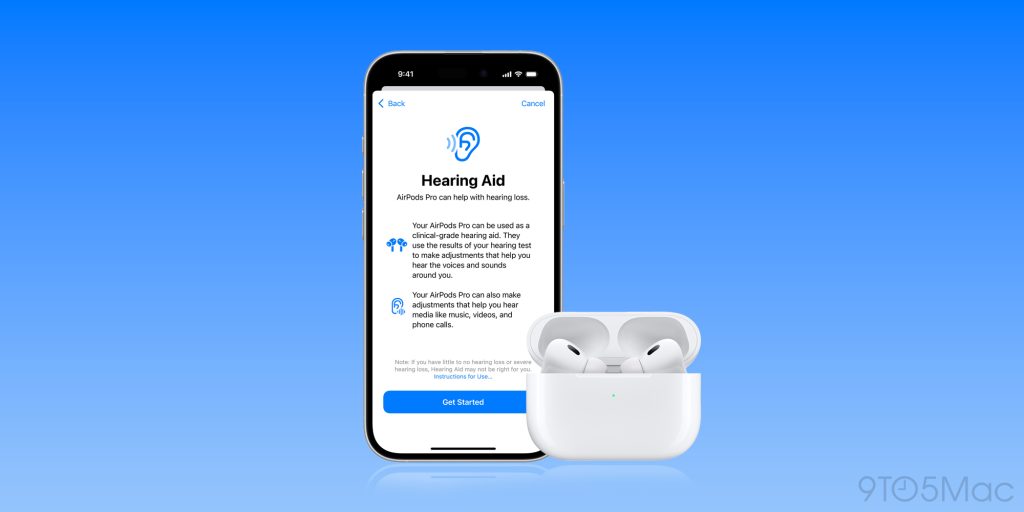
Multiple new features focused on hearing health are still coming soon to AirPods Pro 2 users. A new Hearing Test feature will let users quickly test their hearing using just their AirPods Pro and an iPhone or iPad. Additionally, AirPods Pro 2 is adding a new over-the-counter Hearing Aid capability “for users with mild to moderate hearing loss.”
Apple explains:
With the incredible audio quality of AirPods Pro, the user’s personalized hearing profile is automatically applied to music, movies, games, and phone calls across their devices without needing to adjust any settings. This first-of-its-kind software-based Hearing Aid feature brings users the ability to fine-tune their experience at any time, making access to hearing assistance easier than ever at an approachable price point
Apple has already received FDA authorization for the hearing aid feature coming to AirPods Pro 2. The company expects to launch both the Hearing Test and Hearing Aid features in more than 100 countries and regions this fall, including the United States, Germany, and Japan, soon.
Best AirPods Pro accessories
- Belkin AirPods Pro Cleaning Kit
- Twelve South HiRise 3 Deluxe for AirPods, Apple Watch, and iPhone
- Incase Lanyard for AirPods Pro 2
- FutureCharger Airpods Pro Wireless Charger
FTC: We use income earning auto affiliate links. More.
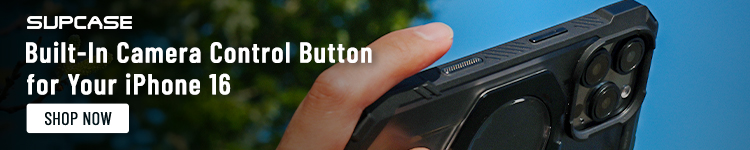


Comments