
Want to temporarily or permanently turn off the passcode on your iPhone or iPad? Follow along below for a step by step guide.
There are a variety of scenarios where it might be helpful to turn off the passcode on your device. Just keep in mind that the contents of your phone will be exposed if someone else uses it or it’s lost or stolen.
One other downside, is that Apple Pay cards will be removed when you turn off your passcode. We’ll first look at changing your passcode if you know the current one, and then tackle what to do if you can’t remember your passcode.
How to turn off passcode on iPhone and iPad
- Open Settings
- Swipe down and tap Face ID & Passcode (or Touch ID & Passcode)
- Swipe down again and tap Turn Passcode Off
- Read disclaimer and tap Turn Off
Here’s how the process looks:

After entering your passcode, swipe down and look for Turn Passcode Off as shown below.

If you’re locked out of your iPhone and can’t get into Settings to make these changes, you’ll need to restore your iPhone. Read more about that on Apple’s support document here.
For more help getting the most out of your Apple devices, check out our how to guide as well as the following articles:
- Can you get the Podcasts app on Mac?
- How to cancel your YouTube TV subscription
- How to connect Apple Pencil with your iPad
- How to unlock a disabled Apple ID
- How to change your Apple ID password
- How to change your Apple ID birthdate
- How to use AirPods with your Mac
- How to check the model of your AirPods and charging case
- How to fix AirPods that won’t connect to your iPhone
FTC: We use income earning auto affiliate links. More.
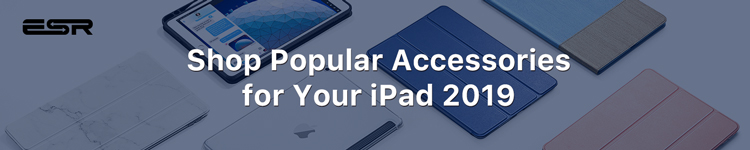



Comments