
Apple has launched its COVID-19 screening app and website that were designed in partnership with the CDC, FEMA, and the White House. The software makes it easy for anyone to get free information and guidance on whether you or a loved one should seek professional medical advice, self-isolate, try to take a test, and more. Read on for how to check coronavirus symptoms on iPhone and more with Apple’s screening app and website.
In typical Apple fashion, the app and website to check coronavirus symptoms were designed for a really user-friendly experience for anyone to quickly and easily get help with questions and advice about coronavirus/COVID-19 as well as concrete next steps via the app or web screening for those who may be ill.
Like it does with its products and services, Apple’s free app and website also respect user privacy by not collecting answers from the screening, and they don’t identify users.
There’s also no sign-in needed to use the app and website.
How to check coronavirus/COVID-19 symptoms on iPhone, iPad, the web
- Download Apple’s COVID-19 app here or head to the website (app only available in the US)
- On the landing page you’ll see sections for more info on COVID-19, “What You Can Do”, and “COVID-19 testing”
- If you need to figure out next steps for yourself or someone else who is ill, choose the blue Start Screening button
- Pick if you are taking the screening for yourself or someone else
- Follow the prompts and answer all the questions to the best of your ability
- At the end of the screening, you’ll get a recommendation on the next steps to take
Here’s how the process looks on iPhone:
You can start by reading more about COVID-19, what you can do, or testing or if needed jump right into the screening process.

Apple made the app and website look almost identical, choose Start Screening on the landing page of to begin the process for yourself or someone else (you can use the screening as many times as you want).

When you complete the screening, you’ll see one of a few different results including “You Should Practice Social Distancing,” “You Should Self-Isolate,” and “Contact Your Healthcare Provider.”
Look for the Next Steps section below the result.

Once you’ve used the screening, you can view past results at any time by heading back to the app’s main screen. You can also start a new screening.

Related:
- How to work from home effectively during the coronavirus outbreak
- Apple announces free virtual coaching sessions and training library to ease transition to distance learning
- How to skip your March Apple Card payment without interest
- Tech coronavirus roundup: From tracking apps to when not to use your microwave
- Tech coronavirus roundup: From lower-res Netflix to hospital Wi-Fi hotspots
- Tech coronavirus roundup: From police scam warnings to Facebook returnees
FTC: We use income earning auto affiliate links. More.
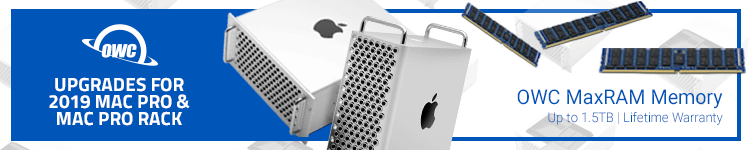





Comments