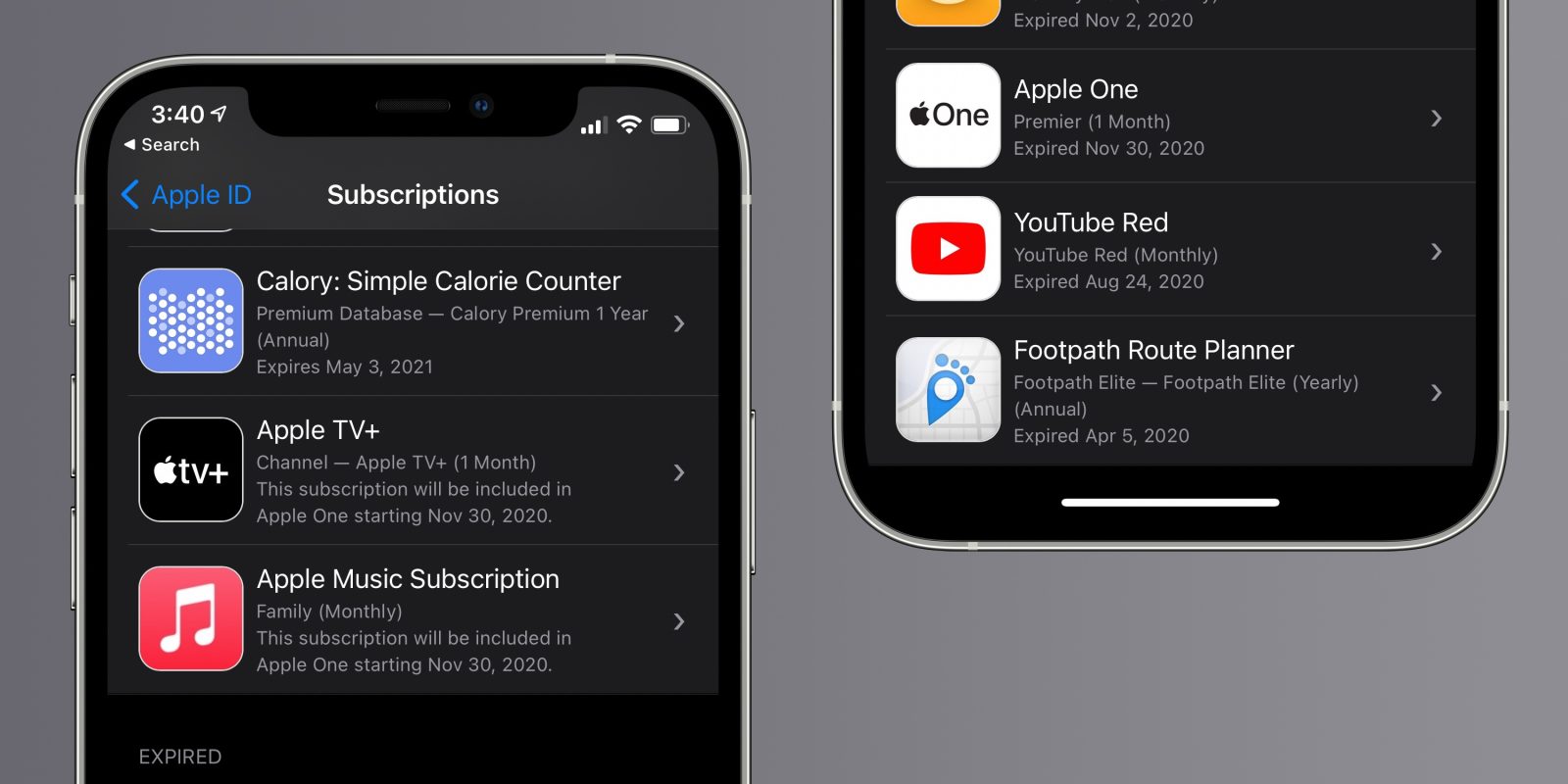
Have you ever signed up for a subscription through Apple and forgotten about it? Or maybe you want to cancel a trial right after signing up so you don’t forget, or start back up with one that previously expired. Follow along for how to view iPhone subscriptions as well as cancel and renew them.
Update: Follow along for how to fix the Apple One cancelation bug and other related issues.
Update 11/30: Many early Apple One subscribers have seen glitches and issues with the bundle plan at the end of the first free month. You may need to check if your plan was canceled by Apple automatically and re-subscribe manually. You may also want to check you’re not being billed for services that should be included with Apple One like Apple Music, Arcade, TV+ etc. See more details below.
It can definitely be convenient to subscribe to recurring services through your Apple ID, but it can also be easy to forget what you’re paying for and a bit tricky to view it all.
Particularly as we’re relying on more apps and services during the coronavirus pandemic, it’s likely your subscriptions and free trials have seen a bump.
Even with subscriptions that offer extended free trials like Apple TV+, you can often sign up, cancel right away, and still take advantage of the full trial period.
iPhone subscriptions: how to view, cancel, and renew
Option 1
- Open the Settings app on iPhone or iPad
- Tap your name at the top
- Tap Subscriptions
- You’ll now see all the Active and Expired subscriptions tied to your Apple ID
- Tap on one to cancel, change options, or see more information
- You can also toggle on/off the Renewal Receipts options that give you a reminder each month/year a subscription is renewed
When you end a subscription or free trial, Apple will let you know how much longer you can use it (for the already paid/free trial term).
Option 2
- Head to the App Store, tap your profile picture in the top right corner
- Tap Subscriptions
- You’ll now see all the Active and Expired subscriptions tied to your Apple ID
- Tap on one to cancel, change options, or see more information
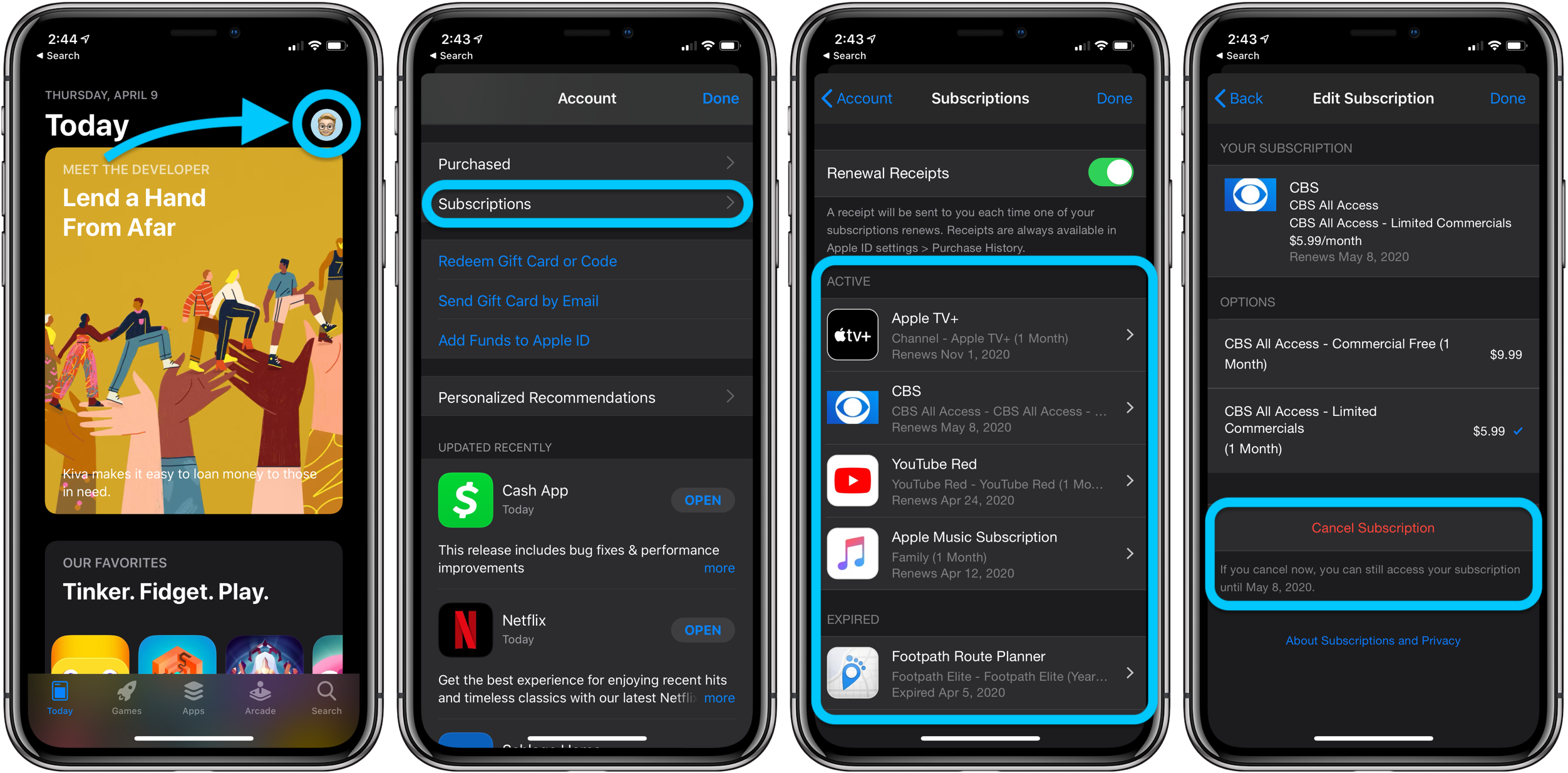
Apple One subscription issues
Specifically for the Apple One cancelation bug, you can tap on it in subscriptions to see if it was canceled by Apple on accident. Tap the tier you want and approve the renewal payment. It looks like you’ll be billed immediately.
Here’s how this process looks:
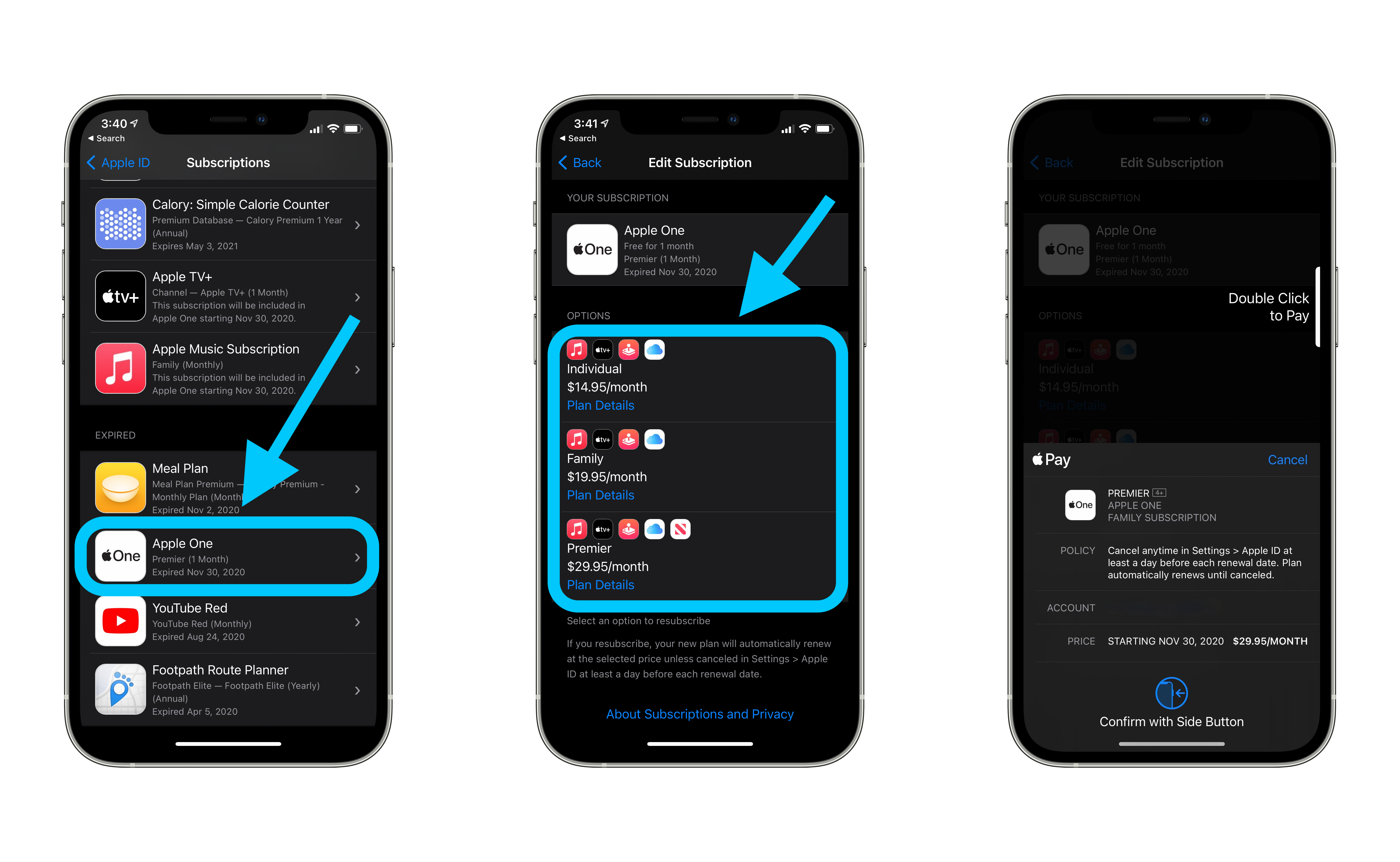
If you have multiple Apple IDs, don’t forget to check all of them.
You can also call Apple support to ask about any subscriptions you have associated with your Apple ID at 1-800-APL-CARE in the US. You can get more help at Apple’s support website as well.
Read more 9to5Mac tutorials:
- iPhone: How to improve Face ID with a mask
- How to clean and sanitize your iPhone without damaging it
- Mac: How to set custom Safari backgrounds
FTC: We use income earning auto affiliate links. More.







Comments