
Instagram shared today to be on the lookout for phishing attempts in direct messages. Here’s how to check if you actually have a message from Instagram and how to tighten up your security with 2FA.
Instagram shared a short video on Twitter today warning users about hacking/phishing attempts that are popping up for users as DMs.
Some of the DM scams pretend to be Instagram support warning users about fake copyright violations. Instagram notes it will never DM about account issues and says to not open or reply to phishing attempts like this. The platform will also never ask for personal account details like your password.
Is this message from Instagram?
If you’re not sure if you’ve actually got a message from Instagram, you can head to Instagram Settings > Security > Emails from Instagram.
You’ll see two tabs, Security and Other that will show official messages from the platform from the last 14 days.
Here’s how that looks:

How to turn on Instagram 2FA
Instagram also shared a reminder to turn on two-factor authentication (2FA) to make your account as secure as possible.
- Tap the account icon in the bottom right corner
- Tap the three-line icon in the top right
- Chose Settings
- Now tap Security > Two-Factor Authentication
- Tap “Get Started” and follow the prompts
Other recent changes have seen Instagram roll out the ability to restore deleted posts, automatically add captions to Stories, and improved message protections for young users.
Related:
- How to create and share your Instagram Top 9 year in review
- You can now restore your recently deleted Instagram posts, here’s how
- Instagram can now automatically add captions to Stories for improved accessibility
- Instagram rolling out message restrictions to protect young users
FTC: We use income earning auto affiliate links. More.
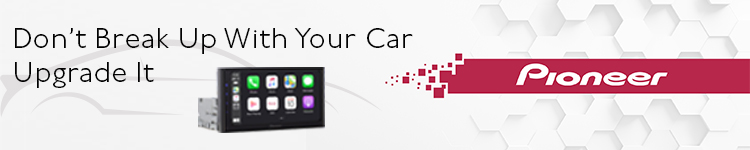




Comments