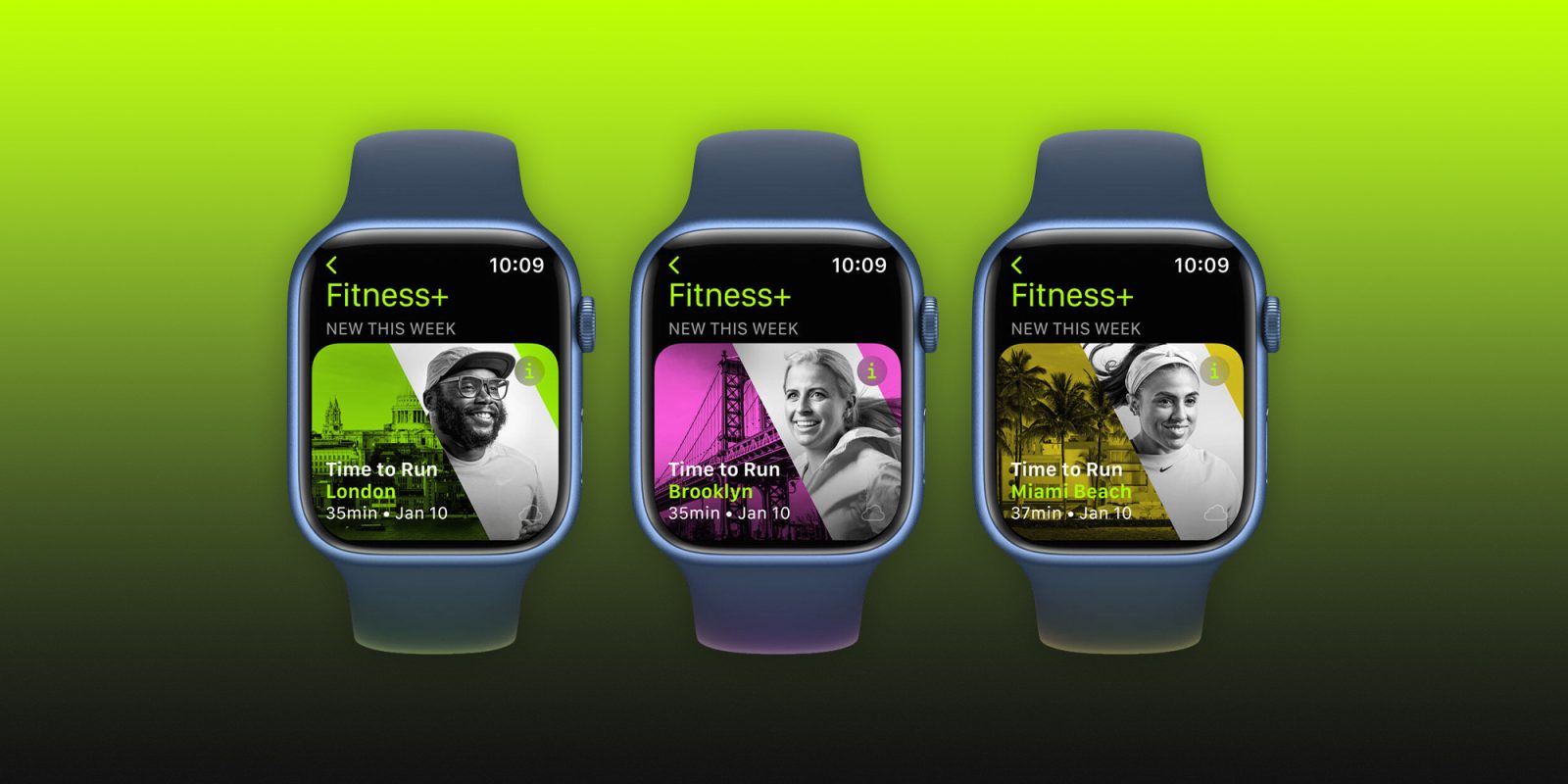
After starting its guided audio efforts with Time to Walk, the new Apple Fitness+ series Time to Run has officially arrived as the next evolution. Follow along for how to get Time to Run on Apple Watch, including if you’ve previously turned off or removed Time to Walk workouts.
Apple describes the new Fitness+ Time to Run series as “an audio running experience designed to help users become more consistent and better runners, featuring popular running routes in some of the most notable cities.”
Time to Run episodes feature “inspiring coaching tips” from Fitness+ coaches Emily Fayette, Jamie-Ray Hartshorne, Sam Sanchez, Scott Carvin, and Cory Wharton-Malcolm paired with “motivational and energizing music.”
Each Time to Run episode takes users to unique, iconic locations around the world and the series can be used for indoor runs on a treadmill as well as outdoor runs. And Time to Run can become Time to Push for those using wheelchairs.
New Time to Run episodes will launch for Apple Watch on Mondays. Meanwhile, Apple has also launched its third season of Time to Walk featuring Rebel Wison, Bernice A. King, Chris Meloni, and more.
How to get Time to Run on Apple Watch
- Time to Run (and Time to Walk) are available for Apple Fitness+ subscribers
- If you haven’t previously removed them from Apple Watch, open the Workouts app on the wearable
- Tap Audio Workouts at the top
- Swipe down, choose a Time to Run episode
If you previously removed Time to Walk/Audio Workouts from Apple Watch
- On Apple Watch, open the Settings app
- Go to the bottom and choose Workout
- Swipe/scroll to the bottom again and make sure the toggle is turned on next to Add New Workouts to Watch
- You may also need to open the Workout app on Apple Watch
- Swipe to the very bottom, choose Add Workout
- Tap Time to Walk at the top
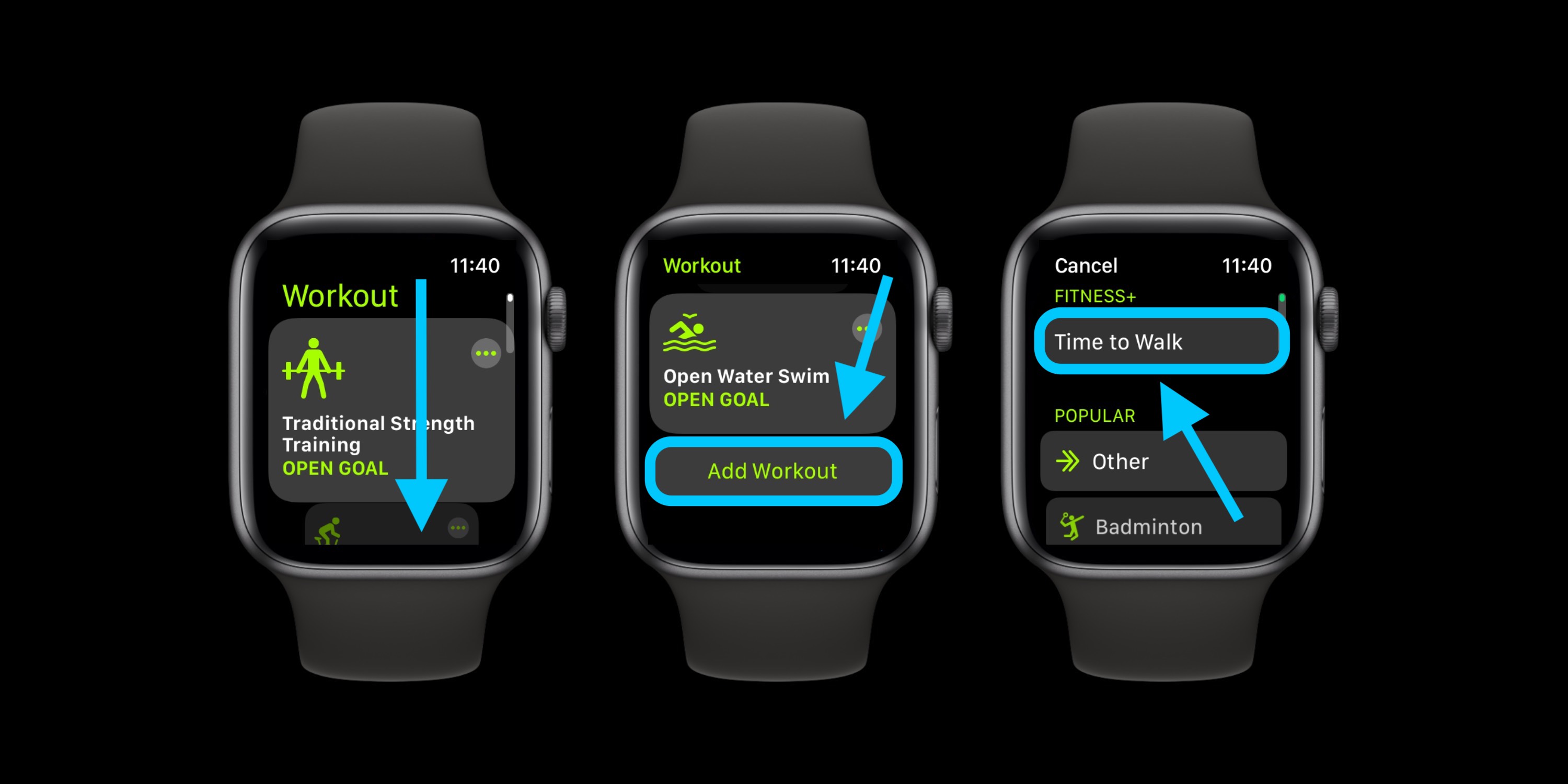
If Fitness+ Audio Workouts still don’t show up, follow these steps:
- Place your Apple Watch on the charger, with iPhone close
- On your iPhone, open the Fitness app
- Choose the Fitness+ tab in the bottom-middle of your screen
- Tap a Time to Run episode, then tap the Add+ button
- You’ll see a checkmark saying “Added to Library on Watch”
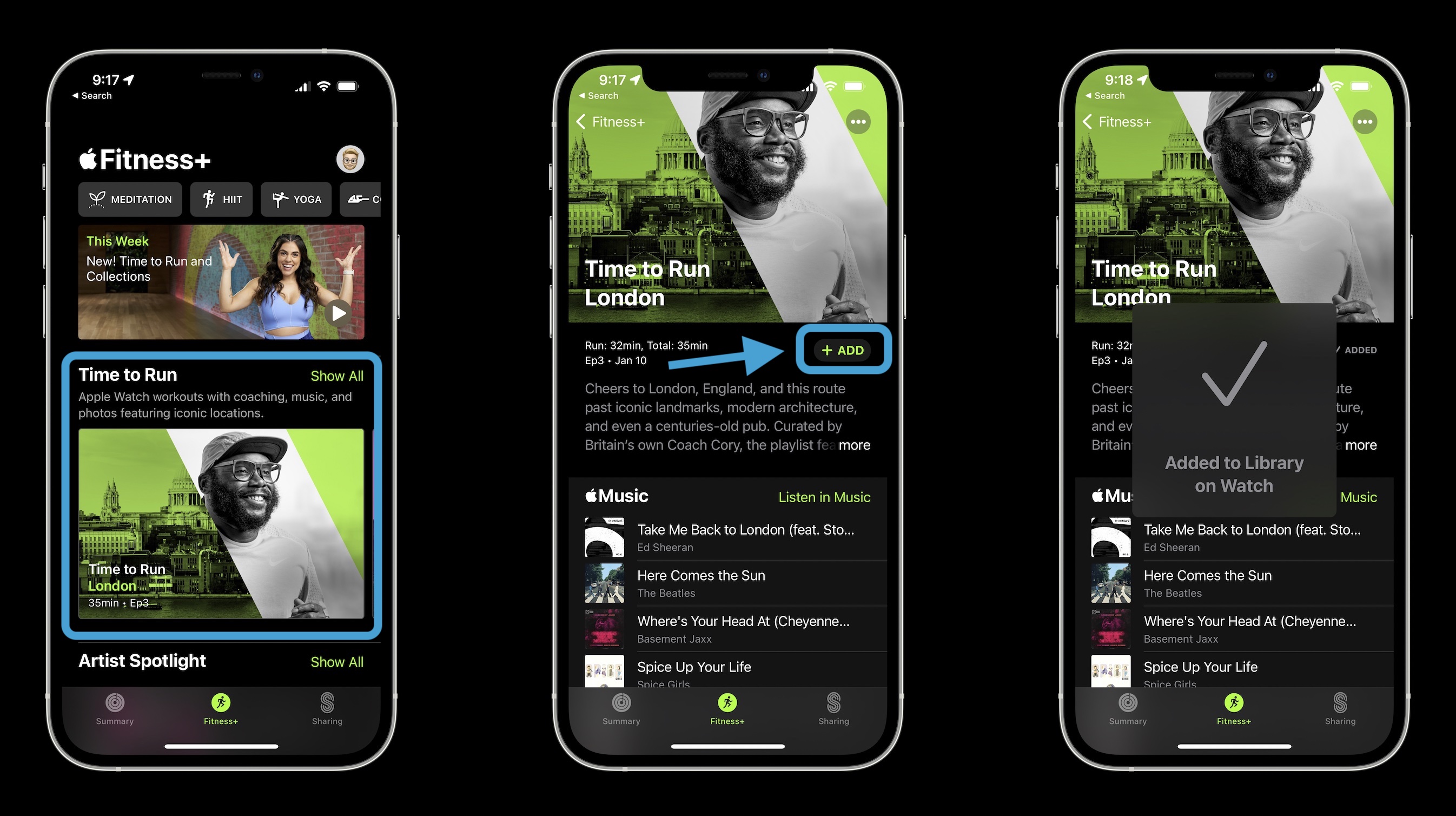
Read more 9to5Mac tutorials:
- Apple Watch: How to see calories burned – active, passive, and total
- How to clean your dirty AirPods Pro and charging case
- AirPods Pro: How to customize Force Sensor controls
- How to use the new Communication Safety feature for kids in iOS 15.2
- How to see what apps are doing in the background with iPhone App Privacy Report
FTC: We use income earning auto affiliate links. More.




Comments