
Want to invert the display colors on your Mac? Read on for three ways to turn on this accessibility feature.
Inverting the colors of your display offers greater visibility to some users, particularly with low or impaired vision. However, you may also want to use inverted colors for a variety of other reasons as well, like viewing webpages with a dark theme.
How to invert the display colors on your Mac
Siri
- Activate Siri by either clicking the icon in the top right corner of the menu bar, tapping the Siri icon on MacBook Pro machines with a Touch Bar or using “Hey Siri” on compatible Macs
- Say a command like “invert the color of my display”

Keyboard shortcut
- Use the keyboard shortcut command + option + control + 8
- If it doesn’t work, go to System Preferences → Keyboard → Shortcuts → Accessibility → Invert Colors and check the box next to it
- You should be all set to use the keyboard shortcut now
Manually
- You can also turn the feature on and off manually by heading to System Preferences → Accessibility → Display → Invert Colors
Read more about accessibility shortcuts on Mac at Apple’s support document here.
For more help getting the most out of your Apple devices, check out our how to guide as well as the following articles:
- How to tell which apps are draining your iPhone battery
- How to print contact info to envelopes, lists, and labels on Mac
- How to check if your MacBook Pro is eligible for a free display backlight repair
- Apple Cash: How to require manual acceptance for payments
- Apple Cash: How much money can you transfer to your bank or debit card?
- Apple Cash: How much can you send and receive?
- How to check if your MacBook Pro is eligible for a free SSD fix
- How to download HBO shows for offline viewing on iPhone and iPad
FTC: We use income earning auto affiliate links. More.
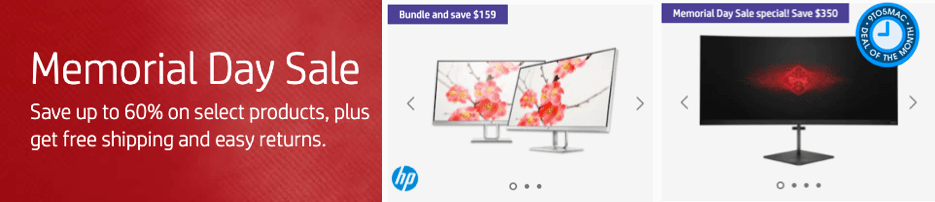




Comments