
WhatsApp recently announced that users would finally be able to transfer their chat history between iOS and Android devices, starting with Samsung Galaxy smartphones. While this feature was already available in WhatsApp Beta for some users, the transfer option has now been made available to everyone — but it requires nothing less than a cable.
WhatsApp is one of the most popular messaging apps worldwide, and it is the most used in countries like Brazil and India. Unfortunately, the app — which is owned by Facebook — has never offered a way to transfer chats from one device to another if they’re based on different operating systems.
This certainly makes it tricky for some people to migrate from one platform to another, as they cannot easily transfer their conversations. WhatsApp is now trying to solve this problem, but things are not as easy as you might think.
The first thing to keep in mind is that the process only works from iPhone to Android, not vice versa. Right now, only Galaxy smartphones are compatible with the new option, so even if you have an Android phone, you won’t be able to transfer your conversations to non-Samsung phones.
Another detail about this transfer method is that it requires a Lightning to USB-C cable. There is no way to transfer your WhatsApp backup between iOS and Android wirelessly.
How to transfer WhatsApp chats from iPhone to a Galaxy phone
According to WhatsApp, there are a few things you need to be able to transfer your iPhone backup to Android successfully. These are:
- Samsung SmartSwitch app version 3.7.22.1 or greater installed on your new device
- WhatsApp iOS version 2.21.160.17 or greater on your old device
- WhatsApp Android version 2.21.16.20 or greater on your new device
- USB-C to Lightning cable (or equivalent adapters)
- Use the same phone number on the new device as the old device.
- Your new Android device must be factory new or reset to factory settings.
First, you need to connect your iPhone to your Galaxy phone using the Lightning to USB-C cable. Then follow the steps shown on the Samsung Smart Switch and when prompted, scan the QR Code with your iPhone.
Tap “Start” on your iPhone and wait for the process to complete. Follow the steps on your Galaxy phone to complete the setup and then open WhatsApp. Log in with the same phone number used on your iPhone and tap “Import.”
According to WhatsApp, the process should soon be expanded to more Android smartphones. The company is also working on its own end-to-end encrypted cloud backup solution, which should make it possible to move conversations from Android to iPhone in the future.
Read also:
- WhatsApp vulnerability could lead to sensitive data leakage
- WhatsApp working on iMessage-like reactions; Zoom details new features for iPad
- WhatsApp for Desktop launches public beta for macOS users
- WhatsApp for iPad coming as the company works on multi-device support 2.0
FTC: We use income earning auto affiliate links. More.
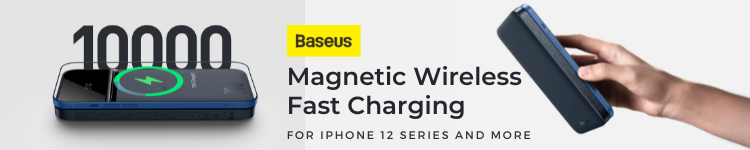


Comments