
Whether you want it to switch with the iOS system’s light or dark mode automatically or keep a dark theme permanently, follow along for how to turn on Snapchat dark mode on iPhone.
Snapchat uses a light mode by default, even if your iPhone is using dark mode for the overall iOS setting.
But it’s easy to change to the Snapchat dark mode in just a few taps. And if you haven’t customized your dark/light mode settings on iPhone, check out our guide on that:
How to turn on Snapchat dark mode on iPhone
- After opening Snapchat, tap your profile icon in the top left corner
- Now choose the gear icon in the top right
- Swipe down and tap App Appearance
- Now pick Always Dark or Match System
Here’s how the process looks:
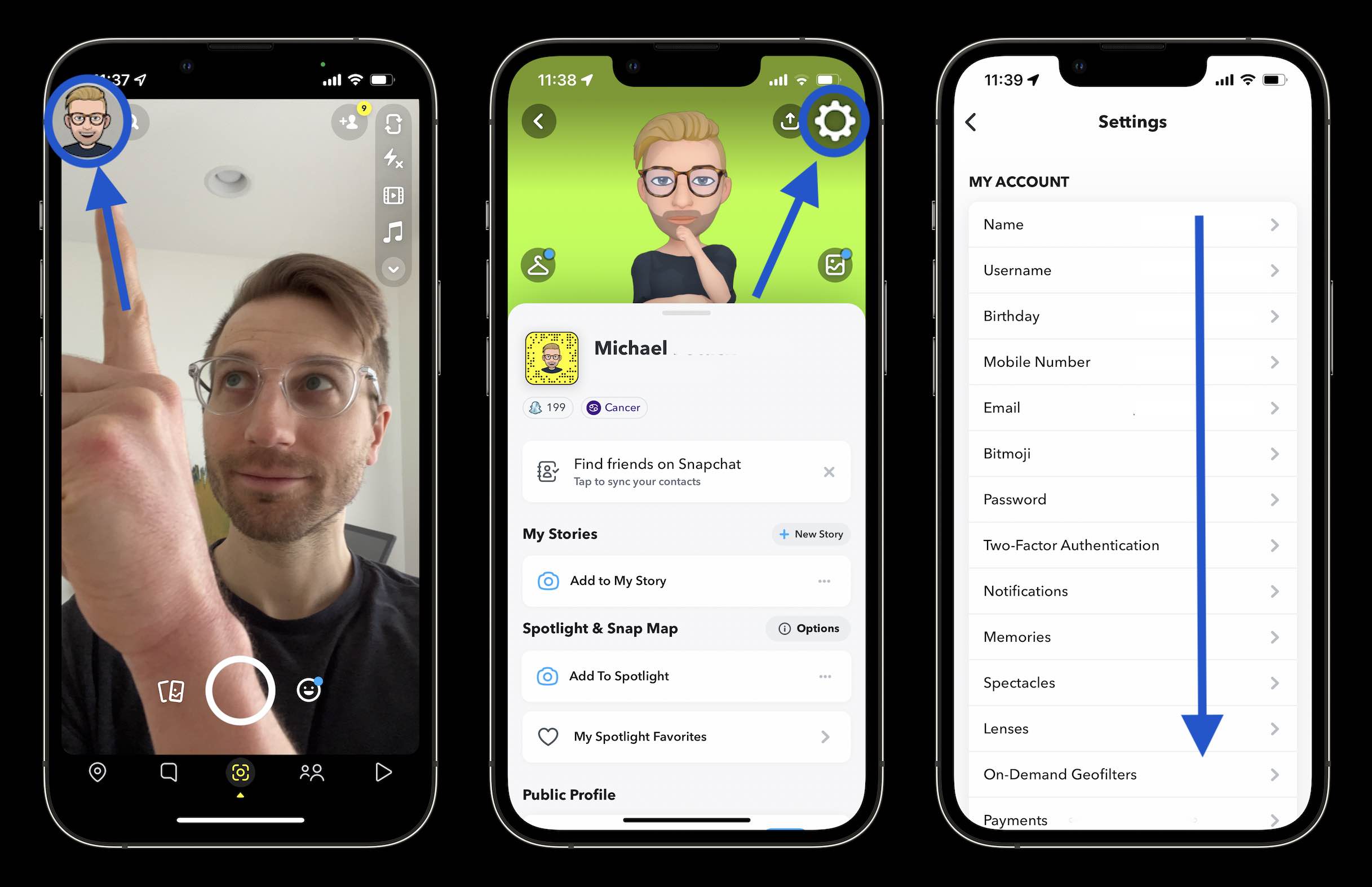
After tapping your profile icon and then the settings gear icon, swipe down to find App Appearance.

Choose “Always Dark” to set it permanently or “Match System” if you’d like it to automatically switch with your iOS setting.
You can head to the iPhone’s Settings app > Display & Brightness > Automatic (under Light/Dark) to customize when your iPhone switches the system setting between light and dark mode.
Interestingly, there isn’t an official Snapchat dark mode for Android yet. However, there are some workarounds to make it happen if you’re willing to go through some extra steps.
In related news, Snapchat recently launched a new live location sharing feature, started allowing users to change usernames, and now makes it easy to share videos from the YouTube app.
Read more 9to5Mac tutorials
- How to type the Apple logo on iPhone, iPad, and Mac
- Best USB-C and Thunderbolt displays for Mac
- Here’s how to use Apple Reminders to forget less and organize your tasks
- Best affordable iPhone plans for 2022
FTC: We use income earning auto affiliate links. More.






Comments