
Apple has announced today the release date for the much-anticipated, iPadOS 16 update. With it comes a slew of new features to improve the iPad experience.
iPadOS 16 features
iPadOS 16 brings new offerings like improved multitasking, an updated Mail app, new collaboration and security features to Safari, and more. Designed with “pro users” in mind, the iPad now offers more extensive multitasking as well as support for external displays. With these powerful new features, the iPad provides more of a “laptop-like” experience for users.
iPad is our most versatile device, and we’re excited to take what it can do even further with iPadOS 16. With Stage Manager, which takes multitasking on iPad to a whole new level, plus new ways to share and collaborate via Messages, Safari, and the new Freeform app, and new pro features like Reference Mode and Display Zoom, users can get even more done on iPad.
Craig Federighi, Apple’s senior vice president of Software Engineering.
Which iPads get the iPadOS 16 update?
According to Apple, the devices compatible with iPadOS 16 include:
- iPad mini (5th and 6th generations)
- iPad (5th through 9th generations)
- iPad Air (3rd through 5th generations)
- iPad Pro (all models)
How to identify your iPad model and iPadOS version
To know your iPad’s model, go to Settings, General, About, and you’ll see your iPad’s “Model Name.” Keep in mind your device’s generation next to the Model Name. For example, my iPad says, “iPad (9th generation)”.
Also, to check which version of iPadOS your iPad is using, go to Settings, Software Update, and your iPad will display which version you are on. For instance, my iPad says, “iPadOS 15.5” and “iPadOS is up to date.” Once an update is available, your iPad will let you know the iPadOS 16 update is available for your device.
Related:
- WWDC 2022 News Hub and Live Blog: iOS 16, macOS 13, new MacBook Air, more
- macOS Ventura adds more continuity features between Mac, iPhone, and iPad
- WWDC 2022: iPadOS 16 finally brings the Weather app to the iPad
- iPadOS 16 brings multitasking improvements, new lock screen, Weather app, more
FTC: We use income earning auto affiliate links. More.
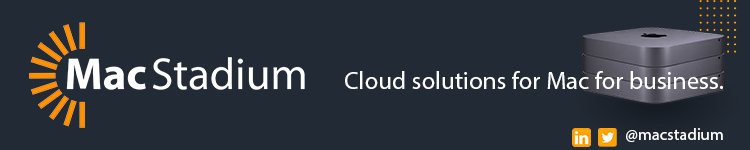


Comments