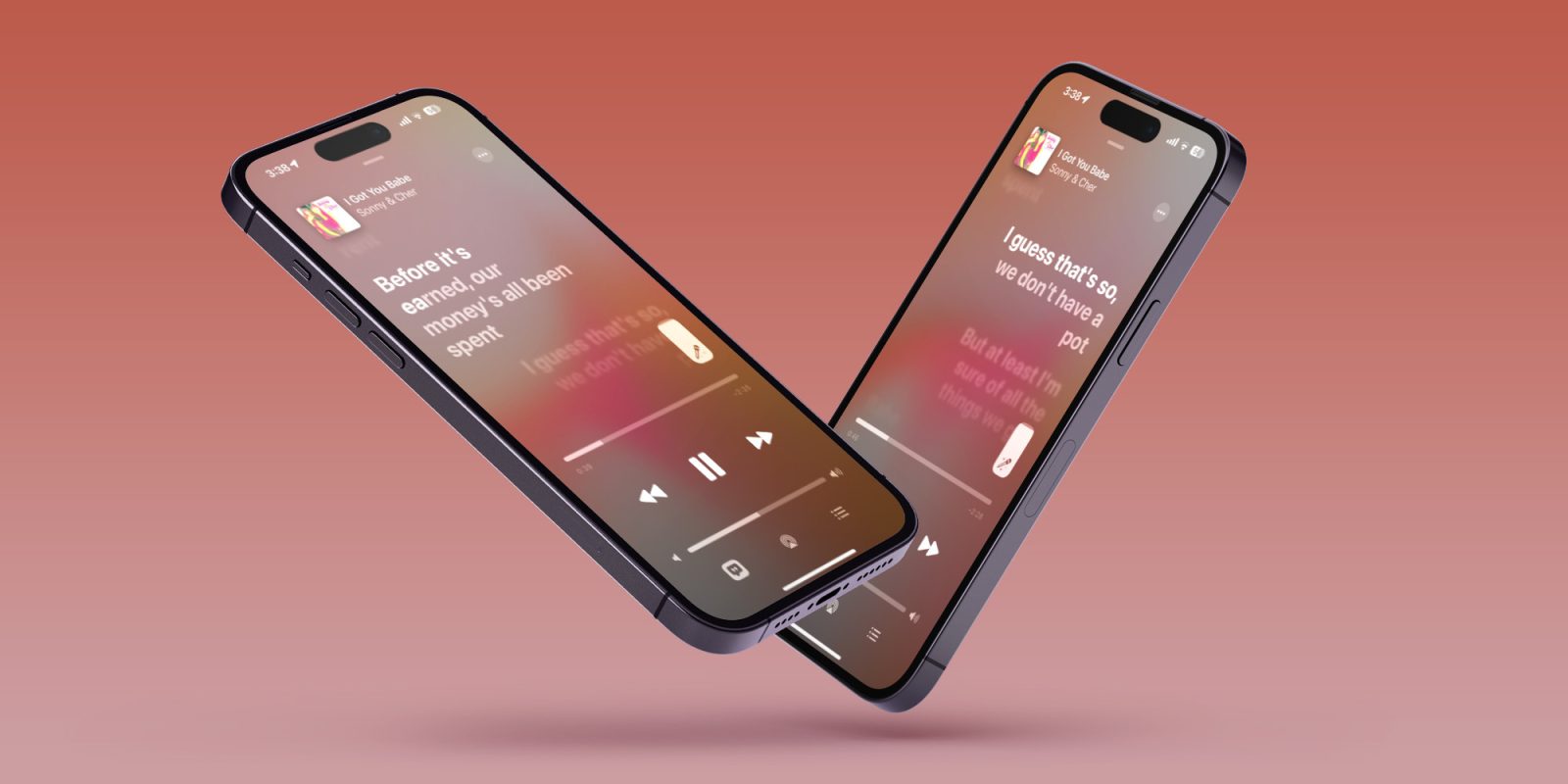
After announcing its fun new karaoke feature last week, Apple Music Sing is now live with iOS 16.2. Follow along for a hands-on look at how to use Apple Music Sing karaoke including adjusting vocal volume, seeing the Duet view, finding supported songs, and more.
What Apple Music Sing offers
- Adjustable vocals: Users now have control over a song’s vocal levels. They can sing with the original artist vocals, take the lead, or mix it up on millions of songs in the Apple Music catalog.
- Real-time lyrics: Users can sing along to their favorite songs with animated lyrics that dance to the rhythm of the vocals.
- Background vocals: Vocal lines sung simultaneously can animate independently from the main vocals to make it easier for users to follow.
- Duet view: Multiple vocalists show on opposite sides of the screen to make duets or multi-singer tracks easy to sing along to.
How to use Apple Music Sing karaoke feature in iOS 16.2
- Make sure you’re running the iOS 16.2
- On your iPhone, open Apple Music and find a song you want to listen to
- Apple Music Sing is also available on recent iPads and the Apple TV 4K (not on older Apple TV hardware)
- Compatible devices include iPhone 11 and later, iPad 9/10, iPad mini 6, iPad Air 4/5, M1 and M2 iPad Pro – check out the full list
- After starting a song, tap the lyrics button (quotation mark icon) in the bottom left corner
- Now look for the microphone + stars icon (non-compatible songs won’t show the icon)
- After tapping the mic, Apple Sing is turned on
- Now you can drag to adjust the vocal volume and sing along with the beat-by-beat lyrics
- Tap the Sing icon to turn the feature off
Here’s how it looks to use Apple Music Sing:
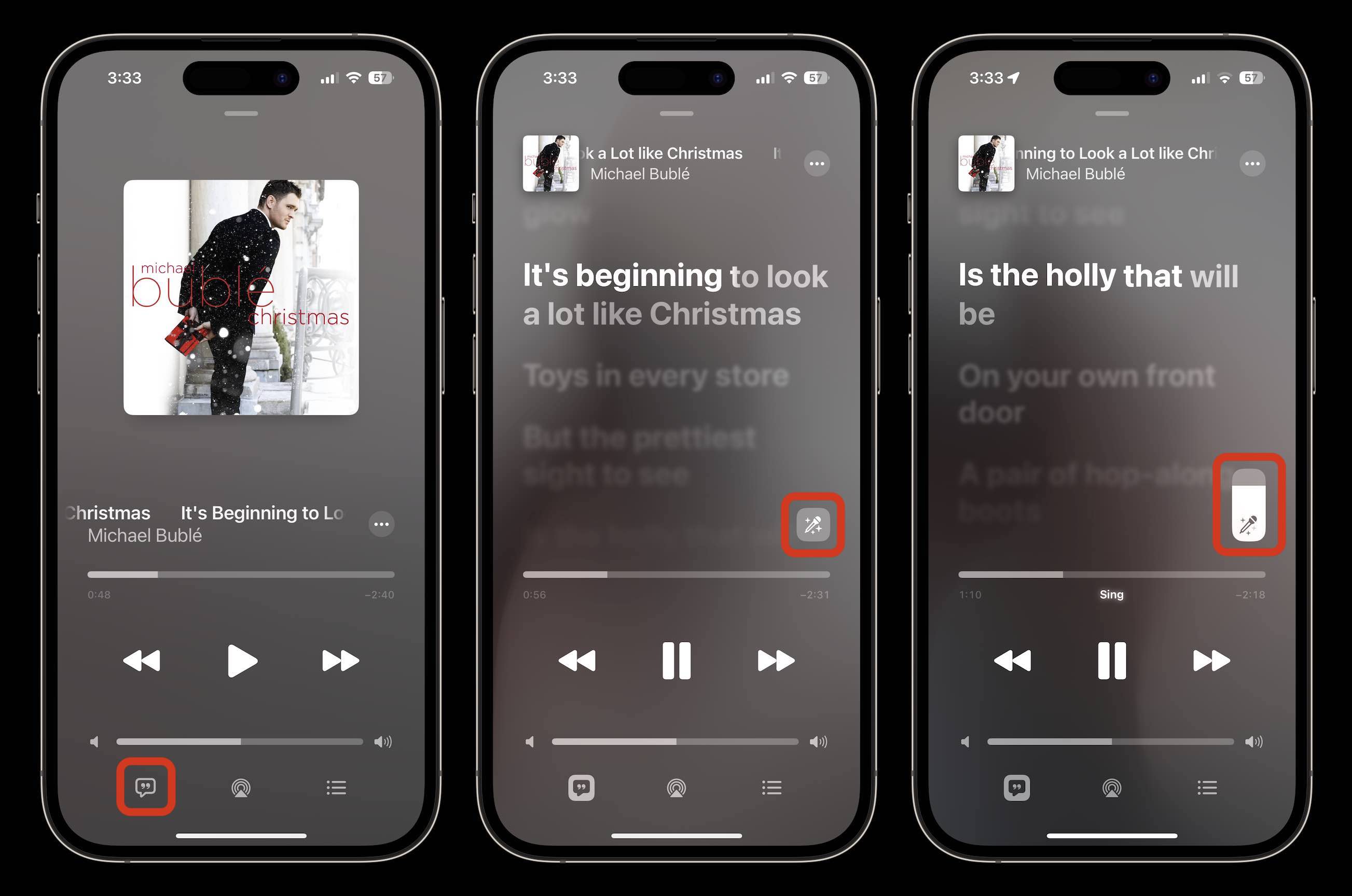
For songs that include duets, you’ll see the special view automatically kick in with the different parts on the left and right sides of the screen:
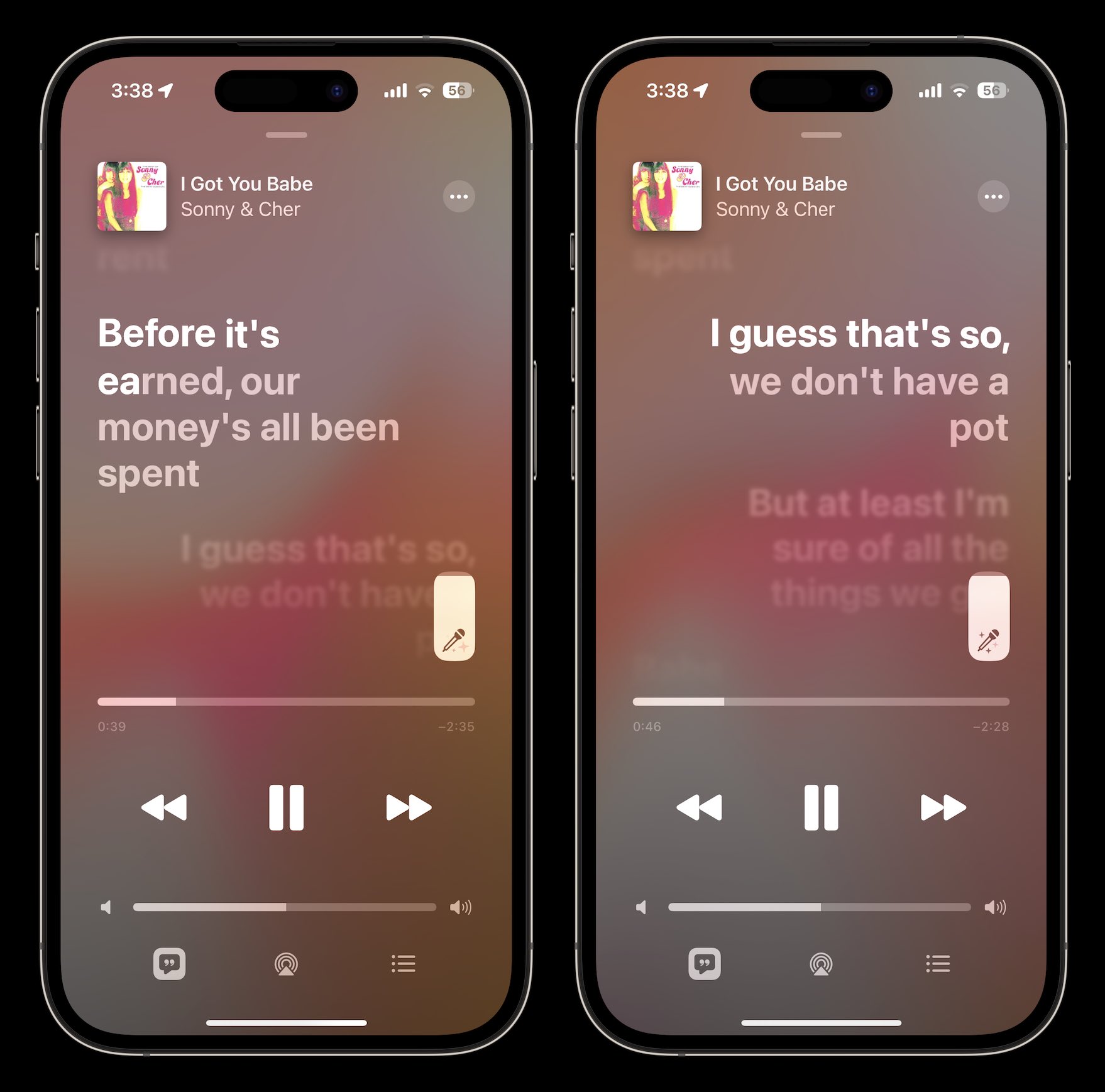
What songs work with Apple Music Sing?
- Apple hasn’t shared exactly what songs are compatible with Apple Music Sing
- But the feature is launching with support for “tens of millions of songs”
- You can see some of the supported content by tapping the Search tab in the bottom corner and then choosing the Sing category
- Otherwise, you’ll have to listen to a song and tap the lyrics button to see if it works with the Apple Music karaoke feature
Are you excited to use the new karaoke feature? Share your thoughts in the comments!
Read more 9to5Mac tutorials:
- How to customize your iPhone 14 Pro always-on display in iOS 16.2
- How to instantly remove backgrounds from images with macOS Ventura
- MacBook Air vs Pro: What’s the best pick for the holidays?
- How to improve iPhone 14 battery life: Why your battery is draining and 7 tips to boost it
FTC: We use income earning auto affiliate links. More.
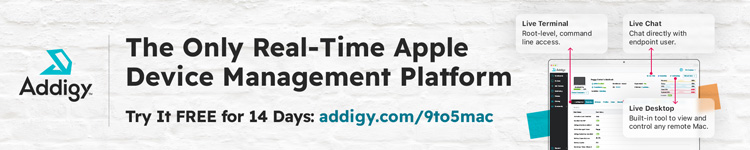



Comments