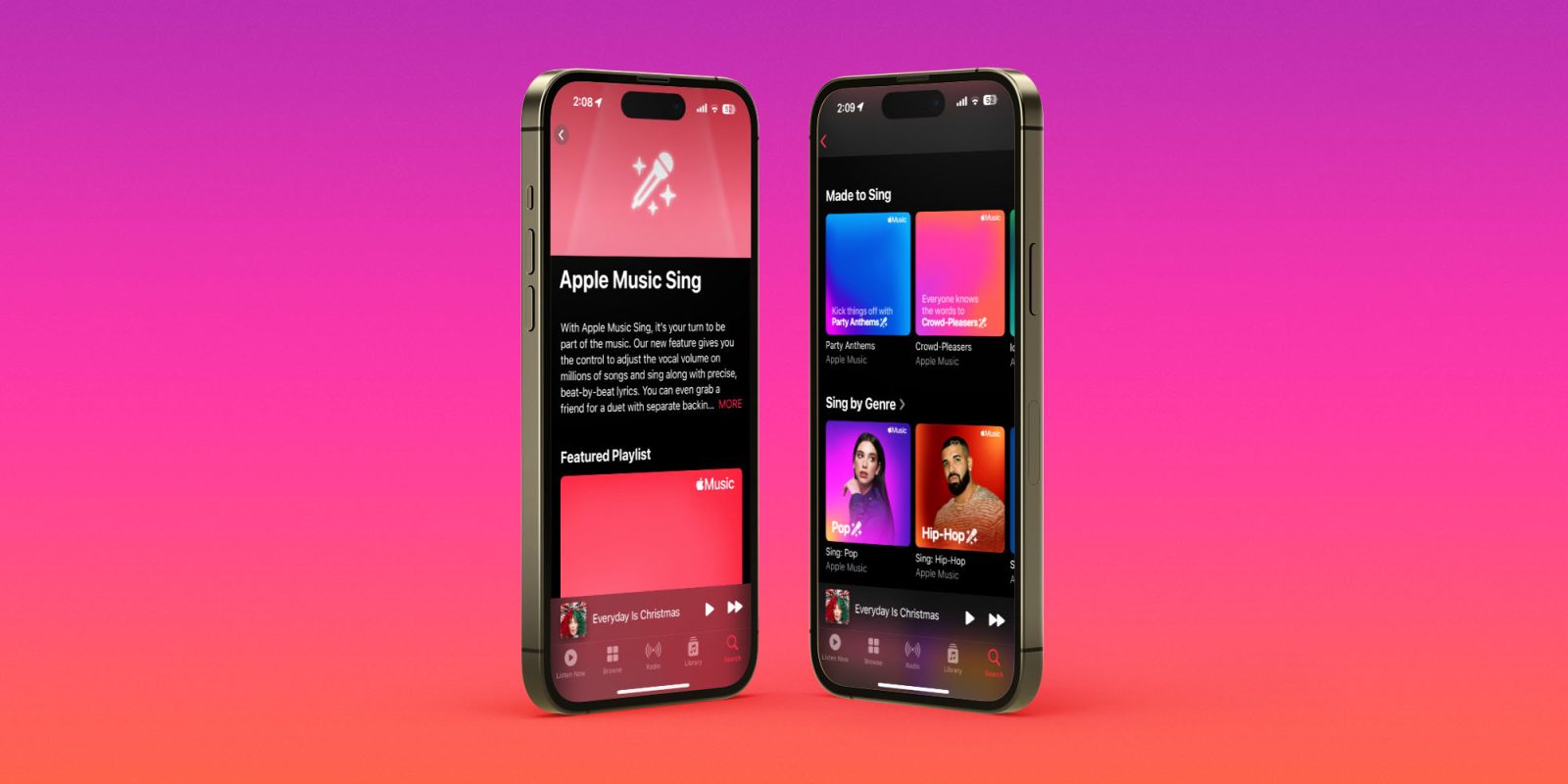
Along with the fun new Apple Music Sing karaoke feature that’s arrived with iOS 16.2, an easy way to find supported songs has launched with a featured playlist plus featured content by genre, decade, and more.
If you haven’t explored it yet, here’s what you get with Apple Music Sing:
- Adjustable vocals
- Real-time lyrics
- Background vocals
- Duet view
To help find content that works with the new feature, there’s a new search category in Apple Music.
How to find Apple Music Sing playlists and songs
- Make sure you’re running iOS 16.2 on iPhone 11 and later, iPad 9/10, iPad Air 4/5, or M1 and M2 iPad Pro
- Open Apple Music
- Tap the Search tab in the bottom right corner
- Choose the new Sing category in the top left corner
- Now you can see all the featured Apple Music Sing-supported content
You can also see if any song supports the Sing karaoke feature by following the steps below.
How to use Apple Music Sing
Check out our full guide on how to use Apple Music and here’s the TL;DR:
- After starting a song, tap the lyrics button (quotation mark icon) in the bottom left corner
- Now look for the microphone + stars icon (non-compatible songs won’t show the icon)
- After tapping the mic, Apple Sing is turned on
- Now you can drag to adjust the vocal volume and sing along with the beat-by-beat lyrics
Read more on the latest updates:
- iOS 16.2 rolling out today with Apple Music Sing, Freeform app, much more
- tvOS 16.2 with Siri voice recognition and Apple Music Sing now available to users
- Apple releases macOS 13.1 with expanded iCloud encryption, Freeform app, more
- watchOS 9.2 now available for Apple Watch; here’s everything new
FTC: We use income earning auto affiliate links. More.
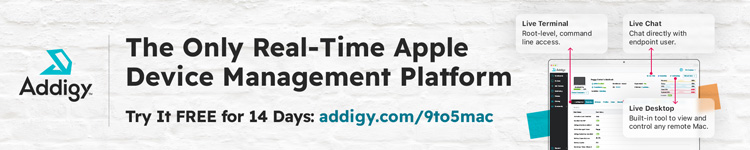




Comments