
Apple on Tuesday released macOS Sonoma to the public, and the update brings multiple new features – including some minor ones. One thing users have probably noticed after installing the update is the new “Click wallpaper to reveal desktop” option that comes enabled by default, and, as the name suggests, it hides all windows when you click on the wallpaper.
If you’re annoyed by this new feature, don’t worry, there’s a way to turn it off.
Stop your Mac from showing the desktop when you click the wallpaper
macOS has always had shortcuts to quickly show the desktop, so that you can easily access your files there or simply take a look at your beautiful wallpaper (and macOS Sonoma comes with beautiful new ones). For example, you can press the Command + F3 keys on the keyboard or simply use a gesture on the trackpad to reveal your desktop when there are windows on the screen.
But to make things even easier for some users, macOS Sonoma lets you reveal the desktop with a simple click on any part of your wallpaper. However, some people end up using this feature all the time without wanting to, making it super annoying.
If this is the case for you, here’s how you can turn “Click wallpaper to reveal desktop” off on macOS:
- Open the System Settings app
- Click on the Desktop & Dock menu
- Look for the option “Click wallpaper to reveal desktop”
- Where it shows “Always” click and choose “Only in Stage Manager”
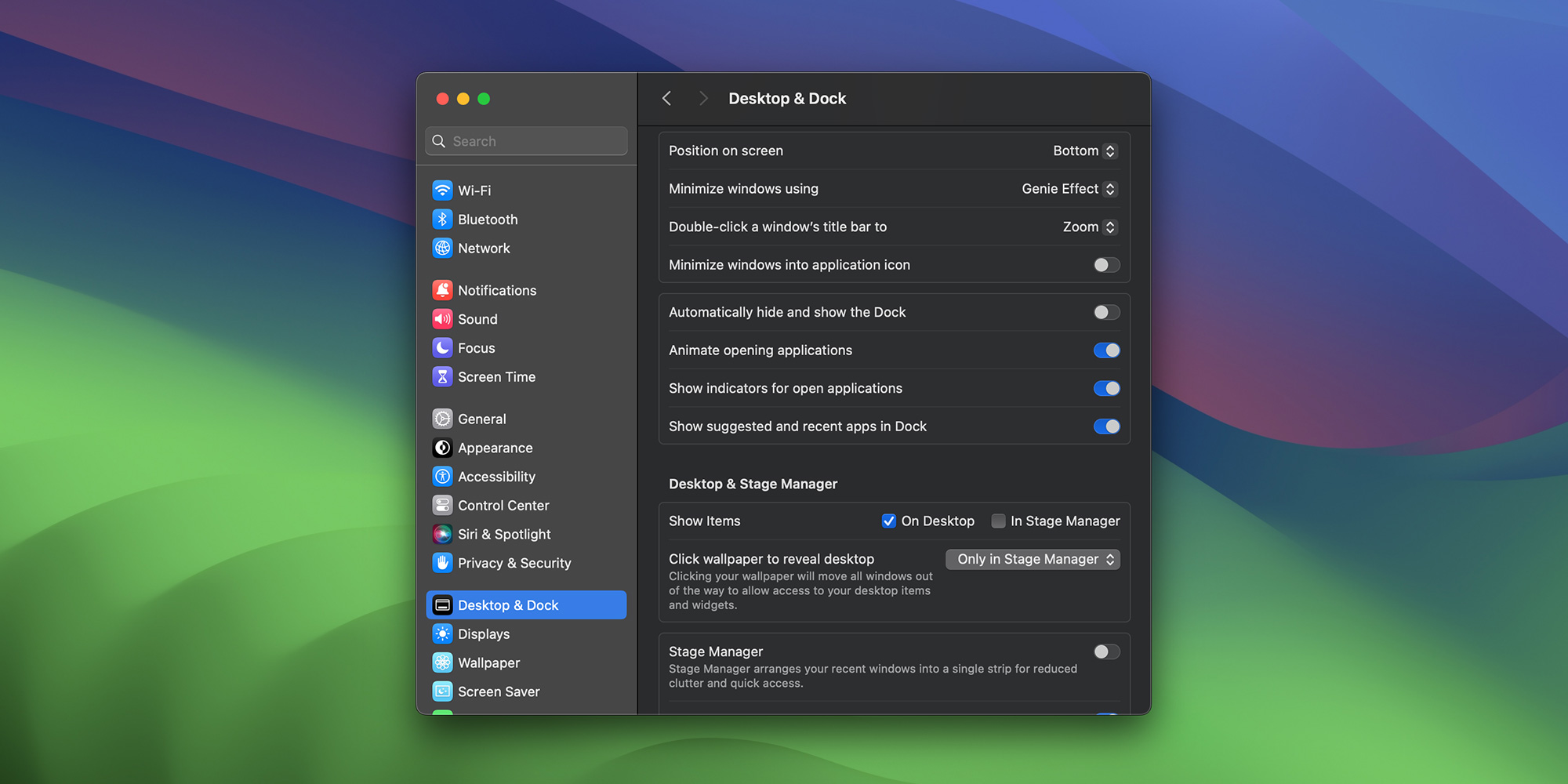
After following these steps, your Mac will no longer show the desktop when you click on the wallpaper, except when Stage Manager is on.
Was this feature bothering you? Let us know in the comments section below.
Read also
- Here’s how to prepare your Mac for the macOS Sonoma update
- Should you install macOS Sonoma on your Mac?
- macOS Sonoma includes these 61 security fixes
- Apple updates Studio Display firmware to enable new camera features
FTC: We use income earning auto affiliate links. More.


Comments