
Time Machine is a great tool that automagically backs up your Mac every hour (when plugged into power). What some users may not know is you can use Time Machine to restore specific files to your Mac. Follow along to learn how to restore specific files/folders with Time Machine on your Mac…
How to restore specific files/folders with Time Machine on Mac
- Open Finder and visit the folder you’re looking for.
- In your Mac’s menubar locate the Time Machine icon and tap Enter Time Machine.
- Give it a few seconds and with the scroll mechanism on the side, select a date and time you’d like to revert to.
- Select the files or folders you’d like to revert and tap Restore. Depending on how large your files/folders are, this may take some time to restore your data.
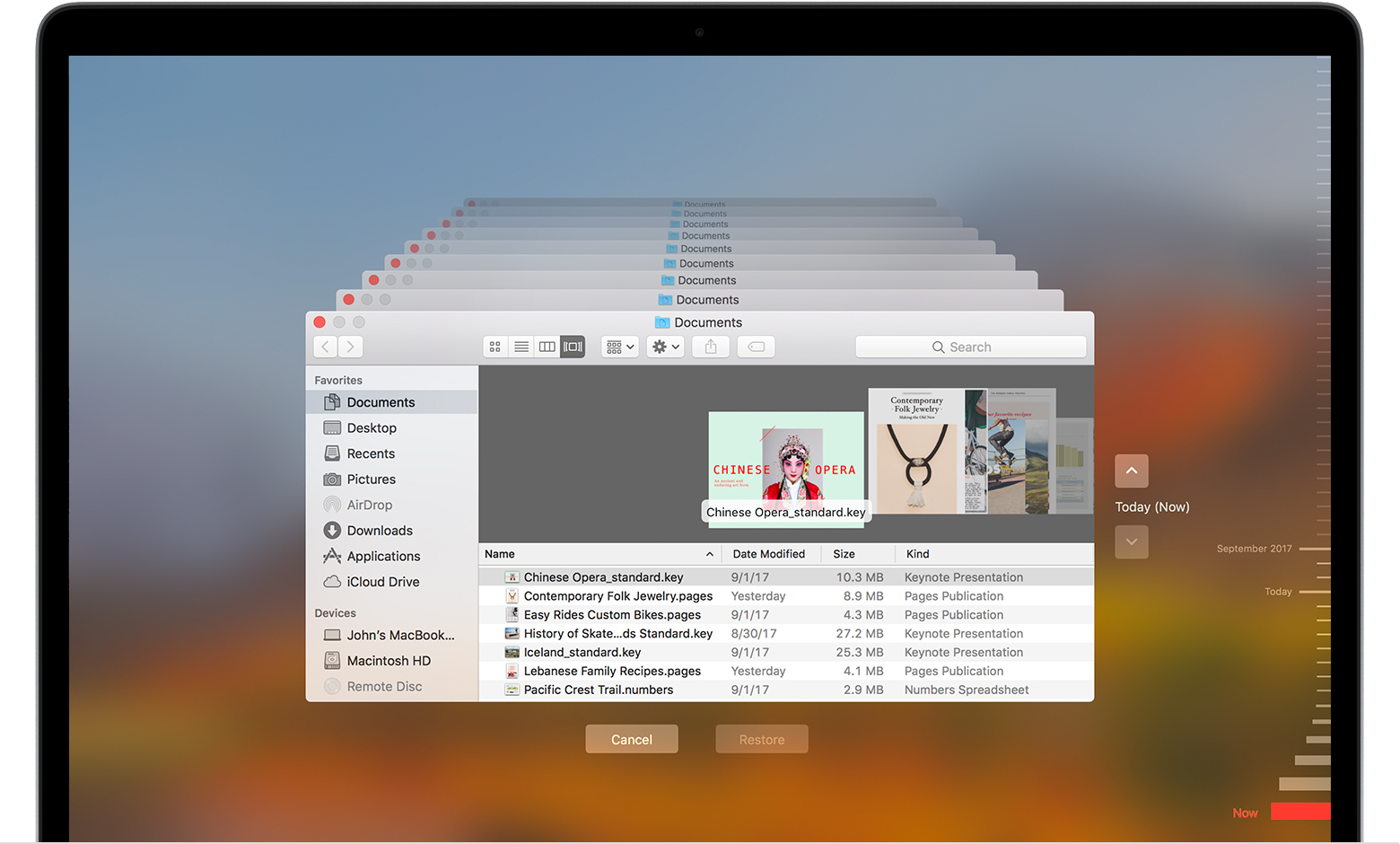
For more help getting the most out of your Apple devices, check out our how to guide as well as the following articles:
- How to check your iPad trade-in value
- How to create a multi-room AirPlay 2 experience on iPhone and iPad
- How to check your iPhone trade-in value
- How to use dark mode with Apple Books on iPhone and iPad
- How to add HomeKit support to your webOS TV with HomeBridge and iOS 12.2
- How to permanently delete your WhatsApp account
- How to deactivate or delete your Facebook account or change privacy settings on iPhone
- How to delete or temporarily disable your Instagram account
- How to delete lists in Reminders on iPhone and iPad
FTC: We use income earning auto affiliate links. More.



Comments