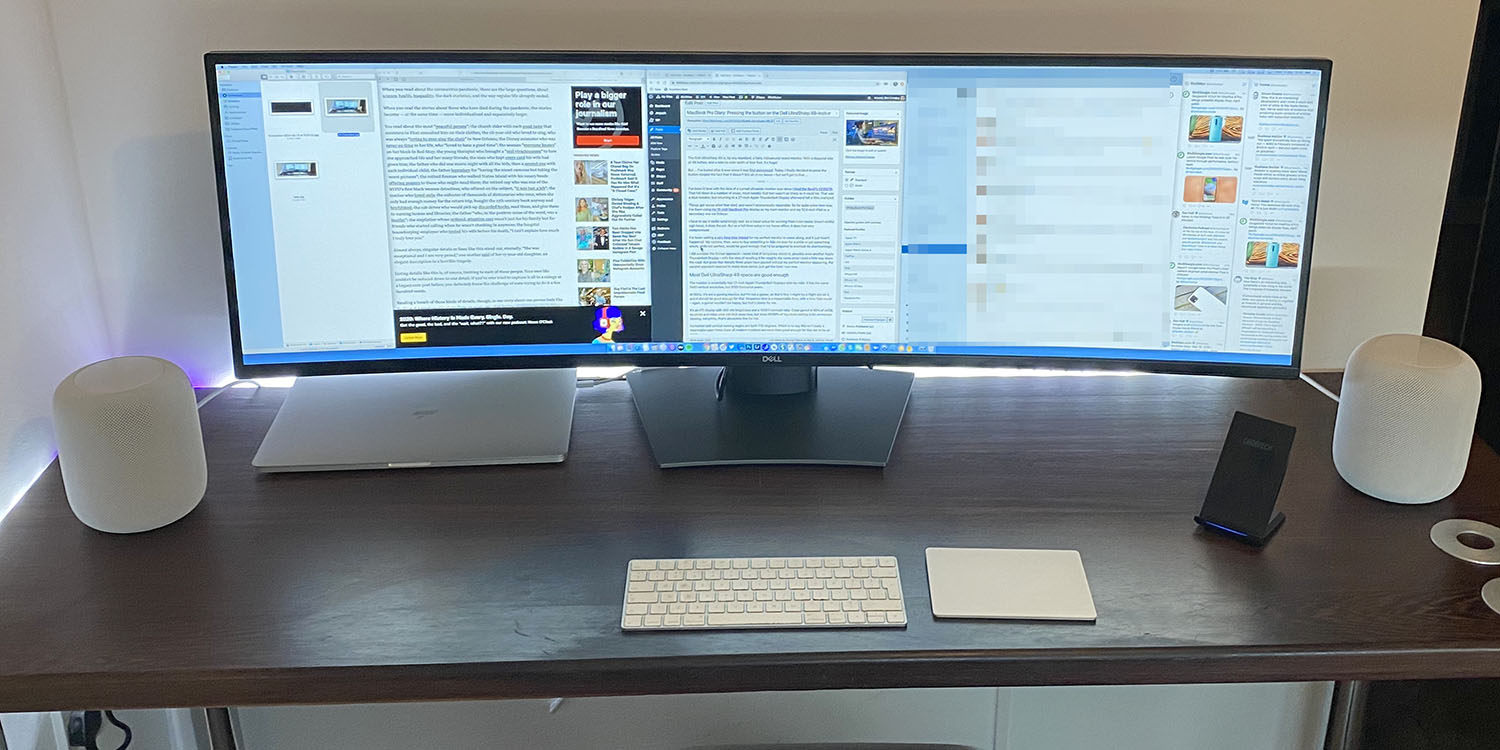
After explaining my thinking last time, it’s time for my Dell UltraSharp 49 review to begin in earnest.
I’ve been wanting a new monitor ever since I got my 15-inch MacBook Pro way back in 2016. The problem was, my perfect monitor didn’t exist then and – one Mac later – it still doesn’t.
But the Dell UltraSharp 49 looked like it would tick a lot of boxes. Thin bezels, single-cable connection, and the ultra-wide format I fell in love with a couple of years ago.
And, at four feet wide and 49 inches of diagonal screen, I was certainly expecting to be wowed by it …
Unboxing
If you want to see the unboxing process in detail, watch this video. I did so to see what I was letting myself in for.
In fact, Dell makes the process totally painless. There’s a quick-start guide with clear illustrations; numbered flaps to open in sequence – and you fit the stand to the monitor while it’s still in the box.

The screws do look alarmingly underspecced!
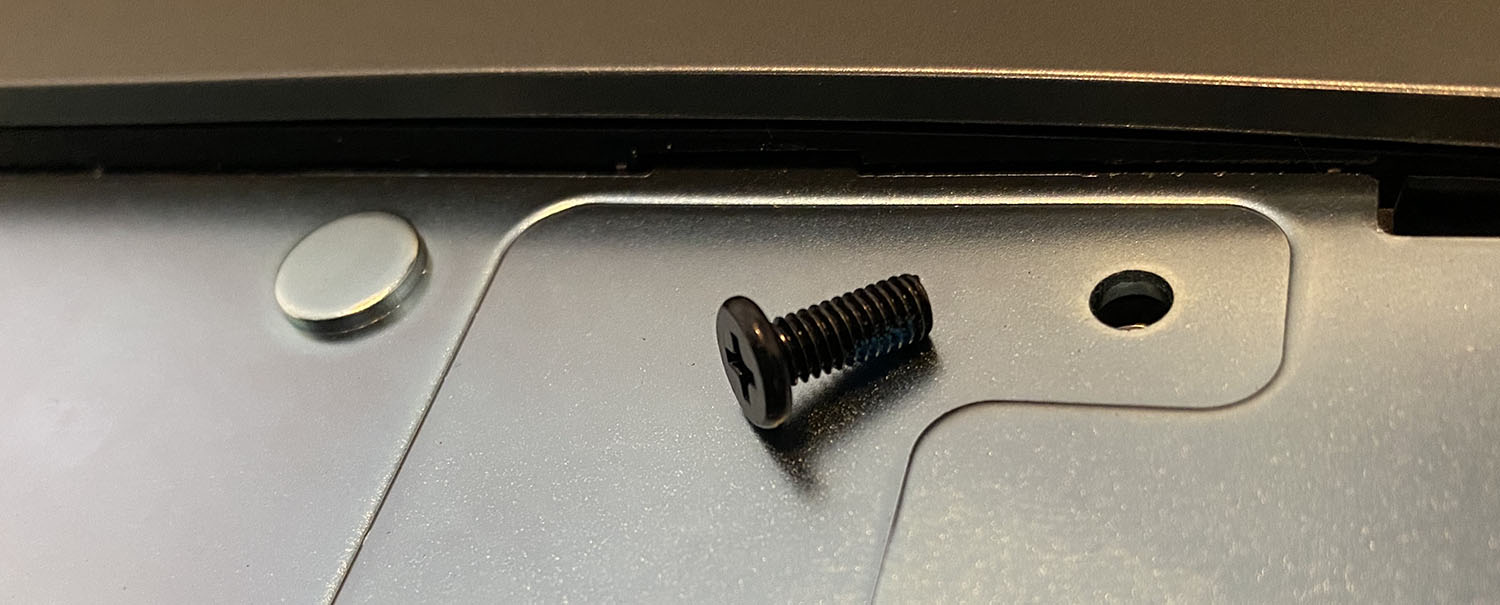
Just four of these hold the weight of the monitor. But it does feel rock-solid when installed. A Thunderbolt-compatible USB-C cable is included, along with HDMI ones.
There are two polystyrene grab handles to help lift it onto the desk, then these slide off the ends. I’d fully expected it to be a two-person job, but that turned out not to be the case. Getting it assembled and onto my desk was much easier than I’d expected.
Look and feel
Once unpacked and placed on my desk, no surprise that the overwhelming impression of this thing is that it is huge! It almost fills the width of my desk. Indeed, I no longer have room for the fan that used to sit on my desk and had to bring forward a plan to replace it with a ceiling fan.
I have room for the monitor, my HomePods, and the MacBook Pro – which I initially placed underneath the monitor in clamshell mode as I, fairly obviously, have no need for it as an additional screen!
It’s plastic, but from the front you’re only seeing pleasingly slim bezels, and as my desk is against the wall, I’m never going to see the back. But even if you will, it’s inoffensive enough. Bottom line: it’s plastic, but doesn’t look plasticky.
The front has top and side bezels around 1cm thick, and slightly more than that at the bottom. There’s a small Dell logo in the center.
The stand is big! You can get a good impression of the size in the top photo, with my 16-inch MacBook Pro next to it. With such a large and heavy monitor, a beefy stand is unavoidable, of course. But it’s nothing like as obtrusive as the huge legs you see on many other ultrawide monitors, so I’m quite happy with this.
Adjustability is great! The monitor offers 90mm of height adjustment, as well as tilting between -5º and +21º. Both mechanisms are super-smooth and easy. There is, despite Dell’s claims, no swivel mechanism. I set it close to the lowest position and angled back around +7º.
Set up
Physical set up is simple: plug in the power, and run a single Thunderbolt-compatible USB-C cable from the monitor to the MacBook. Cable management is … basic. You can run power and USB-C cables through a hole in the stand, and that’s it. But that is enough to keep them out of sight.
(I additionally have an Ethernet cable directly connecting my MacBook to my gigabit fiber broadband in order to deliver the full speed, but it’s not often I have any practical use for the difference between the c.900Mbps speeds I see on Ethernet and the c.400Mbps I see on WiFi. For most people, including me most of the time, 1 single cable does the job.)
It initially selected a low resolution, but opening System Preferences > Displays and selecting Scaled > More Space was all it took to activate the full 5120×1400 pixel resolution.
While I was in preferences, I increased the trackpad speed as the left side of monitor is a long way away from the centre of the screen! As an example, when resizing an image in Photoshop, the physical distance between the centre of the image and the Image menu is about twice the length of the Magic Keyboard!
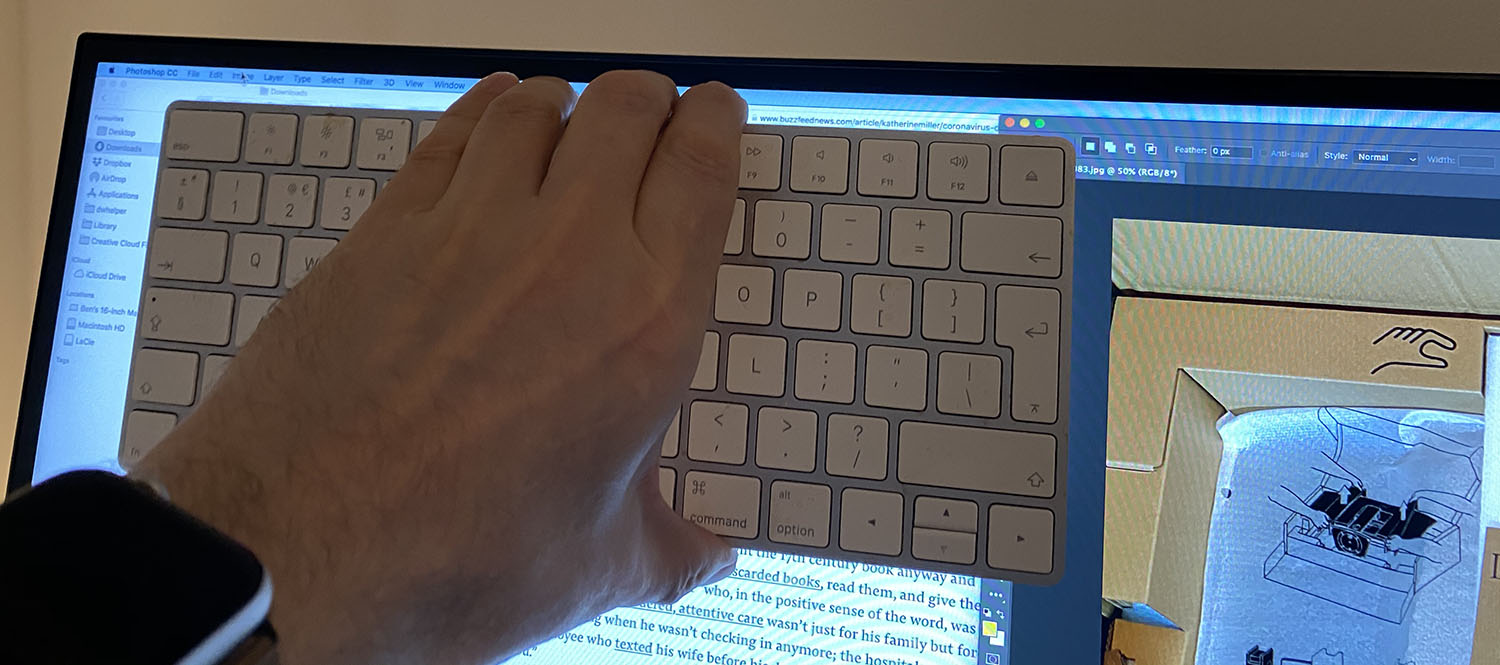
In addition to the single USB-C port, there are two upstream USB 3.0 ports (as the monitor supports two computers if desired, with a built-in KVM switch to allow use with a single wired keyboard and mouse), five downstream USB 3.0 ports (three in the centre by the stand, two more accessible ones at the front), a DisplayPort socket and two HDMI ones.
In my case, the only thing I have permanently connected is an 8TB Lacie drive for Time Machine. I used to have a scanner as well, but the amount of incoming paper I have now is low, so I now use the Scanner Pro app on my iPhone.

With the USB-C/Thunderbolt connection, of course, neither of the upstream USB ports is needed.
Quality
Let’s deal with the elephant in the room first. If you’re used to an Apple Thunderbolt Display 27, or any other 2560×1440 monitor, you’re going to be perfectly happy with the quality. However, if you’re used to either working directly on the MacBook Pro display or any doubled-pixel one, like the LG UltraFine 5K, then text will definitely seem less sharp.
If I’d come directly from my old ATD27, I likely wouldn’t have given it a second thought. But as I’ve been using my 16-inch MacBook Pro as my primary display for some time now, the difference is significant. How significant depends on the typeface.
Whether this will be a dealbreaker for me remains to be seen. My guess is not: I’m so wowed by the size and real-estate that it feels like a very minor thing. But that is, so far, my one question-mark.
When viewing photos or video, however, the quality is stunning. As I said last time, it’s not a pro monitor – and doesn’t have a pro monitor price tag – but I think even enthusiastic photographers will be more than happy with this. Photo editing on this size monitor is going to be a dream.
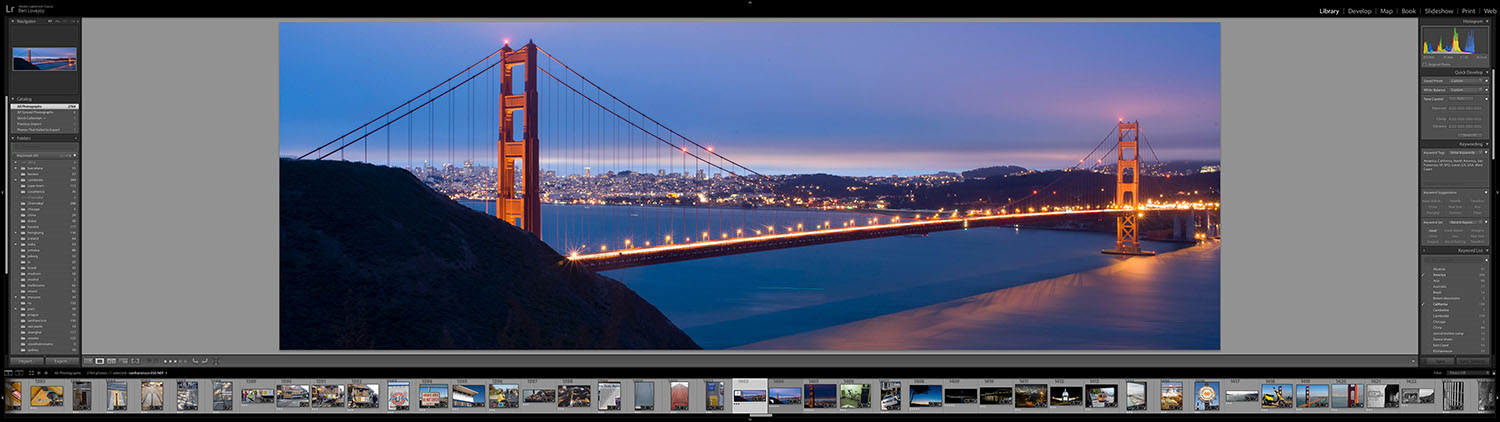
Not to mention the library overview you get.
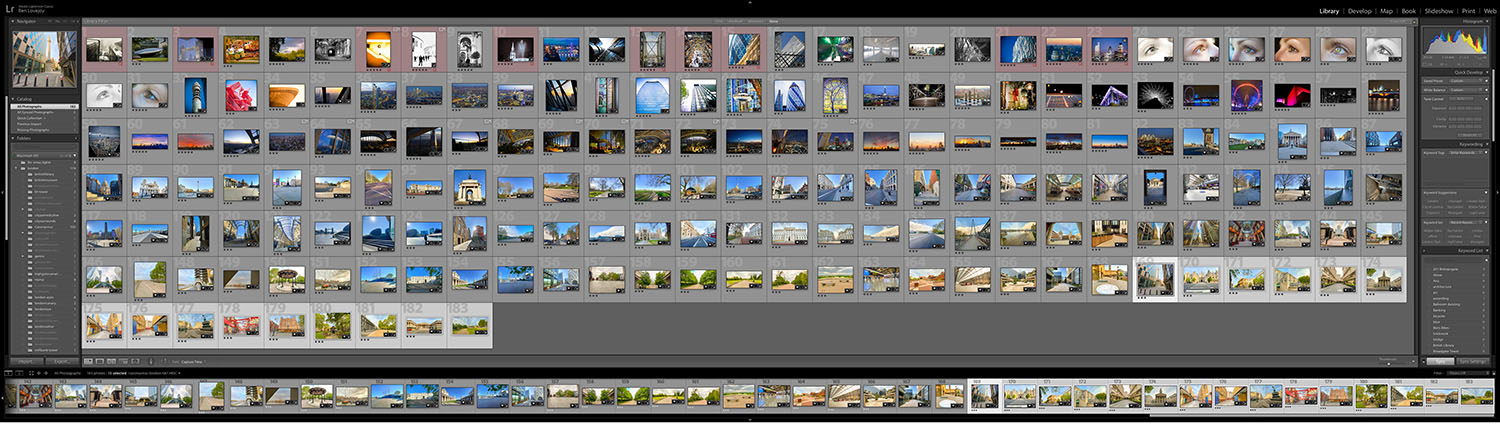
Video editing, too, looks like it will be a wonderful experience. The amount of the timeline you can see at once is fantastic!

In use
This monitor is for me first and foremost about productivity and convenience: being able to see all my main apps at the same time. I use Spaces, with different desktops for different contexts, my two main ones being Work and Home.
Here’s my setup for my Work desktop:
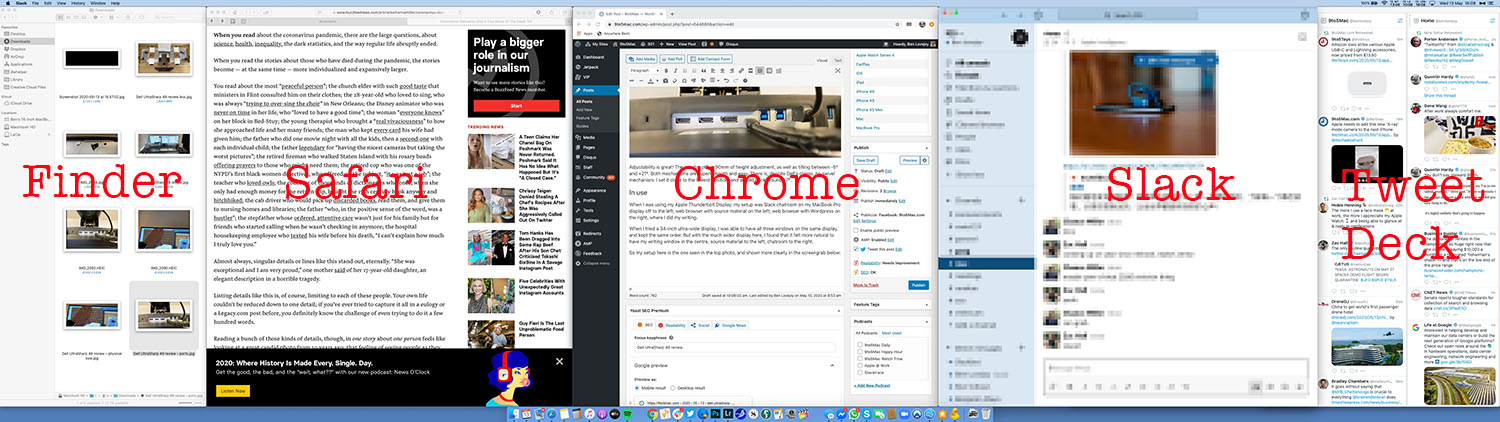
This gives me my primary window – WordPress, where I do my writing – right in the center, with source material in Safari just to the left, Slack just to the right – and then Finder and TweetDeck more in my peripheral vision but still permanently on-screen. The only compromise is I only have two TweetDeck columns visible, but it’s obviously trivial to click this to bring it to the foreground. Similarly, I have Vienna (my RSS feed) behind Safari, just bringing that to the foreground when needed, as I’m only ever using one app or the other.
It’s fantastic to have everything visible at once on a single display!
It’s the same thing with my Home desktop. Different friends use different messenger apps, so it’s handy to have all of them on-screen at once:
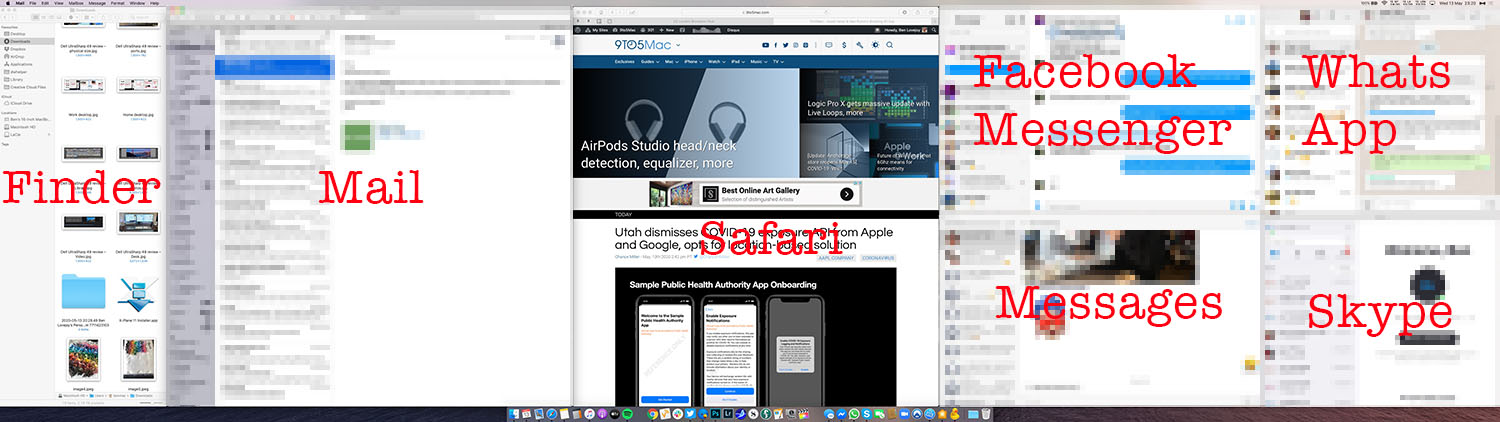
I use a menubar app called Stay to position the windows in their assigned places each time I connect to the monitor.
The Dell UltraSharp 49 does offer an alternative setup: you can split the monitor in half and create two virtual 27-inch monitors, each 2560×1440. The one benefit of this would be that I could have two menubars, so would have less distance to move on the trackpad. I’ll probably experiment with that setup at some point.
There is one significant compromise in the specs: there’s no webcam in the monitor. For some people, that would be a dealbreaker. For me, the majority of my video calls are social ones, not professional, so I wouldn’t normally want to hold them in the office. All the same, I do sometimes, so that is a bit of a nuisance. I do have an HD webcam somewhere, so I’ll have to dig it out.
I’m using the display at 87% brightness, which is slightly higher than the approx 80% brightness I set when using my MacBook Pro display in the office.
The antiglare coating works extremely well! My office is set up to minimize reflections anyway, but I can angle it such that the bezels pick up the reflection of my ceiling light, and there’s nothing visible on the screen.
SSD aside, my 16-inch MacBook Pro is a base-spec one. Connected to the monitor when flat on my desk, there was some fan usage – perhaps around 20% – and the machine got warm but not hot. I today dug out an upright stand for it, and the fans quickly dropped to around 10% before switching off altogether.

Dell UltraSharp 49 review: Initial conclusions
The most important of my initial conclusions can be summed up in one word: Wow!
It looks truly spectacular, and the ability to have all of my constantly-used apps visible all of the time on a single screen feels every good as bit as I’d expected. As a minimalist who likes a clean desk without clutter, a single ultra-wide monitor setup is a joy.
It’s not perfect, however.
In an ideal world, it would offer doubled resolution to match the sharpness of the MacBook Pro display or the LG UltraFine 5K. But then we’d be looking at two UltraFine 5K displays in one panel – and that would roughly double the price. This thing is close to the limit of what I’m prepared to pay for a monitor, even one this size, so that would be a non-starter.
The curve is, as I expected, shallower than I would prefer. I mean, everything is perfectly viewable right across the screen, but the edges do feel a little too far away, and I do find myself scooting my chair across slightly for a more natural viewing angle when reading things at the edges.
I’d like it to have a webcam. I find the absence pretty inexplicable since there’s room in the top bezel and plenty of thickness. Perhaps it was a cost compromise.
I’d like it to be aluminum, not plastic. While it looks fine, it doesn’t have the same stylish look of an anodized aluminum casing.
Finally (for now), I’d like some downstream USB-C ports just to let me use the same cables on the monitor as I do on the MacBook.
But these shortcomings are all ones I can live with. I’ve never been a fan of multi-monitor setups, especially dual-27-inch ones, as you either have the bezels right in front of you, or you have to position the monitors asymmetrically, which I hate. This one gives all the benefits of 2 x 27-inch monitors without that downside.
I remember the first time I used the 30-inch Apple Cinema Display. When people say their jaw dropped, I assume they don’t mean it literally, but mine almost did. And this is the same. I really can’t tell you what a ‘wow’ experience it is when you’re sitting in front of it. I am in love with this thing. I can’t imagine sending it back.
I said that the mildly-compromised text quality was my only question mark. Well, I’ve now written several thousand words on it (2,000 of them in this review piece), and it bothers me only when I actively think about it. While I’m writing, I’m not even remotely aware of it.
In UK law, you have a 14-day cooling-off period for anything bought online. That obviously requires you to hold onto the box and all the packaging so you can return it as you received it. I’m already wondering whether I want that huge box sat in my office for a fortnight. So far, it’s still there, but the fact that I’m even considering throwing it in the recycling before the end of the 14-day period tells you how confident I am that I’m going to be keeping this.
FTC: We use income earning auto affiliate links. More.


Comments