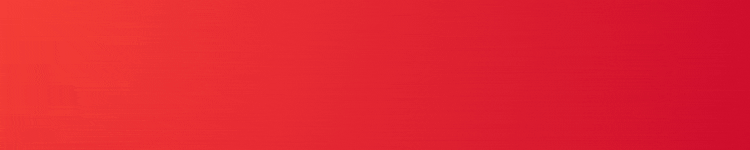Apple’s ecosystem means using services such as iCloud to seamlessly sync important information from one device to another. Follow along to learn how to merge or import your contacts with iCloud.
How to merge contacts with iCloud
On iPhone and iPad:
- Go to Settings and tap your avatar at the top.
- Tap iCloud.
- Toggle the Contacts option to On.
- If asked, tap Yes to merging your contacts.
On a Mac:
- Open System Preferences and click iCloud.
- Click the checkbox next to the Contacts option.
- If asked, click Yes to merge your contacts.
Now, if you get a new device such as a new iPhone or Mac, you can just log back into your iCloud account and all of your contacts will remain in tact. And any changes to a contact you make on one device will sync to all of your other iCloud-enabled devices.

All of your contacts stored on your iPhone locally, or through other services such as your Google or Yahoo account, will now be synced through iCloud.
Note that enabling iCloud contact sync on your iPhone will retroactively enable it on your paired Apple Watch. At this point in time, there’s no way to disable contacts sync between your iPhone and its paired Apple Watch.
iCloud contacts can also be viewed on iCloud.com on the web.
For more help getting the most out of your Apple devices, check out our how to guide as well as the following articles:
- How to set up and use Find My iPhone
- How to disable Smart HDR on iPhone
- How to AirDrop from iPhone to Mac
- Where does iTunes store backups?
- How to access iCloud on iPhone, iPad, Mac, and the web
- How to cancel your Apple Music subscription
- How much individual, family, and student Apple Music plans cost and how to pay less
- How to unpair Bluetooth devices on iPhone and iPad
- How to check your Apple Watch trade-in value
- How to download Flickr photos, albums, and videos
- How to check your Mac trade-in value
FTC: We use income earning auto affiliate links. More.