
Pre-orders for Apple’s second-generation AirPods have been shipping out over the last few days and in-store stock also popped up yesterday. If you have used the original AirPods, your new ones will default to the name “AirPods #2.” Follow along for how to rename AirPods.
The name of your AirPods will show up in Bluetooth settings for all of your Apple devices, and also be seen on the Today View on iOS.
Whether you’ve used the first-generation AirPods and your new ones have defaulted to the AirPods #2 name or you’re totally new to AirPods, it’s easy to customize the name.
How to rename AirPods on iPhone and iPad
- Open Settings and tap Bluetooth
- Select circled “i” to the right of your AirPods
- Tap Name, enter a new one, and tap Done
Here’s how the process looks:


https://twitter.com/apollozac/status/1110938423865626624
For more help getting the most out of your Apple devices, check out our how to guide as well as the following articles:
- How to get the most money from selling your used AirPods
- How to use PayPal for your Apple ID payment method
- How to change your Apple ID payment method
- How to stream March Madness 2019 live on Apple TV, iPhone, iPad, and Mac
- How to check the battery health on your MacBook
- How to change trackpad and mouse speed on Mac
- How to convert images to PDFs on Mac
FTC: We use income earning auto affiliate links. More.
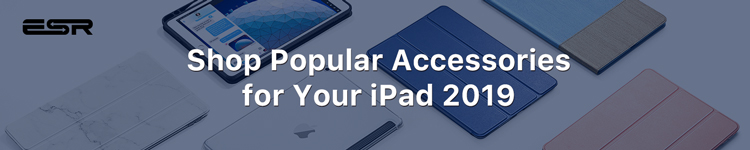





Comments