
Does Safari on your iPhone and iPad pile up with open tabs? iOS 13 and iPadOS 13 look to simplify things with the option to automatically close Safari tabs after a certain period of time. Follow along for a look at this new feature.
Similar to features that Apple has rolled out to other areas of iOS, like the Messages app, a new option will automatically close tabs in Safari after one day, one week, or one month. Check out the steps below for how to use the handy option on iPhone.
iOS 13: How to automatically close Safari tabs on iPhone and iPad
- Open Settings
- Swipe down and tap Safari
- Swipe down again and choose Close Tabs
- Select After One Day, After One Week, or After One Month
Here’s how the process looks on iPhone:

Now choose Close Tabs, and pick how often you want them to automatically close out.

For more help getting the most out of your Apple devices, check out our how to guide as well as the following articles:
- How to customize ‘Announce Messages with Siri’ alerts in iOS 13
- How to choose profile photo and display name for iMessage in iOS 13
- How to use the new gestures for cut, copy, paste, and undo on iPhone and iPad in iOS 13
- How to share iCloud Drive folders from iPhone and iPad in iOS 13
- How to download any size app over cellular with iPhone in iOS 13
- How to use the new Street View-like ‘Look Around’ feature in Apple Maps on iOS 13
- How to use Memoji Stickers on iPhone in iOS 13
- How to use Dark Mode on iPhone in iOS 13
FTC: We use income earning auto affiliate links. More.
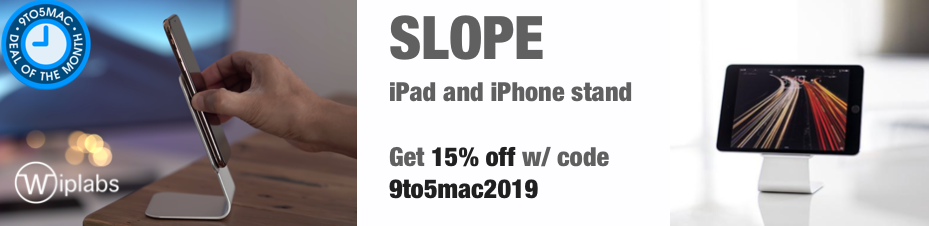





Comments