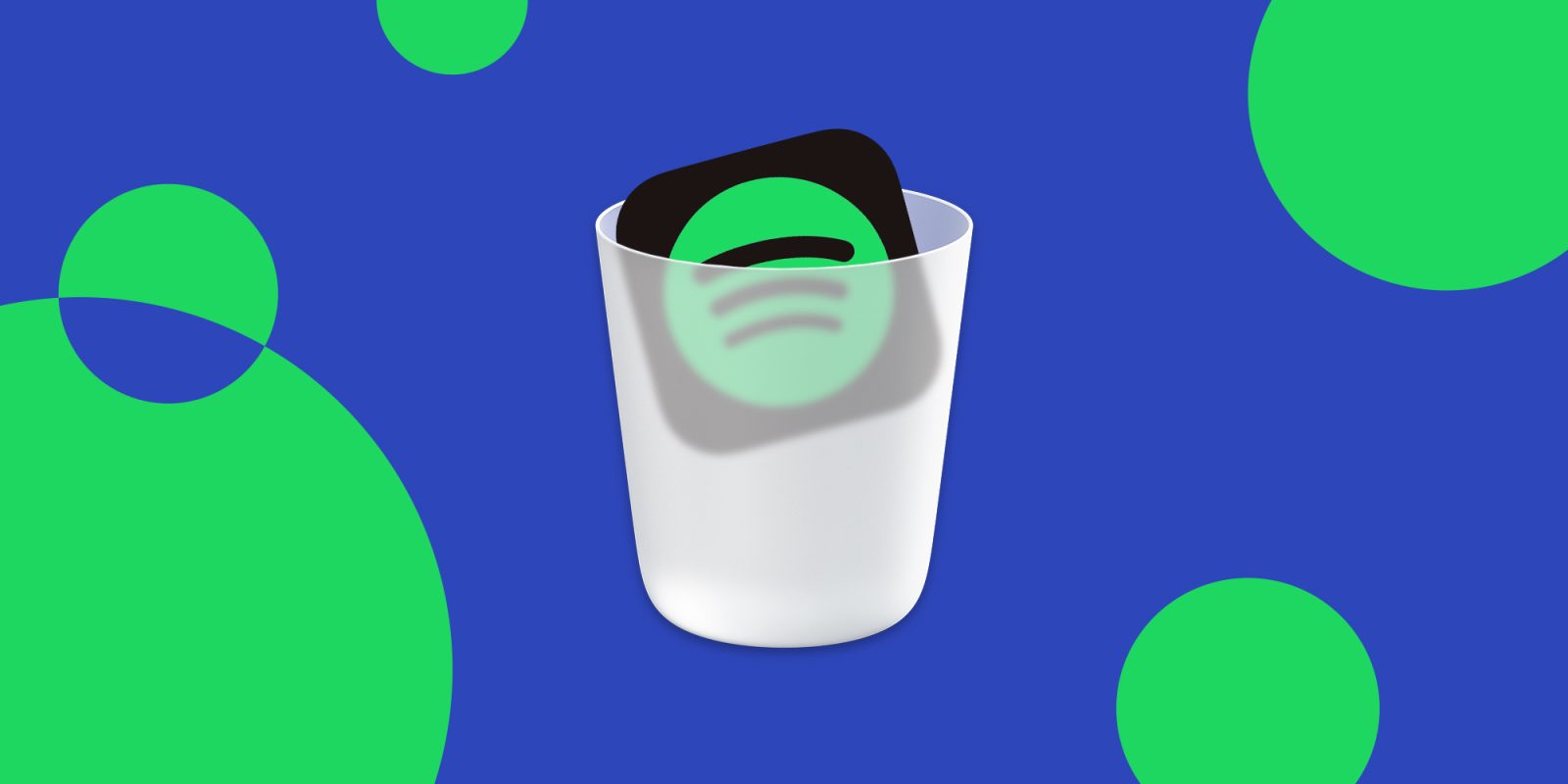
Whether you’ve been considering leaving Spotify for a while or just recently decided to make a change, read along for how to cancel Spotify subscriptions on iPhone and more.
The way to cancel Spotify subscriptions will vary depending on how you signed up. While a majority of users will need to cancel through Spotify’s website directly, some may need to cancel through iOS settings, or possibly through a cellular provider.
And if you’re looking for some help to move your library, playlists, and more to Apple Music, Pandora, Tidal, or another service, we’ve got a detailed tutorial:
How to cancel Spotify subscriptions on iPhone and more
Cancel Spotify subscription directly
- Head to spotify.com/account
- From Your Account, choose Change plan
- Now pick Cancel Premium and confirm the change
Cancel Spotify through Apple
If you originally signed up for Spotify premium through an iOS in-app purchase:
- Head the Settings app on your iPhone or iPad
- Tap your name at the top
- Now choose Subscriptions
- Tap Spotify and choose Cancel at the bottom
Cancel Spotify through your carrier
If you don’t see the option to cancel with the above options, your Spotify subscription may have begun through your cellular carrier (or is already a free account):
- Log in to your carrier account
- Look for add-ons/streaming services
- Choose to cancel Spotify
- Call your carrier if you’re having trouble cancelling
Something to keep in mind, if you cancel your Spotify premium subscription, it won’t delete your account, but change it to a free plan (premium tier will remain available until the next billing cycle).
Spotify also notes:
You keep your playlists and saved music when your account is free. You can also still log in and play with ads.
How to delete your Spotify account
If you’d like to fully delete your Spotify account, head to this Spotify support doc and follow the prompts.
More 9to5Mac tutorials:
- Here’s how to use iPhone’s Face ID With a Mask in the iOS 15.4 beta
- How to install iOS 15.4 beta and try out Face ID With a Mask and Universal Control
- Hands-on: Here’s how the new iPhone Focus mode works in iOS 15
- 7 tips and tricks to extend iPhone battery life
FTC: We use income earning auto affiliate links. More.



Comments