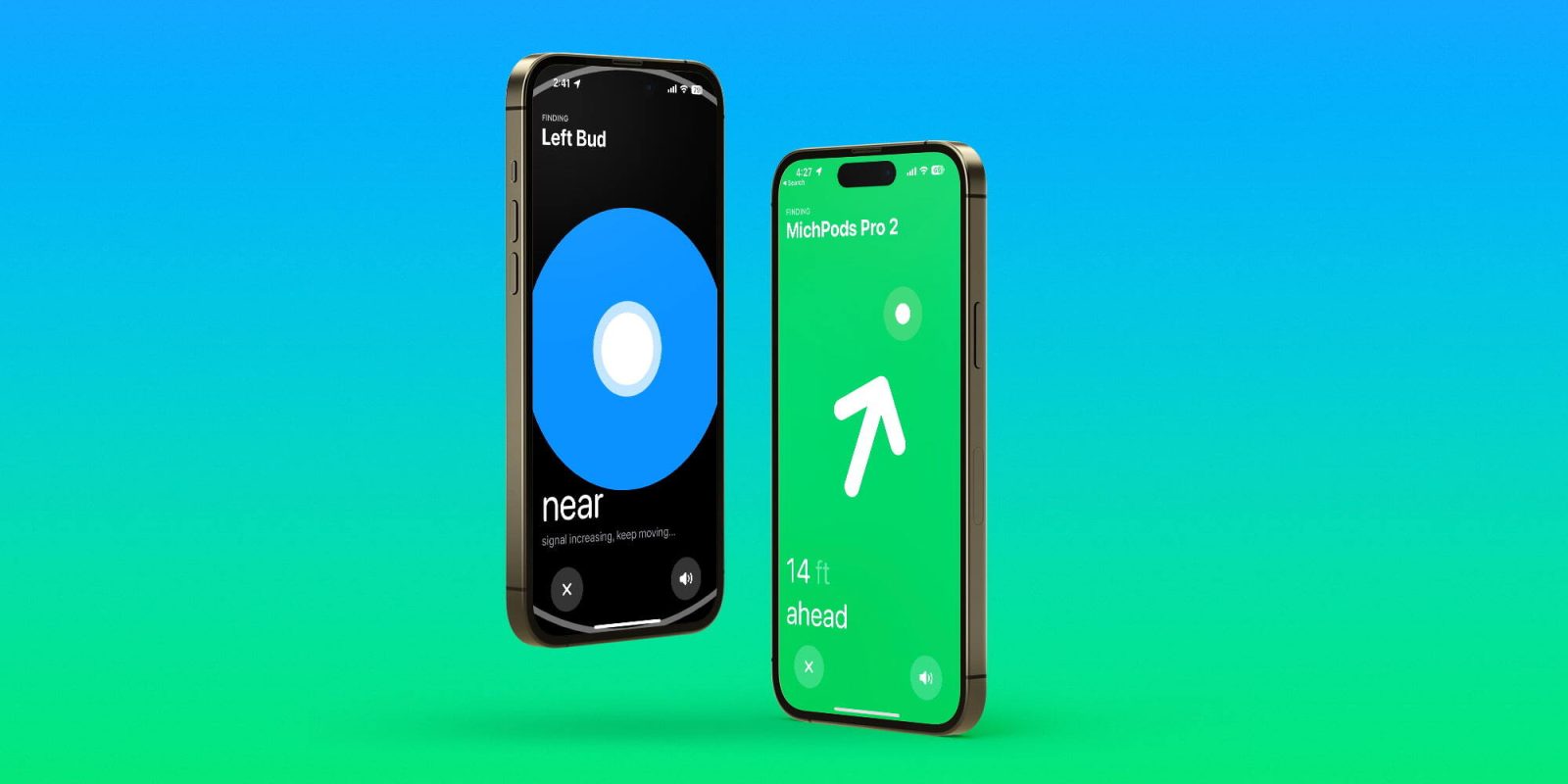
AirPods Pro 2 are in the wild and they come with some great upgrades. One of the highlights is a new charging case with a speaker plus U1 chip for precise location tracking. Read on for how to find AirPods Pro 2 with the Find My app, play a sound feature, and more details.
If AirPods Pro 2 are your first with Apple’s in-ear fit or you just haven’t changed the ear tips in a while, we have a guide on that as well as an in-depth comparison between the AirPods lineup and everything new:
- How to change AirPods Pro ear tips and run the custom fit test
- AirPods Pro 2 vs AirPods Pro, AirPods 2/3: How the lineup compares
Ok, let’s get into how the new AirPods Pro 2 features work!
How to find AirPods Pro 2 case and earbuds
If your AirPods Pro 2 earbuds are in the case, the Find My app will let you use precision finding to locate the case and/or play a sound through the new speaker (it rings at a relatively loud volume)
If your AirPods Pro 2 earbuds are out of the case, you’ll have the option to select if you want to find the case, left bud, or right bud, or play a sound from any of them. Keep in mind, precision finding is only available for the case, not each AirPods earbud when they’re out of the case.
- After pairing AirPods Pro 2, they’ll be auto-added to the Find My app
- Open the Find My app on your iPhone
- Choose the Devices tab at the bottom
- Tap your AirPods 2 from the list
- Now pick if you want to find the case, left bud, or right bud (earbuds will only show up when they’re outside of the charging case)
- Tap Play Sound or Find
- If you start with Find, tap the volume button to play a sound while searching for them
Here’s how the process looks:
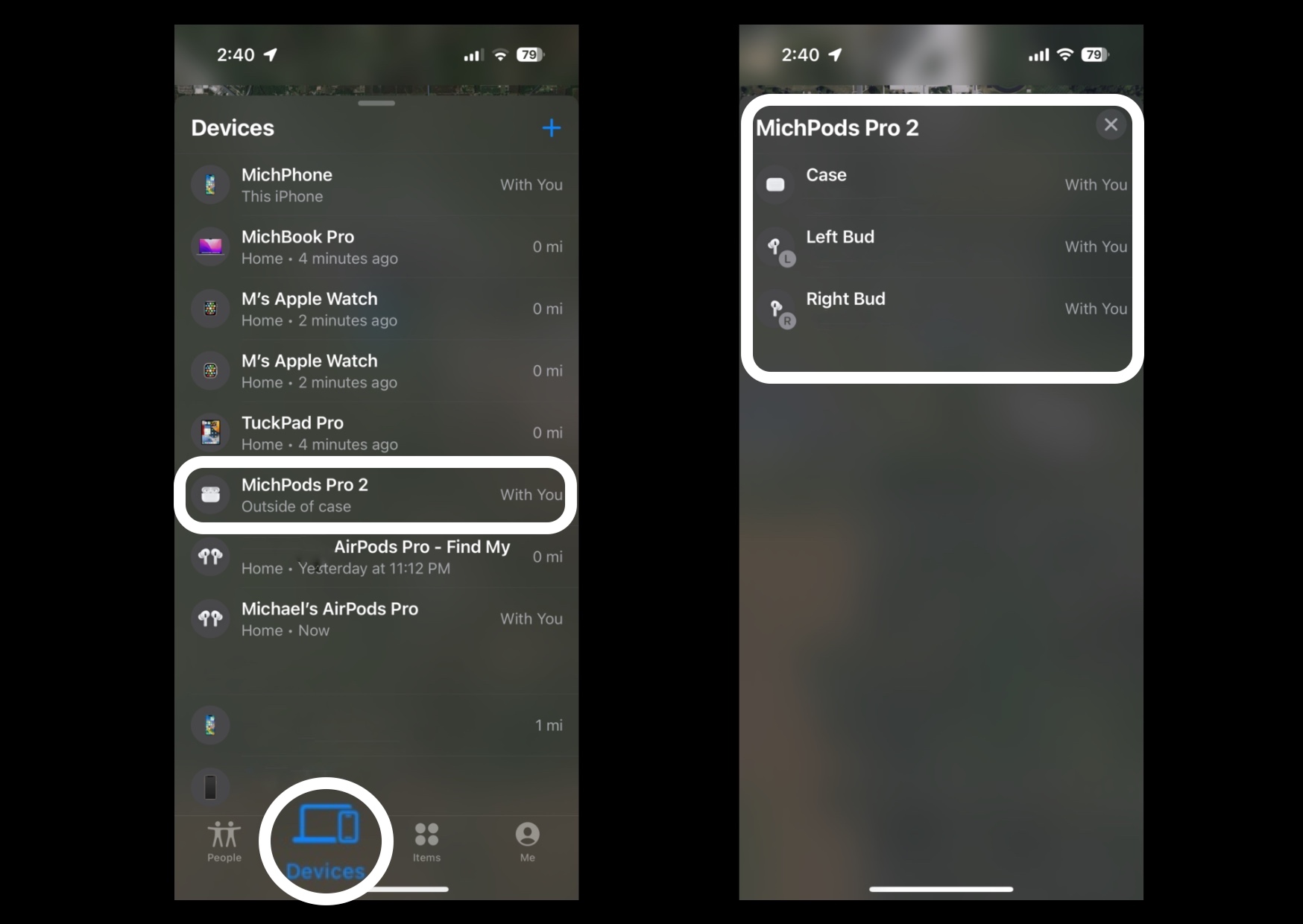
With precision finding not available for the earbuds when out of the case, tapping the play sound icon in the bottom right corner is helpful as you try to move closer to them.
With just the earbuds, you get “far,” “near,” and “here” prompts.
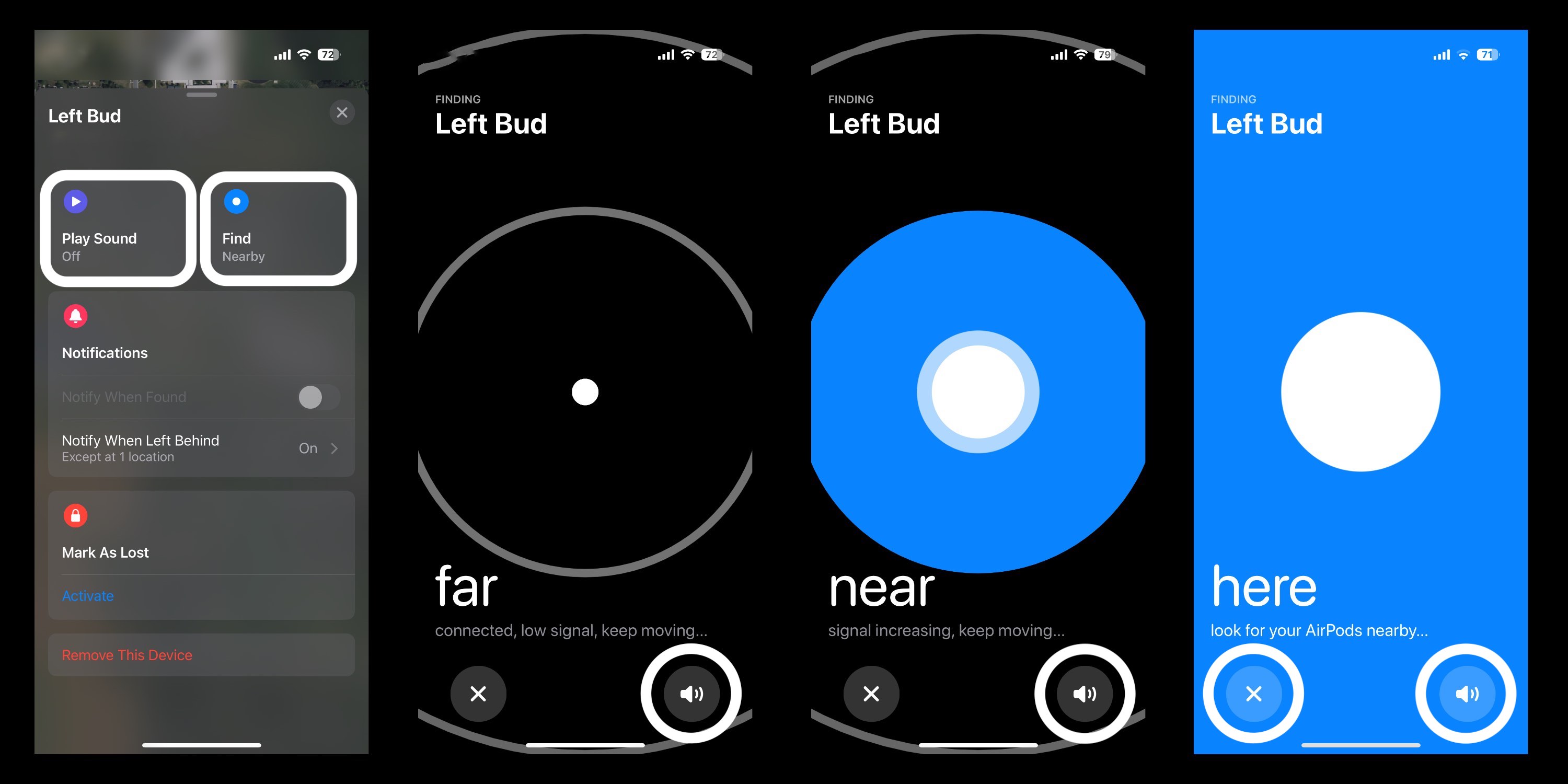
One thing you’ll notice above, “Notify When Left Behind” should be enabled by default, but that may be worth double-checking.
And here’s how it looks to use precision finding for the new AirPods Pro 2 charging case with U1 chip:
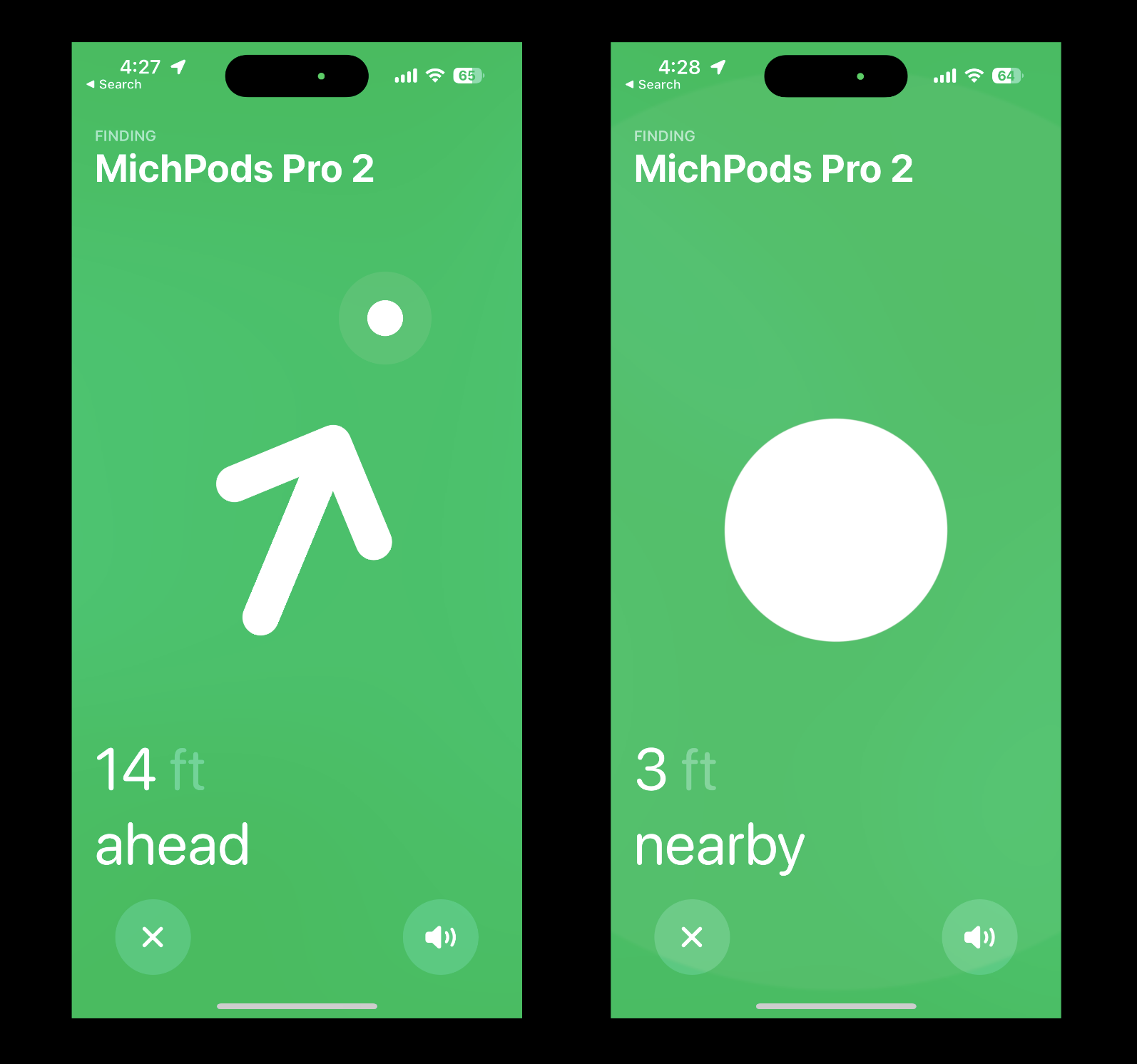
Read more 9to5Mac tutorials and guides:
- How to improve iPhone 14 battery life: Why your battery is draining and 7 tips to boost it
- Apple Watch Ultra vs Series 8, SE: In-depth comparison of the new lineup
- Unsend email with iPhone: How to fix misfires in Mail on iOS 16
- iPhone haptic keyboard: How to tap into it in iOS 16
FTC: We use income earning auto affiliate links. More.





Comments