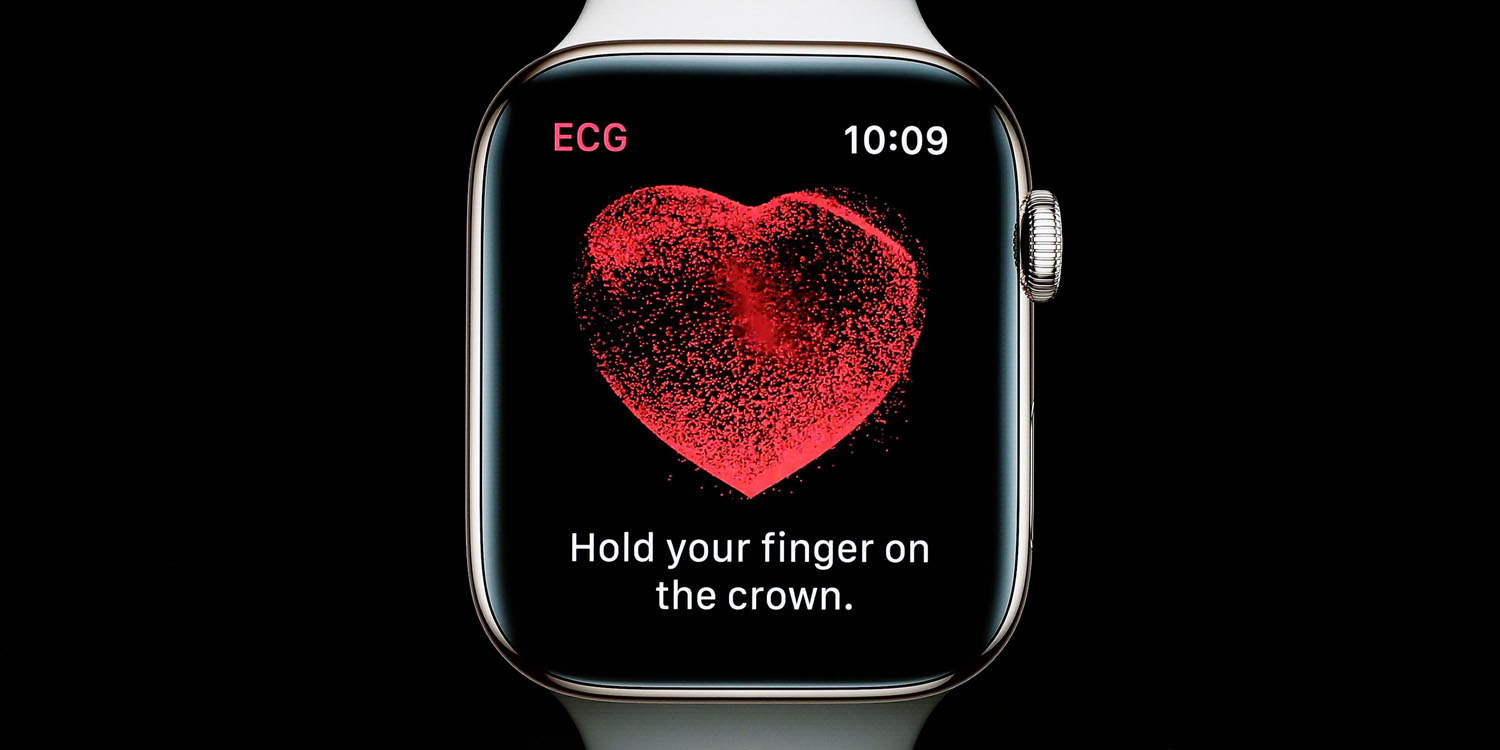
After announcing Apple Watch Series 4 would be the first over-the-counter device to offer ECG readings, Apple has made the health feature available to all users today with watchOS 5.1.2. Read on for how to use Apple Watch to take an ECG (electrocardiogram).
For now, Apple has made taking an ECG (electrocardiogram) on Apple Watch Series 4 available to users in the US. It appears Apple isn’t allowing the feature to be used outside the US by adjusting region settings.
Before getting started, Apple notes that for accurate readings, you’ll need to be wearing your Apple Watch on the wrist that is selected in settings.
How to take an ECG (electrocardiogram) on Apple Watch
Initial set up
- Make sure your Apple Watch Series 4 is updated to watchOS 5.1.2 and iPhone is updated to iOS 12.1.1
- Open the Watch app on iPhone and tap Heart
- Tap Set up the ECG app in Health and follow the prompts
- The ECG app will now be functional on your Apple Watch
Take an ECG on Apple Watch
- Tap the ECG app (white icon with red heartbeat waveform)
- Make sure your Apple Watch is snug on your wrist
- With your arms relaxed on your lap or tabletop, hold the Digital Crown with your finger for 30 seconds (don’t depress the button)
- Keep your finger in place until the countdown is finished
Your Apple Watch will display your results. Here’s how the process looks:






Keep in mind the limits of Apple Watch’s health features:
- It cannot detect a heart attack
- It cannot detect a blood clot or stroke
- It cannot detect other heart defects
Check out our full video review of the Apple Watch ECG features and more coverage below!
- How to share ECG results with your doctor
- How to set up Apple Watch irregular heart rate notifications
- How to add a Santa hat to your Memoji with Animoji on iPhone and iPad
- How to add weather summary to your iPhone Lock screen
- How to enable Workout Do Not Distrub on Apple Watch
- How to customize Apple Watch notifications
Check out 9to5Mac on YouTube for more Apple news:
FTC: We use income earning auto affiliate links. More.




Comments