
Do you typically use speakerphone while taking your calls? If so, the iPhone has a feature that removes the need to tap the speakerphone button when you initially pick up the phone. Follow along to learn how to automatically answer calls on speakerphone on your iPhone.
How to automatically answer calls on speakerphone on iPhone
- Fire up Settings > General > Accessibility.
- Scroll down until you see Call Audio Routing.
- By default this is set to Automatic, however in this case you’ll want to set it to Speaker.
Within this same settings panel, you can have it automatically route to your Bluetooth headset (if connected), on speakerphone, or have it automatically decide. You even have an option to have your iPhone automatically answer calls for you.

For more help getting the most out of your Apple devices, check out our how to guide as well as the following articles:
- How to make folders for the Notes app on iPhone, iPad, and Mac
- How to convert images to PDFs on Mac
- How to enable VoiceOver on HomePod
- How to convert PNG and TIFF images to JPG on Mac
- How to check Apple Pencil battery level
- How to convert Pages doc to PDF on Mac
- How to convert Pages doc to Microsoft Word doc on Mac
- How to turn on and turn off your Mac
- How to type the Apple logo on Mac, iPhone, and iPad
- How to customize time and date formats on the Mac
FTC: We use income earning auto affiliate links. More.
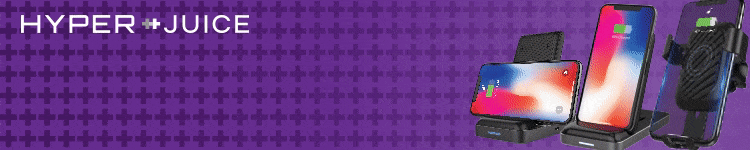






Comments