
Now that Apple’s second-generation AirPods have hit the market, there are variety of scenarios in which you might need to check the model of AirPods or charging case.
If you’re thinking of buying used or refurbished AirPods or maybe won the Apple’s popular wireless earphones in a giveaway, it’s good to confirm which model you’re looking at. Read on below for a few ways to differentiate between the first- and second-generation AirPods and wireless and standard charging cases.
How to check the model of your AirPods and charging case
AirPods
- If your AirPods are connected to your iPhone or iPad, tap Settings → General → About → then swipe down to AirPods where you’ll find the model number and serial number
- If the AirPods aren’t connected, you can find the model number in a tiny font on the inside of each earbud (you may need a magnifying glass)
- If you have the box you can find the model number on the bottom edge
- A1523/A1722 are first-gen AirPods, A2032/A2031 are second-gen AirPods
Charging case
- If you have an LED on the outside of the case, it’s the wireless charging case (also supports Lightning charging)
- If your LED is on the inside of the case, it’s the standard charging case (supports Lightning charging only)
- You can also find the model number of the charging case in the upper right portion of the top of the case’s lid as shown below

Wireless charging case on left with exterior LED, standard charging case on right
More details on identifying your AirPods and charging case can be found on Apple’s support document.
For more help getting the most out of your Apple devices, check out our how to guide as well as the following articles:
- How to fix AirPods that won’t connect to your iPhone
- Upgrade to new AirPods? Here’s how to rename the ‘AirPods #2’ default
- How to use Twitter’s automatic and black dark modes on iPhone
- How to get the most money from selling your used AirPods
- How to use PayPal for your Apple ID payment method
- How to change your Apple ID payment method
- How to stream March Madness 2019 live on Apple TV, iPhone, iPad, and Mac
- How to check the battery health on your MacBook
FTC: We use income earning auto affiliate links. More.
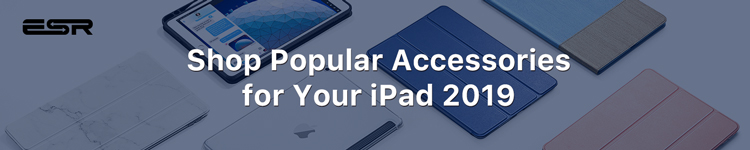





Comments