
Have you already purchased an iPad but now decided that you’d like to protect it with AppleCare? Follow along for how to add AppleCare to your iPad within 60 days of purchase, even if you didn’t buy it from Apple.
AppleCare coverage is offered when purchasing an iPad from Apple on its website and in stores, but you can also add it after the fact. Even if you didn’t purchase your iPad from Apple, you can extend your warranty to two years and add physical damage protection within 60 days of your original purchase.
Keep in mind your iPad will need to be in normal working condition and not damaged to add AppleCare. We’ll cover three ways to add AppleCare below.
If you opt to add AppleCare online or by phone, be sure to have your serial number handy (Settings → General → About). Keep reading below for details on AppleCare pricing and more.
How to add AppleCare to your iPad after purchase
Online
- Head to Apple’s add AppleCare website
- Choose iPad, then enter your serial number or sign in with your Apple ID
- Follow the prompts to purchase AppleCare within 60 days of buying your iPad (you’ll need to complete a remote diagnostic)
By Phone
- Have proof of purchase available for your iPad
- Call Apple Support at 800.275.2273 (800.APL.CARE)
- Ask to add AppleCare to your iPad (you’ll need to complete a remote diagnostic)
In Store
- Head to an Apple Store with your iPad
- You’ll need to complete a visual inspection and have proof of purchase
AppleCare+ for iPad, iPad Air, and iPad mini costs $69 outright or $3.49/month for 24 months. AppleCare+ for iPad Pro runs $129 paid up front, or $6/month for 24 months.
Read more about what’s all included with AppleCare+ for iPad on Apple’s website here.
For more help getting the most out of your Apple devices, check out our how to guide as well as the following articles:
- How to add AppleCare to your iPhone after purchase
- How to use Dark Mode on your Mac
- How to use grayscale on your Mac
- How to invert the display colors on your Mac
- How to tell which apps are draining your iPhone battery
- How to print contact info to envelopes, lists, and labels on Mac
- How to check if your MacBook Pro is eligible for a free display backlight repair
- Apple Cash: How to require manual acceptance for payments
FTC: We use income earning auto affiliate links. More.
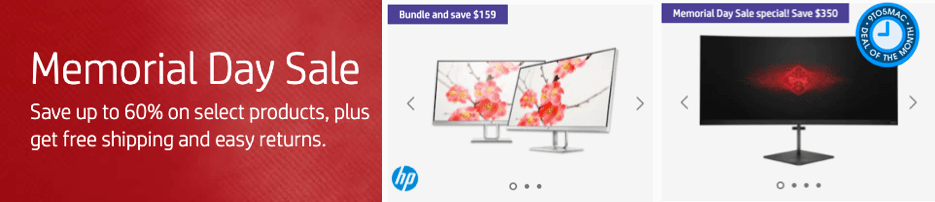




Comments