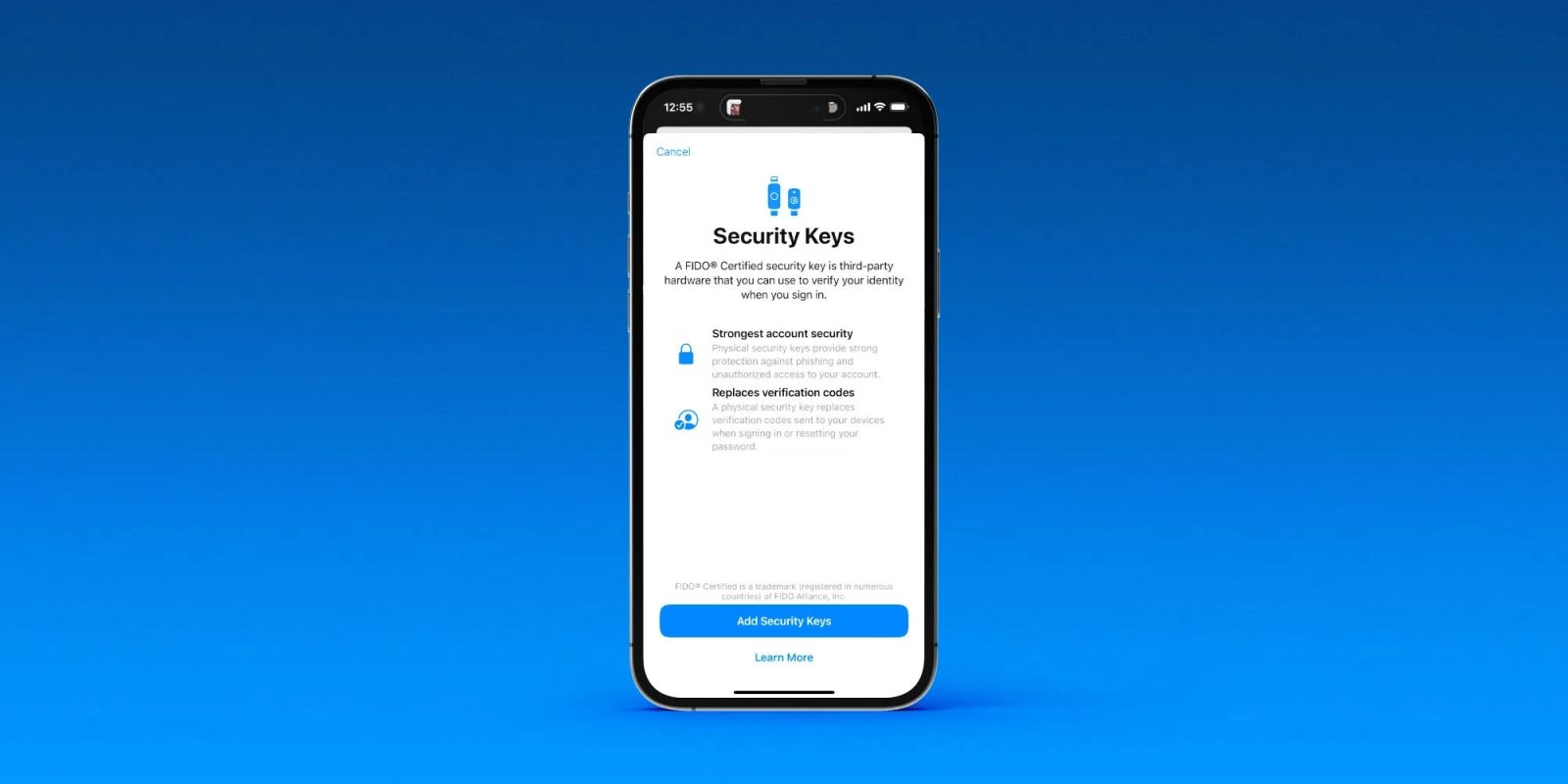
Apple debuted physical security key support with iOS 16.3 and macOS 13.2. While they work across iPhone, iPad, Mac, and the web, there are some instances when they are not supported, even if successfully set up with one device. Here are 5 ways security keys don’t work with Apple ID.
Setting up your Apple ID to work with security keys is not the right fit for everyone as you assume full responsibility for your account. If your keys are lost you may be locked out of your account permanently. But for those wanting a greater level of security for their Apple ID, physical keys absolutely deliver it.
If you’re curious about which keys Apple recommends, we’ve got a guide on that:
After getting set up on iPhone, iPad, and Mac running iOS 16.3 or macOS 13.2 security keys will work across your devices and the web, but here are 5 situations Apple says they aren’t supported:
5 ways Apple ID security keys don’t work
- You cannot use just one security key – you must have at least two to set up the feature (both FIDO-certified keys)
- You cannot sign in to iCloud for Windows with security keys
- You cannot sign in to older devices that can’t be updated to a software version that supports security keys
- Child accounts and Managed Apple IDs are not supported
- Apple Watches that are paired with a family member’s iPhone are not supported – must set up your watch with your own iPhone to use security keys
Requirements to set up security keys with Apple ID
- Two-factor authentication set up for your Apple ID
- iOS 16.3, iPadOS 16.3, or macOS Ventura 13.2, or later on all of the devices where you’re signed in with your Apple ID
- To sign in to Apple Watch, Apple TV, or HomePod after you set up security keys, you need an iPhone or iPad with a software version that supports security keys
- A modern web browser – if you can’t use your security key to sign in on the web, update your browser to the latest version or try another browser
Check out a look at the setup process in my colleague Jeff’s video walkthrough for more details:
Read more 9to5Mac tutorials and guides:
- Top iPhone 14 Pro features to check out and customize
- How to turn on/off Lockdown Mode in iOS 16, who it’s for, and how it works
- Safety Check for iPhone: How to immediately stop sharing location and more in iOS 16
- MacBook Pro comparison: How the new M2 Pro/Max improves over the M1 versions
- Mac mini comparison: What’s different with the M2 and M2 Pro vs M1
FTC: We use income earning auto affiliate links. More.




Comments