
iOS 13, iPadOS 13, and macOS all include the revamped Find My app that combines Apple’s previous Find My iPhone and Find My Friends apps. Here’s how to share your location with friends and family on iPhone, iPad, and Mac with the Find My app.
In addition to being able to share your location and see others’ in the Find My app, you can also see where your friends and family are in the Messages app.
Apple highlights how turning on location sharing for Find My also enables Home app automation and HomePod functionality.
Here’s how location sharing with Find My works across iPhone, iPad, Mac, and more:
Share your location with family and friends in Messages and Find My, make personal requests using Siri on HomePod, and use automations in the Home app.
How to share your location on iPhone and more with the Find My app
- Open Settings on iPhone or iPad
- Tap your name at the top
- Choose Find My
- Tap the toggle next to Share My Location to turn it on
Here’s how the process looks:

Read more 9to5Mac tutorials:
iPhone & iPad:
- How to sync iPhone and iPad to your Mac in macOS Catalina without iTunes
- How to check if your iPhone 6s is eligible for Apple’s new repair program
- iPadOS 13: How to make iPad app icons and text bigger
- How to use the ultra wide camera on iPhone 11 and iPhone 11 Pro
- How to use the QuickTake video shortcut with iPhone 11 and 11 Pro cameras
- How to use iCloud Keychain to manage and store your passwords
- How to take timed photos with iPhone 11 and 11 Pro Camera app
- How to use Night mode on iPhone 11 and iPhone 11 Pro
Apple Watch:
- How to add hourly Taptic Chime alerts to Apple Watch
- Apple Watch Series 5: Using the Always-On display and how to turn it off
- watchOS 6: How to stream and play Apple Books audiobooks on Apple Watch
- watchOS 6: How to use the split bill and tip calculator features on Apple Watch
- What are noise alerts on Apple Watch in watchOS 6?
- watchOS 6: How to download apps directly on Apple Watch
- watchOS 6: How to record Voice Memos on Apple Watch
- watchOS 6: How to delete built-in apps on Apple Watch
FTC: We use income earning auto affiliate links. More.
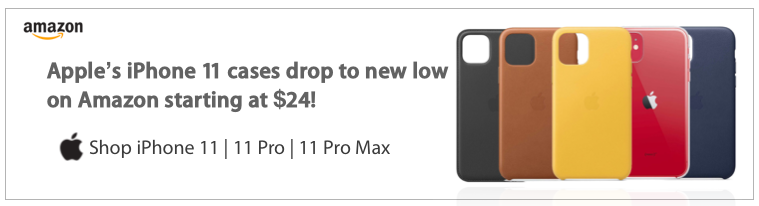




Comments