
Want to test out everything coming with the latest watchOS release like the new watch faces, advanced running metrics, enhanced sleep tracking, and more? Follow along for how to get watchOS 9 on your Apple Watch early with the beta.
Update 7/11: The first watchOS 9 public beta is now available.
Apple unveiled the next major version of watchOS at its WWDC keynote and made the developer beta available to test on Apple Watch.
- watchOS 9 features four new watch faces, advanced fitness and sleep tracking features, more
- watchOS 9 hands-on: new and updated Apple Watch faces
- watchOS 9 won’t be available to Apple Watch Series 3, here are the supported devices
Below we’ll look at how to install the watchOS free public and paid developer beta.
Keep in mind running the beta may not be the best fit with your primary Apple Watch with bugs and performance issues being common.
How to get watchOS 9
Install the watchOS public beta
Important: There is no way to downgrade to watchOS 8 after installing the watchOS 9 beta. Depending on your risk tolerance, this may be best for secondary or test Apple Watch (Series 4 and later).
- It’s never a bad idea to make a fresh backup of your Apple Watch – this happens when you back up your iPhone – but keep in mind Apple doesn’t allow downgrades from watchOS 9 to watchOS 8
- On your iPhone running the iOS 16 beta, head to Apple’s public beta website
- Tap the arrow in the top right corner, sign in if you’re not already
- Now choose watchOS under the “Guide for Public Betas”
- Swipe down and under the Get Started section, tap enroll your Apple Watch
- Swipe down again and tap Download Profile
- Tap Allow to download the profile, hit Close
- Head to Settings on your device and tap Profile Downloaded near the top
- Tap Install in the top right corner, enter your passcode if needed
- Read the consent agreement, then tap Install two more times
- Your iPhone will prompt you to restart to complete the changes
- After your Apple Watch reboots, head back to the Apple Watch iPhone app > General > Software update
- You should see watchOS 9 public beta available, tap Download and Install
- Make sure your Apple Watch is on the charger near your iPhone with at least 50% battery
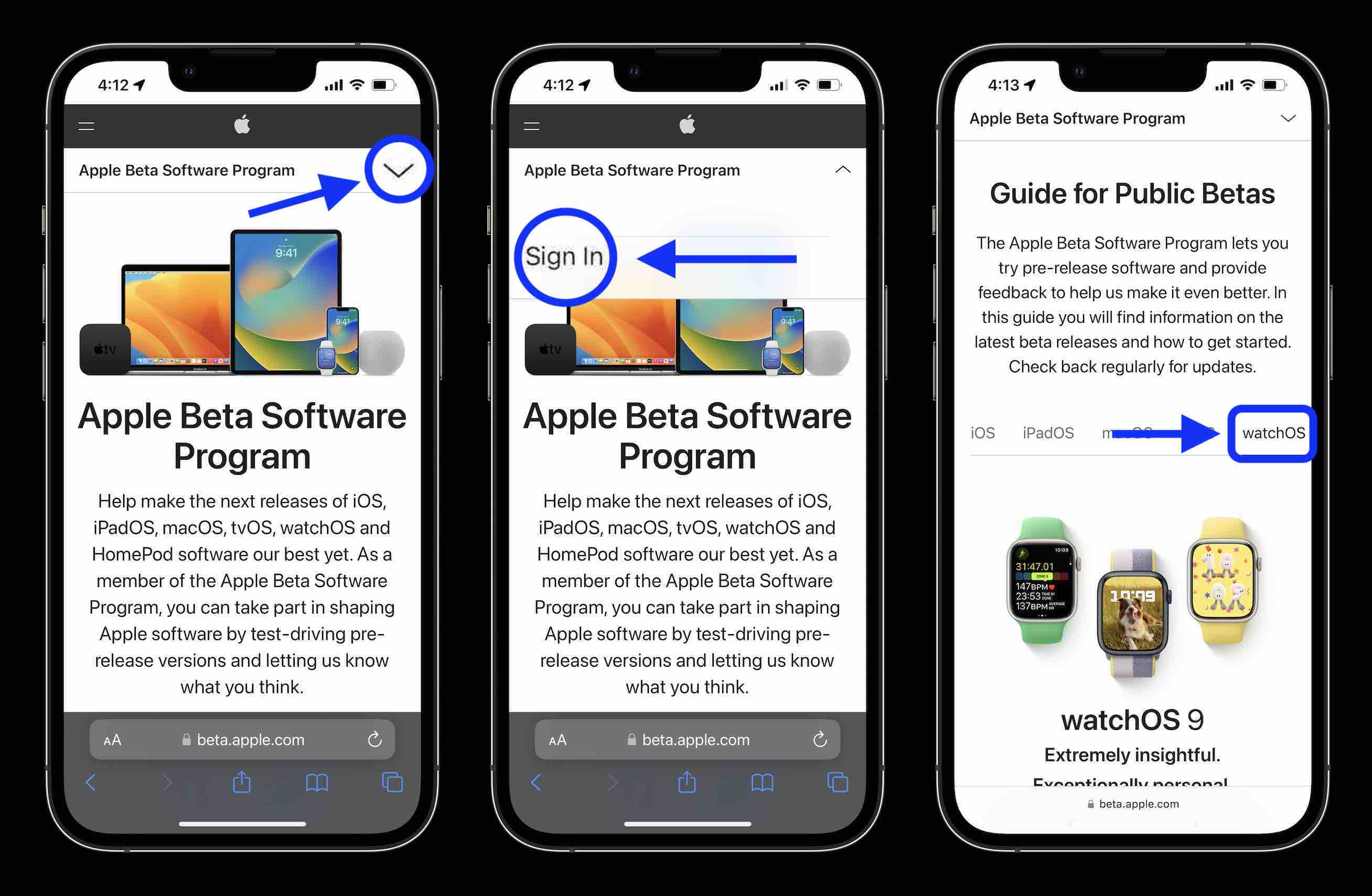
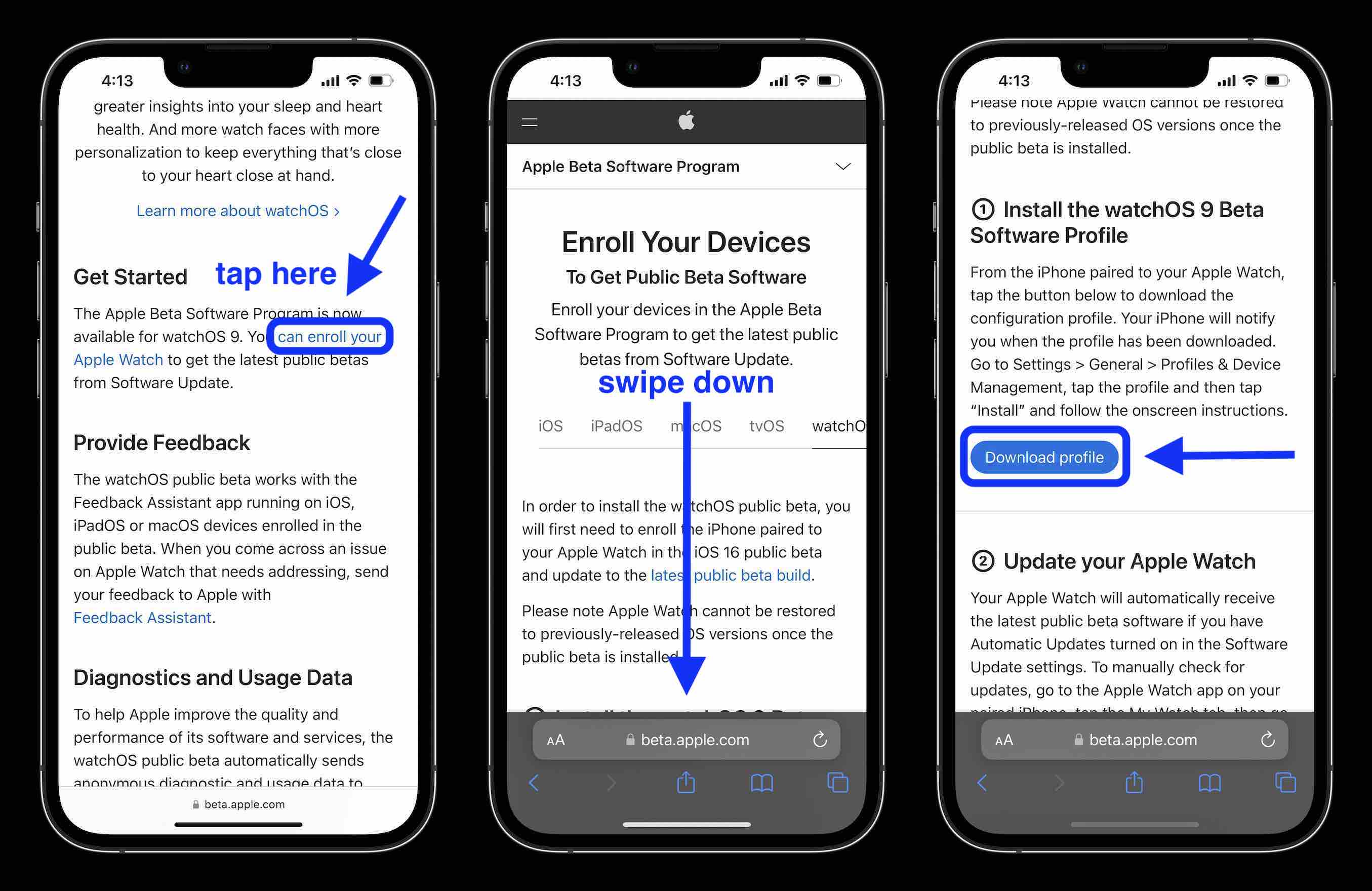
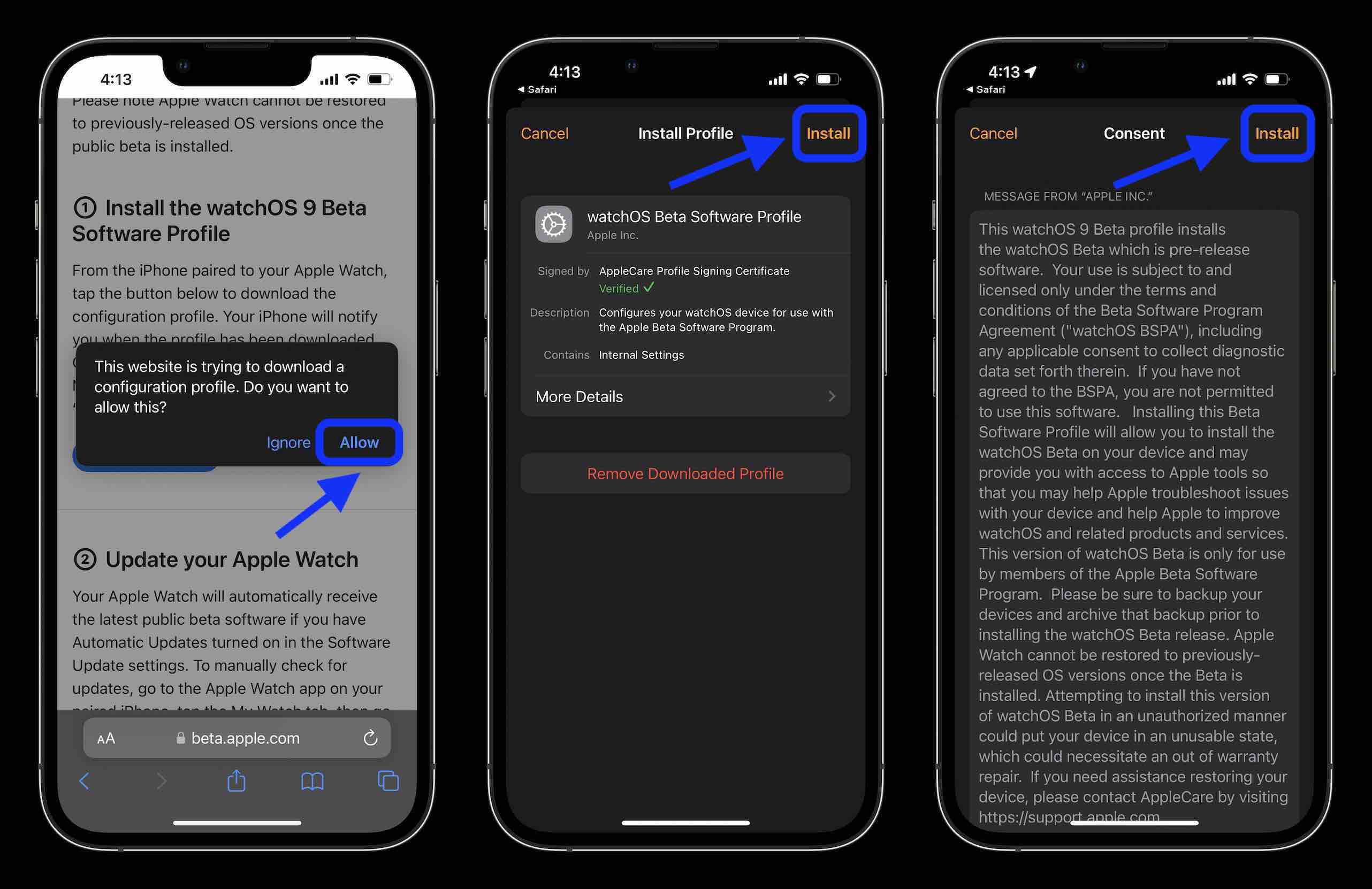
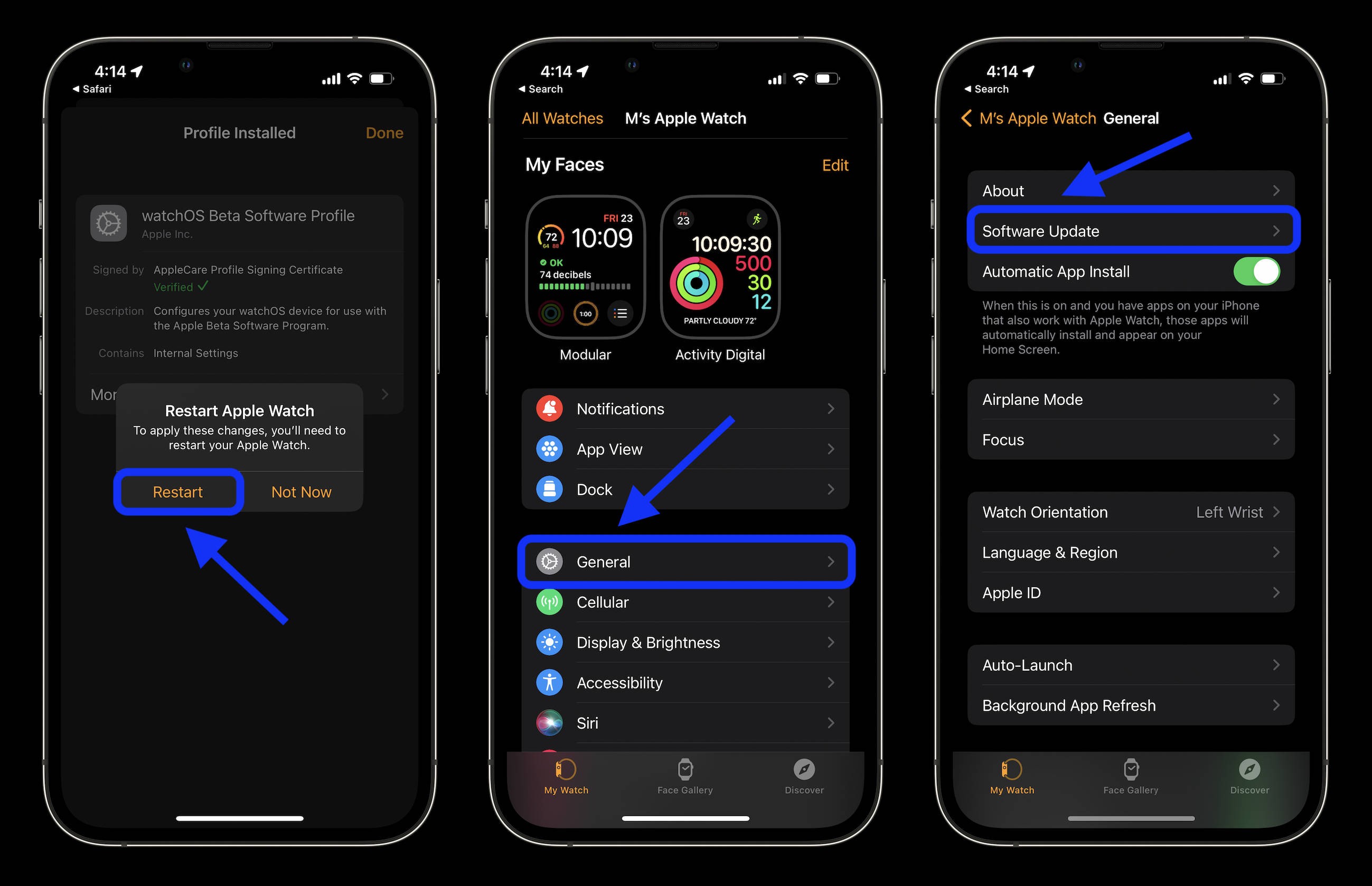
Install the watchOS developer beta
Important: There is no way to downgrade to watchOS 8 after installing the watchOS 9 beta. Depending on your risk tolerance, this may be best for secondary or test Apple Watch (Series 4 and later).
If you’re not already enrolled as an Apple Developer, you’ll need to do that ($99/year). Or you can wait for the free public beta program coming in July.
- It’s always a good plan to backup your Apple Watch – this happens when you backup your iPhone – but keep in mind Apple doesn’t allow downgrades from watchOS 9 to 8
- On your iPhone running the iOS 16 beta, head to Apple’s Developer website
- Tap the two-line icon in the top left corner, sign in if you’re not already under Account
- Tap the two-line icon in the top left corner again, choose Downloads
- Swipe down and tap Install Profile next to watchOS 9 beta
- Tap Allow to download the profile
- Tap Install in the top right corner, enter your passcode if needed
- Read the consent agreement, then tap Install two more times
- Your iPhone will prompt you to restart your Apple Watch
- After it reboots, head back to the iPhone Apple Watch app > General > Software Update
- You should see watchOS 9 available; tap Download and Install
- Make sure your Apple Watch is on the charger and close to your iPhone with at least 50% battery
- Apple also warns not to remove your watch from the charger or restart it during the process
Here’s how the steps look:
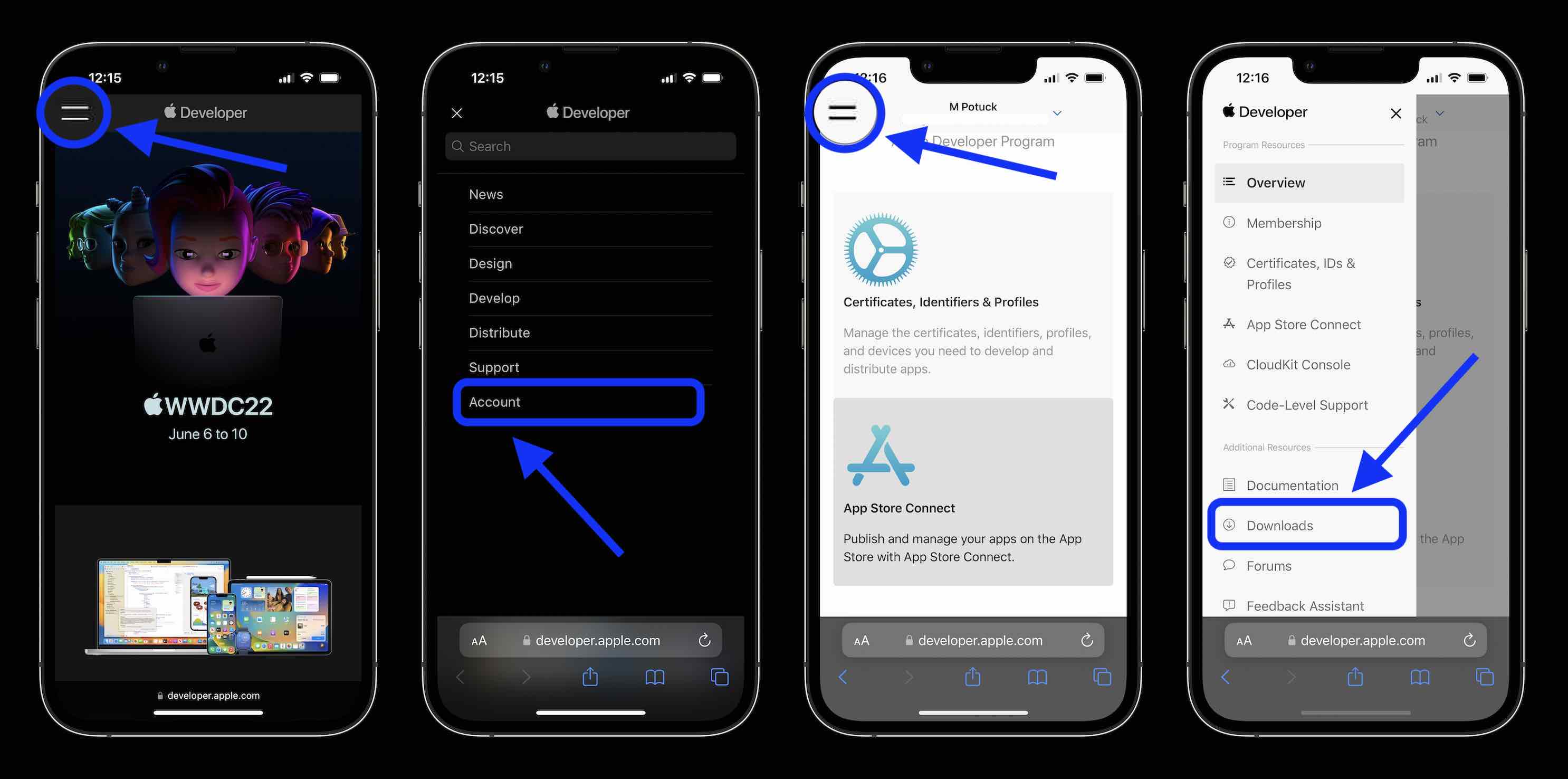
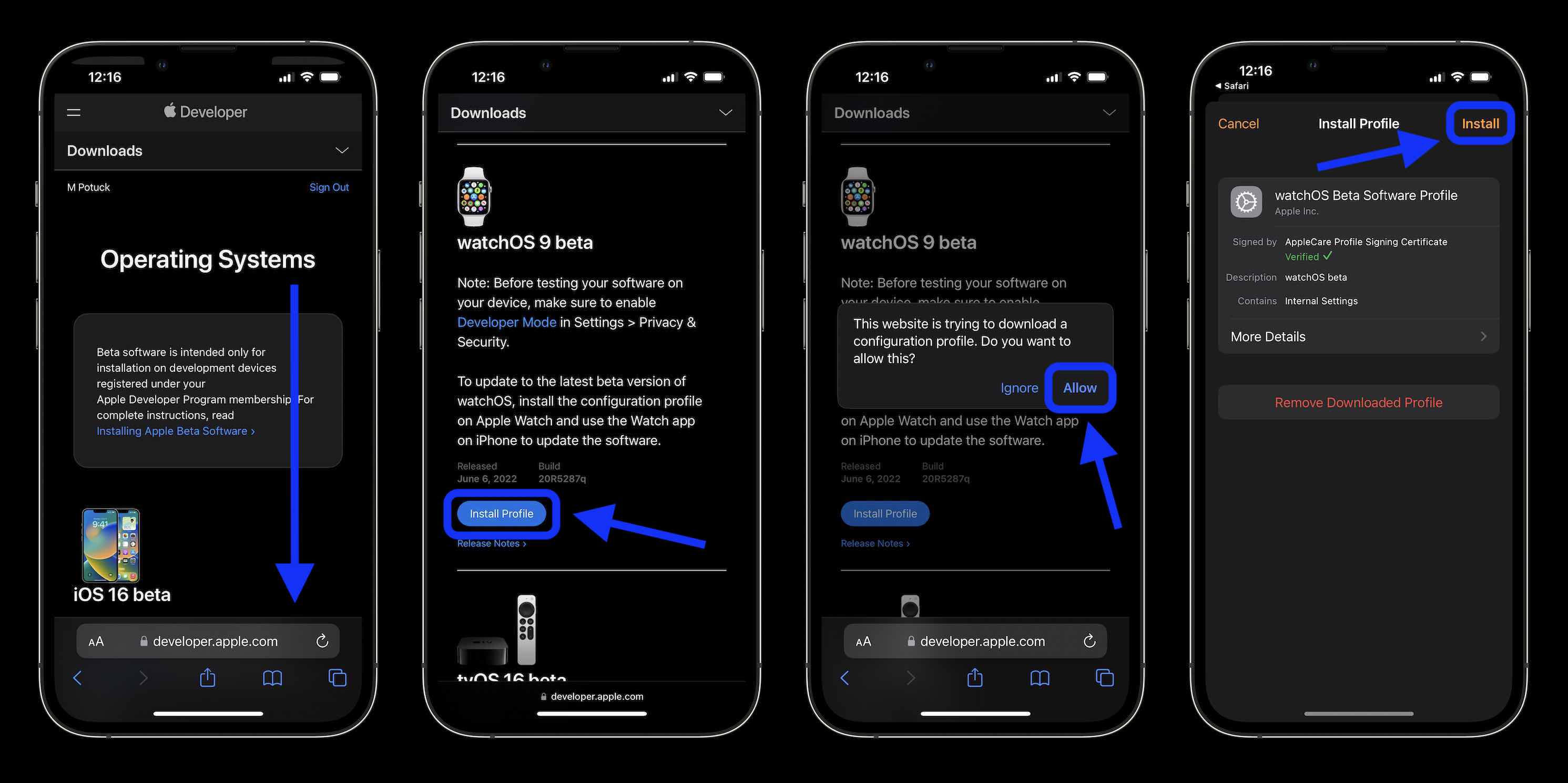
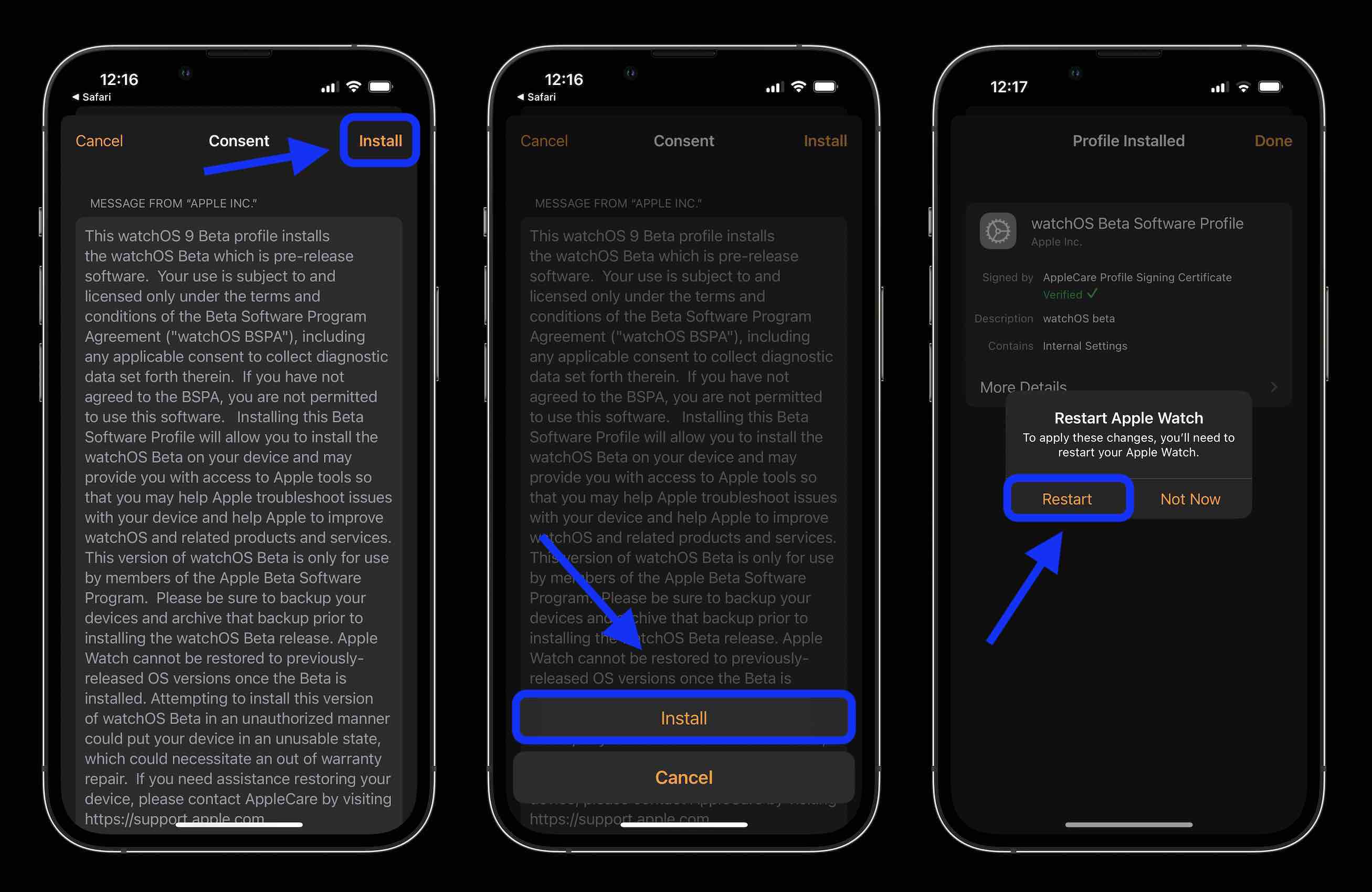
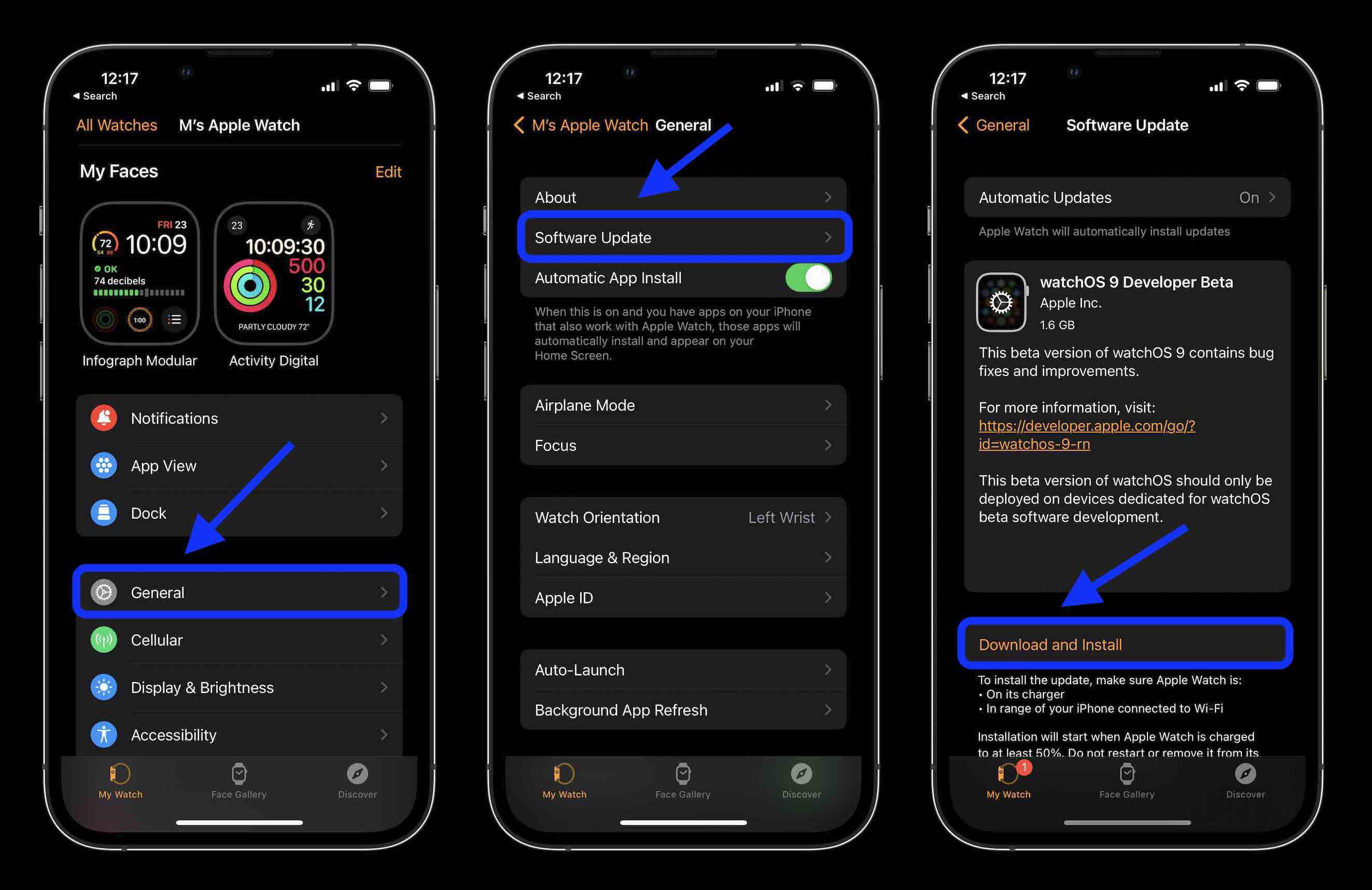
Read more on watchOS:
- The best fitness features coming to the Apple Watch
- Apple Watch running metrics: Hands-on with new Workout features in watchOS 9
- watchOS brings typing prediction to Apple Watch Series 7
- watchOS to add QWERTY keyboard feature to more languages on Apple Watch Series 7
FTC: We use income earning auto affiliate links. More.





Comments