
Have you started seeing noise alerts on your Apple Watch? Read on for what these alerts mean and how to customize or turn them off in watchOS 6.
watchOS 6 includes the new Noise app that offers hearing health-focused alerts on Apple Watch. The notifications are turned on by default, and you can customize or disable them if you’d like (follow along below for a walkthrough).
Note: watchOS 6 is currently only available as a developer beta with the public version launching in the fall.
What are noise alerts on Apple Watch?
- Noise alerts on Apple Watch help monitor ambient sound and let you know if the decibel level is harmful to your hearing.
- The default for the Noise app is set at alerting you when the average sound level hits or exceeds 90 decibels for over three minutes.
- The app also shares daily noise level limits based on decibel range and exposure time (provided by the World Health Organization).
- Apple notes that no sounds are recorded or saved with the Noise app.
Here are the guidelines for sound exposure:

In addition to automatically getting noise alerts when ambient noise reaches certain decibel levels, you can manually open the app to get a measurement on the sound around you.

How to customize noise alerts
- Open the Watch app on iPhone
- Swipe down and tap Noise
- Tap Noise Threshold to customize alerts or disable them
- You can tap the toggle next to Environmental Sound Measurements on the main settings page for the Noise app if you want to turn the feature off altogether
Here’s how the process looks:

For more help getting the most out of your Apple devices, check out our How to guide as well as the following articles:
- How to update software directly on Apple Watch in watchOS 6
- How to download apps directly on Apple Watch in watchOS 6
- How to record Voice Memos on Apple Watch in watchOS 6
- How to delete built-in apps on Apple Watch in watchOS 6
- How to automatically silence unknown and spam calls on iPhone in iOS 13
- How to automatically close Safari tabs on iPhone and iPad in iOS 13
- How to customize ‘Announce Messages with Siri’ alerts in iOS 13
- How to choose profile photo and display name for iMessage in iOS 13
- How to use the new gestures for cut, copy, paste, and undo on iPhone and iPad in iOS 13
FTC: We use income earning auto affiliate links. More.
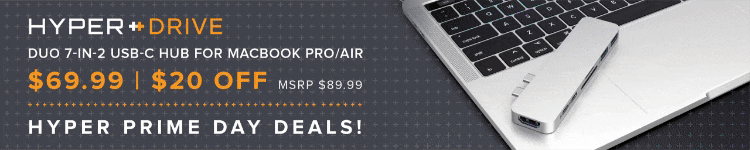



Comments